Windows 8 Error Recovery and Advanced Boot Options
If a system running Windows 8.x doesn’t launch Windows, the system reboots and runs Automatic System Repair. If it is unable to repair the problem, you will be prompted to shut down your computer or click Advanced Options, which opens the Choose an Option dialog shown in Figure 8.26.

Figure 8.26 You can boot from a Windows USB drive or disc, choose from troubleshooting tools, turn off your computer, or try to restart Windows 8.1 from the Choose an option menu.
Click Troubleshoot to select options to Refresh Your PC, Reset Your PC, or see Advanced Options (see Figure 8.27).

Figure 8.27 The Troubleshoot dialog lets you refresh or reset your PC.
The Advanced options dialog (see Figure 8.28) provides options for accessing your system via the command prompt, for changing your computer’s UEFI firmware settings, and more.
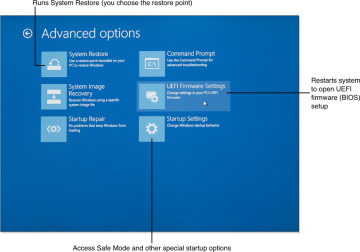
Figure 8.28 Use the Advanced Options menu to run System Restore, repair startup files, use Startup settings such as Safe Mode, or change UEFI firmware settings.
If you select Startup Settings from the Advanced menu, you will see the options shown in Figure 8.29.

Figure 8.29 Choose an option to restart your system.
Using Windows 8/8.1 Repair Tools
Windows 8/8.1’s repair tools can be accessed in a variety of ways. Table 8.4 provides a quick reference to these tools and how to access them.
Table 8.4 System Repair Tools for Windows 8/8.1
Repair Tool |
How Used |
How to Use |
Automatic System Repair (Startup Repair) |
Repairs system and startup files |
Runs automatically as needed or can be launched from Recovery Environment (repair disc) |
Refresh Your PC |
Removes non-Windows Store apps and returns Windows to proper operation without removing user files |
Launches from Troubleshoot dialog |
Reset Your PC |
Returns Windows to its as-shipped configuration (removes user files) |
Launches from Troubleshoot dialog |
System Restore |
Resets Windows hardware and software settings back to a specified date |
May be offered during Startup Repair or launched from Advanced Options dialog |
Command Prompt |
Uses commands to copy or delete files, change Windows settings, and other command-line functions |
Launches from Advanced Options |
Safe Mode |
Loads essential Windows drivers and services only |
Launches from Startup Settings |
Safe Mode with Networking |
Loads essential drivers and Windows services plus basic network services only |
Launches from Startup Settings |
Safe Mode with Command Prompt |
Loads essential drivers and Windows services but boots to command prompt |
Launches from Startup Settings |
Use a Device |
Selects a drive (SSD, hard disk, USB, or optical) to boot from |
Launches from Troubleshoot dialog |
System Image Recovery* |
Refreshes Windows from a specific image backup file so you can keep your desktop (non-Windows Store) apps |
Launches from Advanced Settings |
UEFI Firmware Settings |
Starts the UEFI firmware (BIOS) setup program |
Launches from Advanced Settings |
Enable Boot Logging |
Creates text log of all startup processes |
Launches from Startup Settings |
Enable Low-Resolution Video |
Starts Windows with basic VGA driver |
Launches from Startup Settings |
Disable Automatic Restart After Failure |
Keeps STOP (blue screen) error onscreen until you restart system manually |
Launches from Startup Settings |
Many of these options work the same way as in Windows 7, but two options in this list are unique to Windows 8/8.1: Refresh Your PC and Reset Your PC. They’re covered in the following sections.
Refresh Your PC
Windows 8 introduced Refresh Your PC as a way to solve major problems with your computer without wiping out your information. Windows 8.1 also includes Refresh Your PC.
If you are unable to start your computer or have other major problems with it, choose Refresh Your PC from the Troubleshoot menu shown in Figure 8.27. Refresh Your PC removes programs you installed but does not disturb your personal files. After you run it, your system reboots. At that point, you will need to reinstall apps and software you have downloaded from sources other than the Windows Store or installed from optical or USB media (apps you installed from the Windows Store or that were bundled with your computer are not affected). If you want to keep these apps, create a custom refresh image using recimg.exe and start the refresh process with System Image Recovery (refer to Figure 8.28).
Windows displays a list of removed apps on the Windows Desktop after your system restarts. Figure 8.30 shows an example of the Apps Removed report after running refresh on a system running Windows 8.

Figure 8.30 Windows 8.x stores removed apps as an HTML file on the Windows Desktop after you refresh your system.
Reset Your PC
If it’s time to give your PC to another user, or to sell it or recycle it, the one thing you don’t want left on it is any personal information. Use Reset Your PC to set your Windows 8.x system back to its original out-of-the-box condition.
Before you reset your PC, be sure to do the following:
- Disconnect all external drives connected to your computer.
- Back up any of your personal files on internal drives.
To use Reset Your PC, you will need a Windows 8.x installation disc or a USB Recovery drive.
During the process, you are prompted to delete your files from all drives or from the Windows drive only. Choose All Drives to remove your files from all internal drives.
If you are planning to keep the computer and just need to reset it to its out-of-the-box configuration, choose Just Remove My Files. However, to completely overwrite your files to prevent recovery (recommended if the device is being sold, given away, or recycled), choose Fully Clean the Drive when prompted.
At the end of the process, you will be prompted to accept the license terms and perform other first-time setup tasks. The “new” Windows installation will prompt for activation if necessary.


