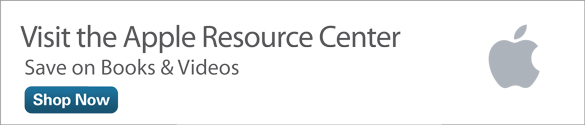Juggle Multiple iCloud Accounts for Yourself and Your Family
Apple has designed its online-based iCloud service to handle a wide range of tasks. It has integrated much of the service's functionality directly with its OS X Mavericks operating system for the Mac and iOS 7 operating system for the iPhone, iPad, and iPod touch. As a result, the average Apple user needs only one Apple ID and iCloud account to use with all of its computers and iOS mobile devices, as well as with all related Apple services.
Discover What iCloud Can Do for You as a Mac and/or iOS Mobile Device User
Once that single iCloud account is set up (which is a process that takes less than 1 minute), the service's various features and functions should be separately set up to work on each of your computers and mobile devices.
On Macs, this process is done from the iCloud Control Panel that's accessible from within System Preferences. On the iPhone or iPad, it is done from the iCloud Control Panel that's found within Settings.
Using just one iCloud account, you can sync app-specific data from the Contacts, Calendar, Reminders, Notes, Pages, Numbers, and/or Keynote apps between all your computers and iOS mobile devices, as well as the iCloud.com website. It's also possible to sync and share Safari-related Bookmarks, Favorites, Browser Window Tabs, Reading List, and iCloud Keychain-related data, and to manage an iCloud-related email account (username@icloud.com) that's provided free with each iCloud account.
Use iCloud for Backups and with Find My Service
You can use iCloud in conjunction with Apple's Find My service to locate and remotely manage a lost or stolen Mac or iOS mobile device. Plus, the iCloud service offers the My Photo Stream and Shared Photo Stream features for backing up and sharing digital photos.
You can use iCloud to maintain an automatic and remote backup of all your iOS mobile devices. iOS 7 will create an automatic backup once per day, or you can create a manual backup at any time. All backup files get stored "in the cloud," within your iCloud account.
When app-related data, iOS mobile device backup files, and data from the iCloud-related email account, for example, are stored "in the cloud," this uses some of the 5GB of online storage that Apple provides free with each account.
All iTunes Content Purchases Are Stored in One Place
Yet another function of iCloud is to keep track of all iTunes Store, App Store, iBookstore, and Newsstand purchases—and to make those purchases continuously available on all compatible Apple equipment that's linked to the same iCloud account. In other words, if you purchase a new song on your iPhone, for example, that same song will be saved within your iCloud account automatically and then potentially synced with your iPad and Mac(s), without you having to repurchase that song.
This content syncing works with music, TV show episodes, movies, ringtones, eBooks, audiobooks, digital newspapers/magazines, Mac apps, and iOS mobile device apps that are acquired through one of Apple's online business ventures (including the iTunes Store, App Store, Mac App Store, iBookstore, and Newsstand).
The additional online storage space needed to store content purchases, My Photo Stream, and Shared Photo Streams is provided free by Apple, and does not use any of the 5GB of free online storage space provided with an account.
From the iCloud Control Panel, you can manage your iCloud account and turn on and set up only the specific iCloud features and functions you're interested in using. Keep in mind that by default, the content or data from your Mac, PC, iPhone, iPad, and/or iPod touch links to the same iCloud account.
Why Maintaining Two iCloud Accounts Might Be Beneficial
This single iCloud account strategy works great if you have an iMac, MacBook, iPhone, and/or iPad and want to effortlessly sync content between all these devices. However, for families in which each person has their own Mac and/or their own iOS mobile devices, using a single iCloud account doesn't work if those people want to share purchased content.
Each family member will typically want to keep their own app-specific data, documents, and files synced with their devices, but also keep this information private and not accessible by other family members.
In other words, Dad probably doesn't want his 16-year-old son being able to access his work schedule (maintained using the Calendar app) or his contacts database (maintained using Contacts).
Yet these same people might want to share their iTunes Store, App Store, Mac App Store, iBookstore, and/or Newsstand purchases so that each person doesn't need to acquire the same content separately.
In these situations, each family member should set up their own iCloud account. At the same time, one additional iCloud account should be set up for use by the entire family to manage, store, and sync all online content purchases.
How to Set Up a Second iCloud Account
Setting up a second iCloud accounts is easy. To create a new account from a Mac, launch System Preferences from the Dock, and then click the Internet Accounts option. From the Internet Accounts menu window, click the iCloud option.
To create a new iCloud account from an iOS mobile device, launch Settings; tap the Mail, Contacts, Calendars option; and then tap the iCloud option from the Add Account submenu.
Now, whether you're using a Mac or iOS mobile device, from the iCloud window that appears, click the Create Apple ID button (Mac) or the Get a Free Apple ID button (iPhone/iPad). You have to set up a new Apple ID to be used for the new iCloud account if you're setting up multiple accounts.
Once you have two active iCloud accounts set up, it's essential that you properly set up each Mac, PC, and iOS mobile device to access the right account for the right purpose.
To keep things simple, you can use your original iCloud account to handle all the iCloud's features and functions, except for managing all future iTunes Store, App Store, Mac App Store, iBookstore, and Newsstand purchases. The second account should be used for this purpose.
In addition, you can use your original Apple ID in conjunction with your personal FaceTime and iMessage usage, for example. The original account also stores all your private app-specific data, documents, and files, as well as your my Photo Stream and personal Shared Photo Streams.
Share Content but Keep Personal Data Private
At this point, each of your family members can set up the newly created second iCloud account so that everyone can share content and app purchases. To do this on each family member's Mac, launch the iTunes software. Next, access the Store pull-down menu and select the Sign Out option. Now access the Store pull-down menu again, and this time log in to the iTunes Store using the newly created (family) Apple ID/iCloud account.
Any time one person makes a purchase or acquires content using this iCloud account, that content will become almost instantly accessible, regardless of the computer or device it was purchased from (as long as the compatible computer or device is linked to the same iCloud account).
From an iOS mobile device, to set up the iTunes Store, App Store, iBookstore, and Newsstand to use a separate Apple ID/iCloud account on each iPhone or iPad, launch Settings and tap the iTunes & App Store option. Next, tap the Apple ID field that's displayed near the top of the iTunes & App Store submenu screen. Sign out from your original Apple ID account and then log in again using the newly created (family) account.
When this is done on all iPhones and iPads used within the same family, each person's personal data can still be kept separate in their own iCloud account (which will be managed from the iCloud Control Panel), but all newly acquired content from this point forward is sharable by everyone whose computer or iOS mobile device is linked to the secondary iCloud account.
On each device you begin using your newly created Apple ID/iCloud account for content purchases, it is necessary to authorize the device with the new account.
There are some restrictions according to Apple's website:
"Once a device or computer is associated with your Apple ID, you cannot associate that device or computer with another Apple ID for 90 days. You can view which devices or computers are currently associated, remove unused devices or computers, and see how long before they can be associated with a different Apple ID from the Account Information page in iTunes on your computer."
For help setting your multiple iCloud accounts so that each handles the right tasks for the appropriate people in your family, consider seeking the assistance of an Apple Genius from any Apple Store. Once the accounts are set up once correctly, maintaining them is a straightforward process.
Final Thoughts...
Although Apple has gone to great lengths to make the iCloud service as easy to use as possible, the service is designed to handle a wide range of rather complex tasks; and to automatically share and sync information, files, and data between Macs and iOS mobile devices that are linked to the same account. If you plan to use just one Apple ID/iCloud account with all your Macs, PCs, and iOS mobile devices, things work pretty seamlessly.
Creating a secondary account to be used by multiple people to share purchased and acquired content, while keeping personal data, documents, and files separate, is a bit trickier, but certainly possible.
Remember that even if the entire family's purchases will be stored online within a single iCloud account, all family members can pick and choose which content will actually be stored on their own Mac and/or iOS mobile device(s).
Thus, dad can store his Beatles music collection on his iPhone while his teenage son Billy can keep his action-based videos games on his iPad. Sally, the ten-year-old daughter, can have her One Direction and Justin Bieber music readily accessible on her iPad mini and MacBook Air while mom stores her favorite audiobooks and magazines on her iPad Air, along with her favorite classical music playlists on her iPhone.