Five Ways to Improve Your Windows Store Experience
The Store in Windows 8.1 has a new look and feel, offering a layout that makes it easier to find the type of app you’re looking for without a lot of fuss and bother. You can browse through apps, choose an app category, take a look at most popular apps, and much more. You can also search easily to locate a specific app and then read user reviews and download the app with just a few taps or clicks.
By default, the Windows Store app tile appears on the left side of your Windows 8.1 Start screen. The Store app tile has a live tile notification telling you the number of apps you currently have installed that now have updates available through the Windows Store.
To launch the app, click or tap Store. The Store app opens, featuring highlighted apps on the left and additional apps off to the right (see Figure 1).
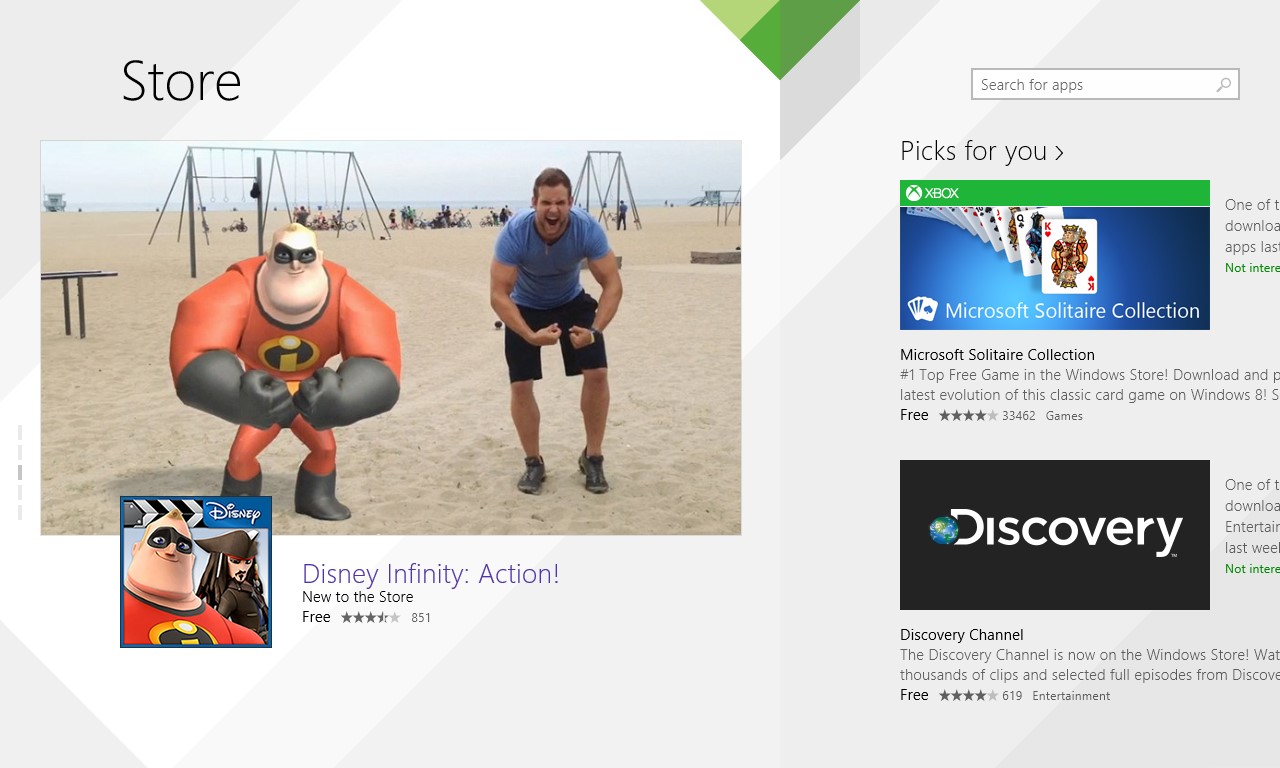
Figure 1 The revamped Windows Store offers a clean look and feel with featured apps
1: Display Apps by Categories
You display the app categories in the Windows Store by swiping down on the top of the Store screen or by right-clicking the page (see Figure 2).
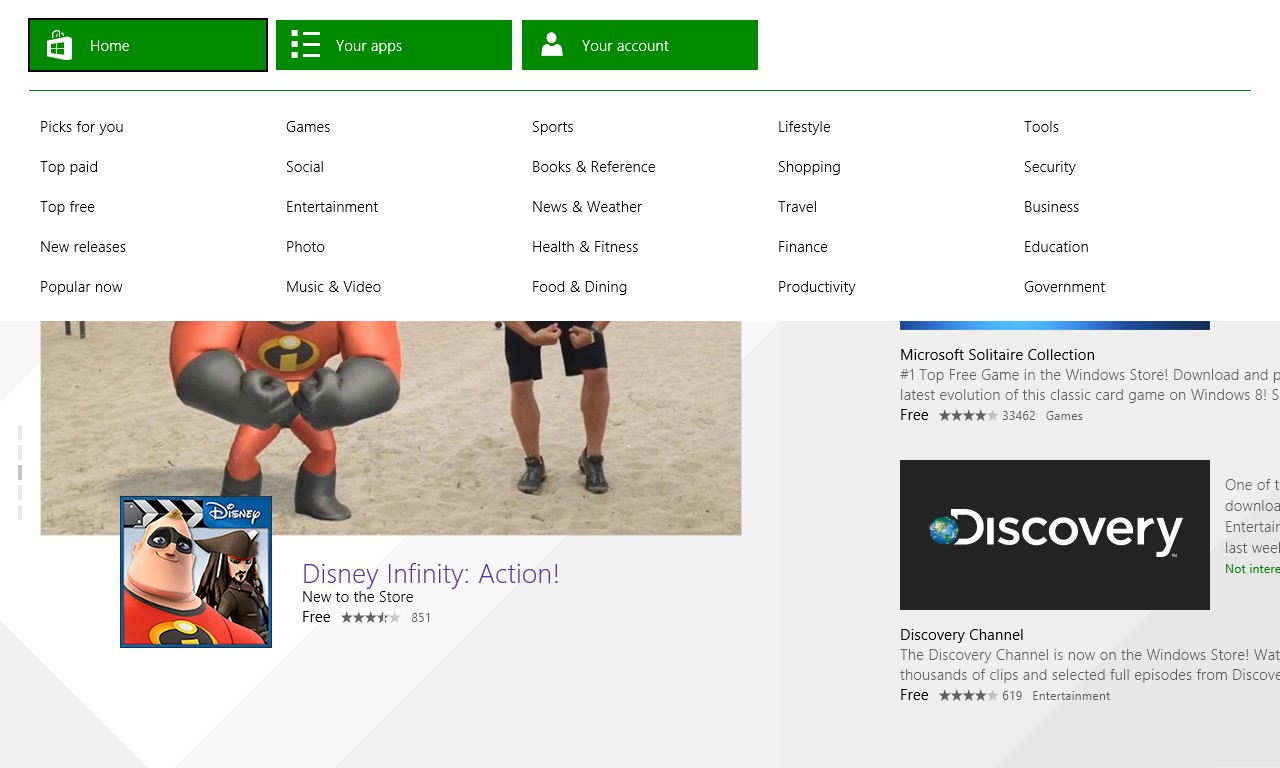
Figure 2 Swipe down to display app categories
The Windows Store organizes the apps into 20 categories: Games, Social, Entertainment, Photo, Music & Video, Sports, Books & Reference, News & Weather, Health & Fitness, Food & Dining, Lifestyle, Shopping, Travel, Finance, Productivity, Tools, Security, Business, Education, and Government.
After you click or tap the category of apps you want to view, you can view popular apps, new releases, the top free apps, and the top paid apps.
2: Read Up on the Apps You Like
When you tap the tile of an app you're interested in, the app information is displayed full-screen so you can find out more about the app and decide whether you want to download it (see Figure 3).
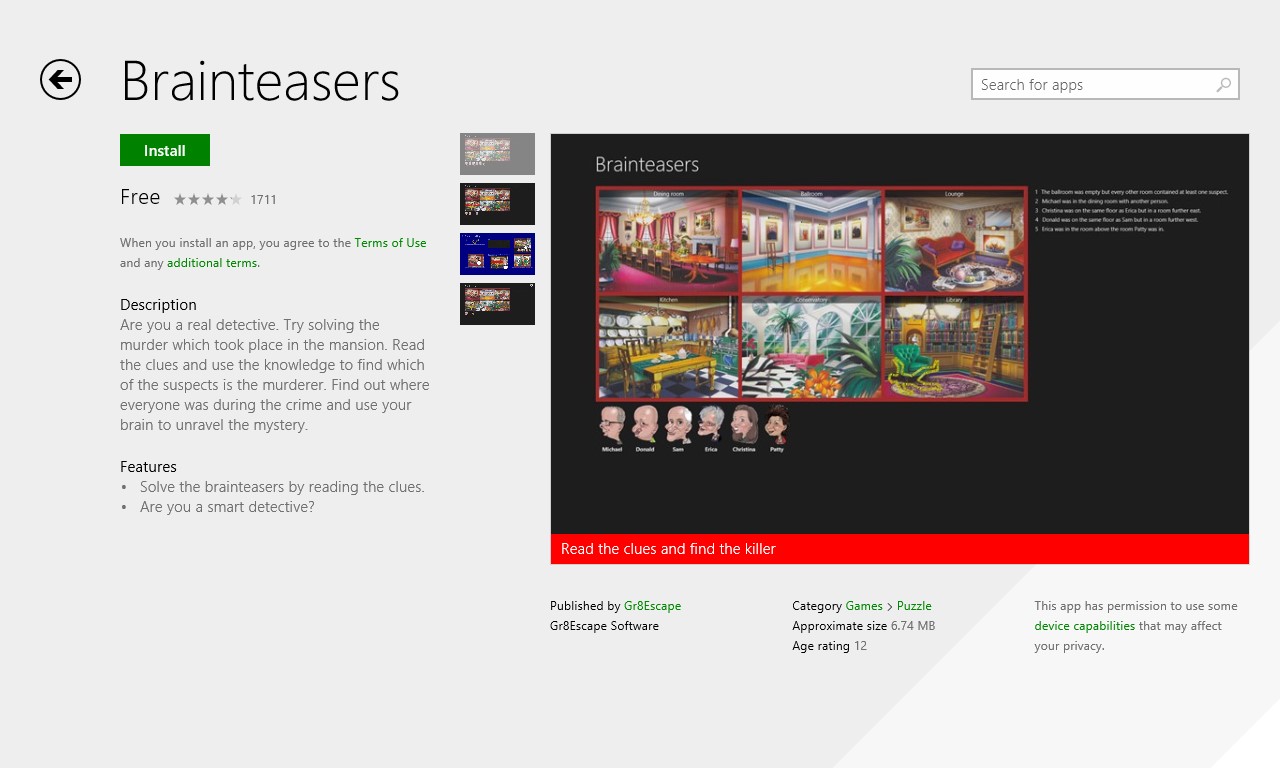
Figure 3 When you tap or click an app, the app info appears full-screen
Each app shows you the user ratings for the app so far; displays the price (free apps say "Free"); gives you an Install button; displays the permissions the app requires; and tells you the size, category, publisher, and age rating for the app.
Swiping or scrolling to the right takes you to the Details screen, in which you can read additional information about the displayed app. This might include any release notes the app publisher provides, the type of processors the app supports, and the various languages in which the app is available. Note that the information on the Details page will vary from app to app, and not all app publishers offer similar information about every app.
3: Install Cool Apps
When you find an app you like and decide to install it, the how-to is simple: Tap or click Install. Windows displays a small notification in the upper-right corner of your Store screen, and when the app is finished installing, you'll see a larger notification. Unless you turned off sound notifications, you'll also hear a little chime indicating that the install is complete.
You’ll find the new apps in your All Apps view. Swipe up from the bottom of the Windows 8.1 Start screen to see all your apps and then tap or click the new app to launch it.
4: Get an App Inventory
Adding apps is so easy that you could collect quite a number of them and then not be quite sure which ones you’ve installed. You can easily see the apps you’ve downloaded and find out which ones need to be installed and which ones have updates available as well (see Figure 4).
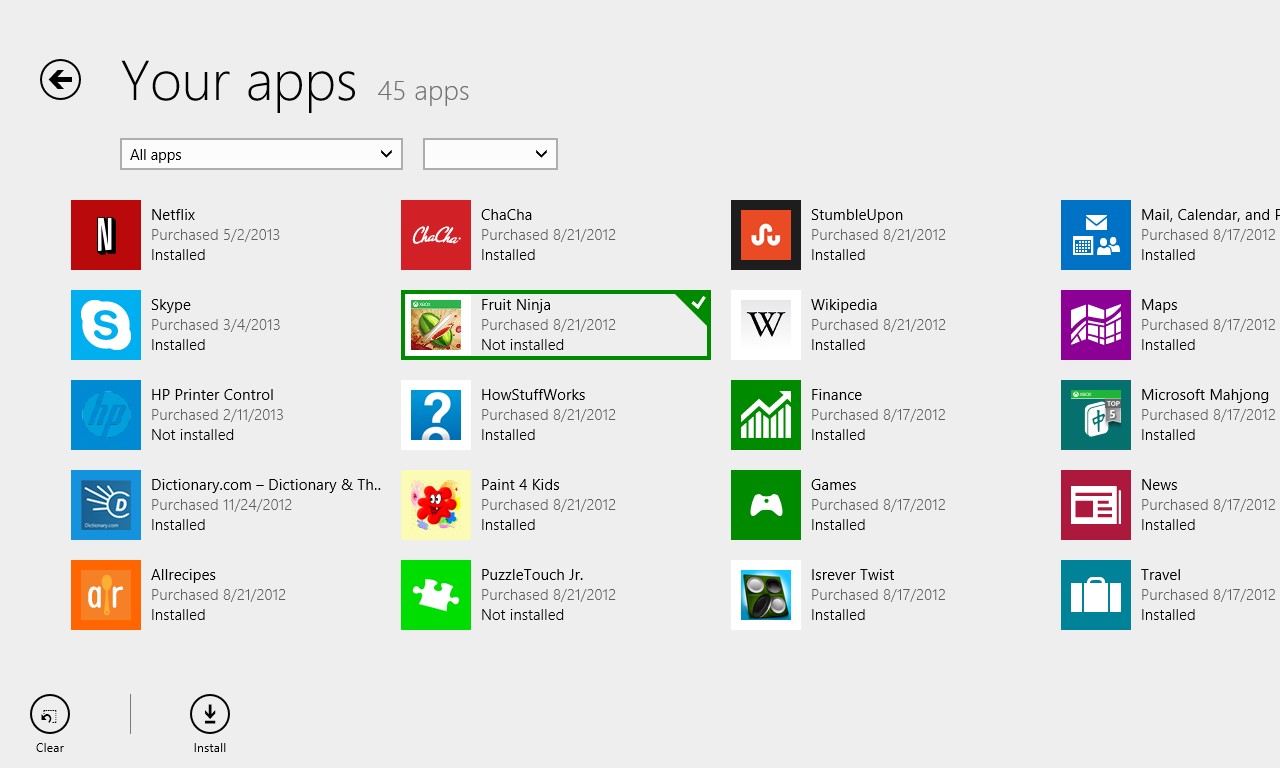
Figure 4 You can review, install, and organize your apps in the Store
In the Windows Store, swipe down from the top of the screen or right-click the top of the screen. Choose Your Apps at the top of the screen. The Store app gives you the choice of viewing apps, viewing the apps you’ve downloaded but not installed, or the apps you’ve already installed. Tap or click your choice.
5: Make Your Purchase the Easy Way
Some apps in the Windows Store are free; others have a cost. You'll see the cost of the app in the small app tile that appears as you search or browse, and when you open the app details screen for that app, the price of the app appears just below the rating stars. When you want to purchase an app, you begin the process by tapping or clicking the Buy button.
After you choose the Buy button, the button changes to Confirm. Click or tap it to complete the purchase process. You’ll be prompted to enter your Microsoft account password and, if this is the first time you’ve purchased an item through Microsoft, you may be prompted to enter credit card information.
If your PC is connected to a domain, Family Safety might not be available. Check with your system administrator.
Final Thoughts
The new Windows Store offers literally tens of thousands of apps—free and for purchase—that you can browse, purchase, and download for your PC or device. The new Store is easy to navigate, and you can easily arrange apps by category, review the apps on your system, and add new apps along the way.