Should You Upgrade to Windows 8.1?
After a long period of private and public texting, Windows 8.1 is finally available. This is the much-anticipated update to last year’s Windows 8, which revolutionized the world of personal computing – and not necessarily in a good way.
Many computer users shied away from Windows 8 with its full-screen, touch-centric “Modern” interface. As we all know, Microsoft has a history of disappointing major releases for its various products, but then fixing things considerably in the next point upgrade.
Well, Windows 8.1 is, if nothing else, a point upgrade to Windows 8. Does that mean Microsoft worked out all the kinks that plagued the earlier release? Or is Windows 8.1 just more of the same for millions of disappointed users? More to the point, should you upgrade your PC to Windows 8.1?
What’s New in Windows 8.1
Before we examine whether or not you should upgrade to Windows 8.1, let’s take a look at what this upgrade actually offers.
First off, it’s difficult to think of Windows 8.1 as a full-fledged upgrade. It’s certainly not a full-digit upgrade, as you got from Windows 7 to Windows 8. It’s more like a old-school service pack, with a bunch of bug fixes, some tweaks to various functions, and one or two new features tossed in for the ride.
Microsoft certainly priced Windows 8.1 like a service pack. That is, it’s free – for Windows 8 users, anyway. For users of previous versions of Windows, you have to buy the “full” version for $119.95. Unfortunately, Microsoft isn’t offering any deals.
All that said, what exactly is new in Windows 8.1? It’s a short but important list:
- The Start button is back. Windows 8 removed the Start button and Start menu, to the hue and cry of pretty much every current Windows user. Well, in Windows 8.1 the Start button returns, docked permanently to the left side of the desktop taskbar and visible when you hover over the bottom left corner of any Modern-style app. Unfortunately, the Start button does not open a Start menu; the Start menu remains missing in action. Instead, clicking the Start button in Windows 8.1 merely opens the Start screen. This is an improvement over Windows 8.1, where there was no visible method of returning to the Start screen. But it’s likely that experienced users will find the new Start button a half success, at best.
- You can now bypass the Start screen and boot directly to the desktop. This sounds good, especially if you do all your work with desktop apps. But even if you don’t boot the Start screen, you’ll still have to display the Start screen anytime you want to open a new program or application. Again, it sounds good but may not end up meaning a whole lot to most users.
- You can also disable the “hot” corners that display various Modern elements. This is useful if you found yourself accidentally displaying the Charms bar when you moused too close to the top right corner of the screen.
- You can display the same desktop background on the Start screen as on the desktop. This is one that doesn’t sound like much but in practice as a big impact. In Windows 8, the move from desktop to Start screen was visually jarring; with the same background image on both, the still-necessary transition between graphical environments seems more natural.
- Speaking of the Start screen, you now have two more tile sizes to choose from (very small and very large), plus more personalization options for the Start screen color and background.
- Windows 8.1 lets you display the Apps screen instead of the Start screen when you click the Start button, and also provides a convenient button on the Start screen to switch to the apps screen. This is important, as the new OS no longer pins new apps to the Start screen when installed; you have to pin those tiles manually if you want to see them.
- You can now snap two (or more, depending on the width of your screen) Modern apps side by side, at any size ratio you want.
- The latest versions of Internet Explorer (11) are included. Not a lot of changes in the desktop version, but the Modern version does a much better job of displaying tabs and the address bar than did the version in Windows 8. In addition, the Modern version now lets you store Favorites (bookmarks), and syncs those bookmarks with the desktop version.
- Several of the built-in apps have seen improvements. For example, the Photos app now lets you do basic photo editing, which it probably should have had from the get-go.
- There are a handful of new Modern-style apps, including a calculator, an alarm/timer, and a couple of Bing lifestyle apps (Food & Drink and Health & Fitness).
- Most PC settings are now available in the Modern interface, so you don’t have to launch the desktop Control Panel to do your configuration.
- Microsoft’s SkyDrive cloud-based storage is now fully integrated throughout the operating system.
- The former system-specific search feature now adds web-based results (from Microsoft’s Bing search engine), including information-rich “hero” results for selected searches.
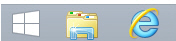
Figure 1 The returning Start button in Windows 8.1
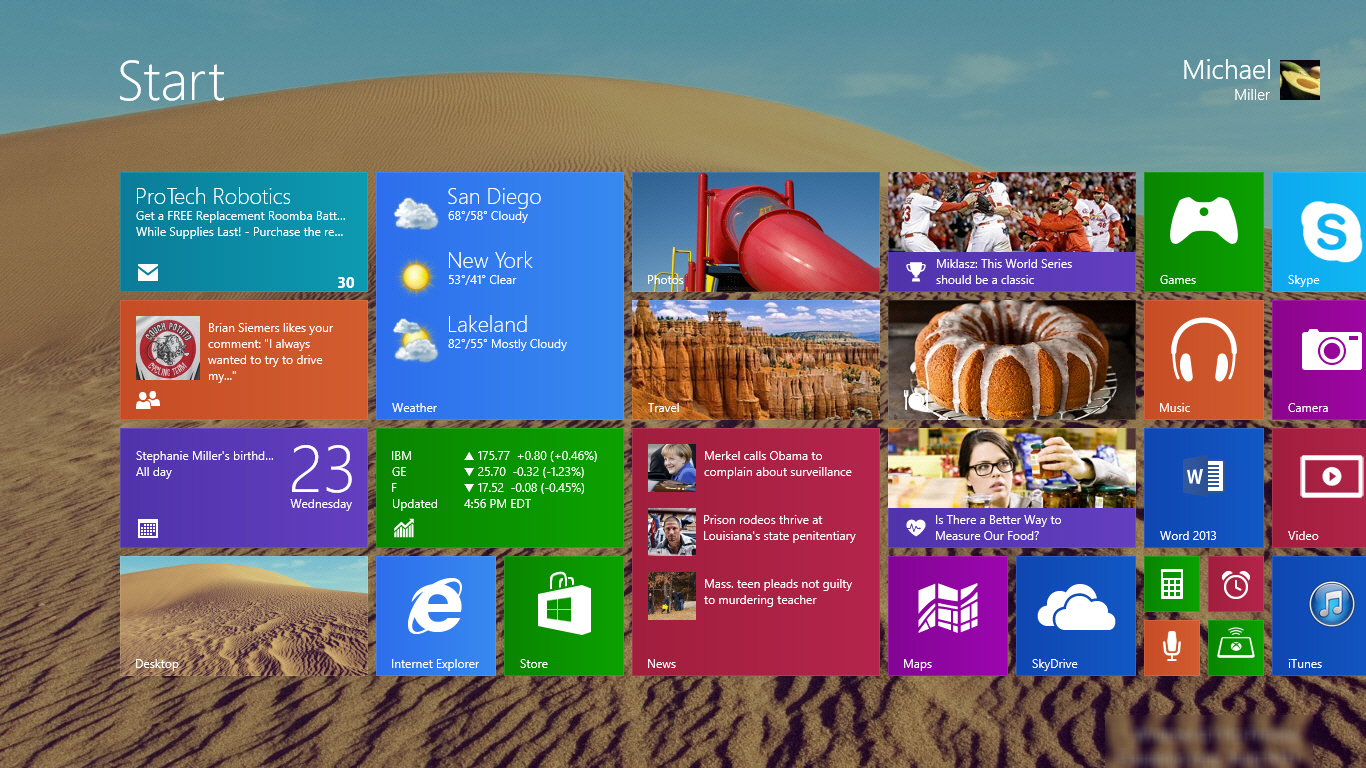
Figure 2 A desktop background on the Windows 8.1 Start screen – and different tile sizes, too

Figure 3 Photo editing in the Windows 8.1 Photos app
Plus there are the requisite interface tweaks and bug fixes throughout. But then you expected that, didn’t you?
What’s Still Broken in Windows 8.1
All-in-all, the changes in Windows 8.1 seem like good ones. (I’d go so far as to say that most should have been in the initial release.) But what doesn’t get fixed in this OS upgrade?
The biggest missing feature continues to be the traditional Start menu. Yes, we get the Start button back, but all it does is switch you to the hated Start screen. Microsoft should have listened to user complaints and revived the Start menu, too – but didn’t. That’s a big mistake.
For that matter, the full-screen Modern (formerly known as Metro) interface continues to irk users of traditional desktop apps. The full-screen, touch-centric interface might look nice on tablets and smartphones, but it’s a huge waste of screen real estate on traditional notebook and desktop computers. Plus, if you don’t have a touchscreen display (and most of us don’t), the Modern interface continues to be clumsy when used with old-school mice and keyboards. The Modern interface may be the GUI of the future (although that’s debatable), but it certainly isn’t the interface for today’s users.
The Modern interface also contributes to Windows 8.1’s schizophrenic nature. The reality is, with Windows 8.1 desktop users spend a lot of time shifting from one operating environment to the other. Now, if you’re using all Modern-style apps, Windows 8.1 lets you stay in a single environment more than did its predecessor. But desktop users are still forced to shift to the Modern interface when opening new apps and performing many configuration tasks. This switching back and forth is both jarring and inefficient.
By the way, Modern users didn’t get all their wishes filled, either. Windows 8.1 still lacks a decent Modern-style alternative to the desktop File Explorer for file management. Yes, you can use the new SkyDrive app to manage local files in addition to your cloud storage, but it’s not too good at it. For serious file management, even Modern users need to revert to File Explorer on the desktop.
Upgrading from Windows 8
Now it’s decision time. Should you upgrade your computer to Windows 8.1?
If you’re currently using Windows 8, the answer is a resounding “yes!” The upgrade is free, so what’s to lose? While it might not remedy all your complaints, Windows 8.1 is a noticeable improvement over its immediate predecessor. The smallest tweaks – such as using the same background image on both the desktop and Start screen – actually have a big impact, and make the hated Modern GUI a little more palatable. Plus, the new and improved Modern apps are kind of nice. (And did I mention that the upgrade is free?)
In addition, the upgrade from Windows 8 to Windows 8.1 is ridiculously easy. Just click or tap the Store tile on the Start screen to open the Windows Store, and you’ll see a big upgrade inducement on the home screen. Just click where you’re supposed to click and Microsoft downloads the upgrade to your PC and works through the upgrade routine. While downloading the upgrade might take a while (it’s a big file), the upgrade process itself is slick and quick and relatively problem-free; it’s an in-place upgrade, so you won’t lose any of your files or programs. It’s definitely worth the time and (minimal) effort.
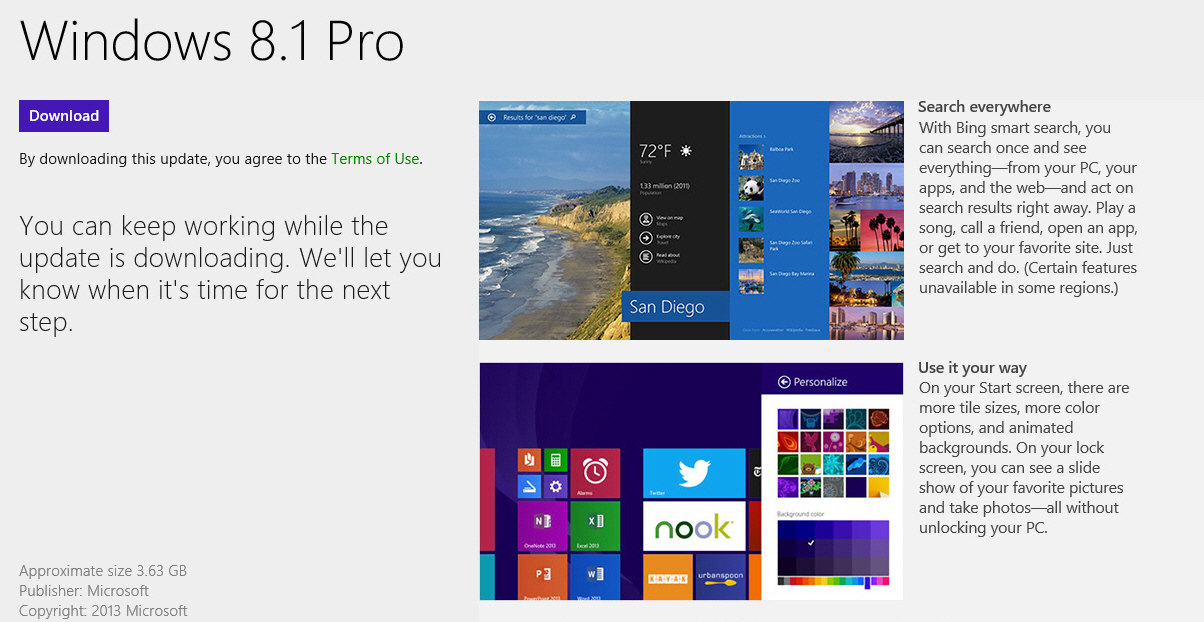
Figure 4 Upgrading to Windows 8.1 from the Windows Store
Upgrading from Older Versions of Windows
How about if you’re running Windows 7 or, God forbid, Windows XP? Is Windows 8.1 good enough to make you bite the bullet and make the upgrade?
In a word, probably not. (Okay, that’s two words.) There is nothing at all compelling about the Modern interface for current Windows users, and Windows 8.1 is still all about the Modern interface. If you spend all your time using your mouse and keyboard with desktop software (which you do), there is absolutely no benefit to be gained from moving to Windows 8.1 with its touch-centric full-screen interface. In fact, you’ll find your productivity decreasing if you make the move; it’s much less efficient to move back and forth between the desktop and the Modern interface than it is to just stay in your current desktop environment. Plus, you’ll never get over the loss of the Start menu. Trust me on this one.
The only reason you might want to move from an older version of Windows into the wonderful world of Windows 8.1 is if your old PC craps out and you have to buy a new one. When you head down to your favorite consumer electronics store, all the PCs there will be running Windows 8.1; you don’t have the option of buying a new PC with Windows 7 installed.
So if you’re in the market for a new PC, steel yourself for Windows 8.1 and its Modern interface. If your PC is still working fine, however, keep it – and keep running your current version of Windows. There’s no reason to move to Windows 8.1 until it’s absolutely necessary.