Sync, Share, and Print Files using iCloud, Airdrop, Airplay, and Airprint
- Content Saved to iCloud Is Available Anywhere
- Access Your App-Specific Data Online at iCloud.com
- Create a Photo Stream Using iCloud
- Using a Unique Apple ID for iCloud
- Backing Up with iCloud
- iCloud: Many Uses, One Storage Space
- Share Data with Other Nearby iPhone and iPad Users via AirDrop
- Stream Content from Your iPhone or iPad to Other Compatible Devices Using AirPlay
- Print Files Wirelessly Using an AirPrint-Compatible Printer
In this chapter
- How to get started using Apple’s iCloud service
- How to synch files, documents, and data via iCloud
- Use AirDrop to share data with other nearby Mac, iPhone, and iPad users
- Print files wirelessly to a compatible AirPrint printer
Initially, you might think that iCloud is just another cloud-based file-sharing service. However, for iOS 7 users, iCloud does much more than simply enable you to store content on a remote server located somewhere in cyberspace.
In fact, iCloud introduces a handful of useful features and functions to your iPhone or iPad that you’ll soon be wondering how you ever lived without. There are several compelling reasons to begin using iCloud with your iOS device (and primary computer).
First, an iCloud account is free. When created, your iCloud account includes 5GB of online storage space for your personal data and files, plus an unlimited amount of additional online storage space for all your iTunes Store, App Store, iBookstore, and Newsstand purchases.
The additional storage space needed to store your My Photo Stream and Shared Photo Stream images is also provided, for free, from Apple. Thus, the 5GB of online storage space is used only for your iCloud Backup and iCloud Keychain files, iCloud-related email, and iWork files, as well as to sync and store app-specific files and data “in the cloud.”
An iCloud account also includes a free @icloud.com email account, which you can use to send and receive email from all your devices that are linked to your iCloud account. Once it’s set up, iCloud automatically keeps your email account synchronized on all devices.
If you need to upgrade your iCloud account to utilize additional online storage space, it can be purchased directly from your iOS device for an annual fee (as shown in Figure 4.1).
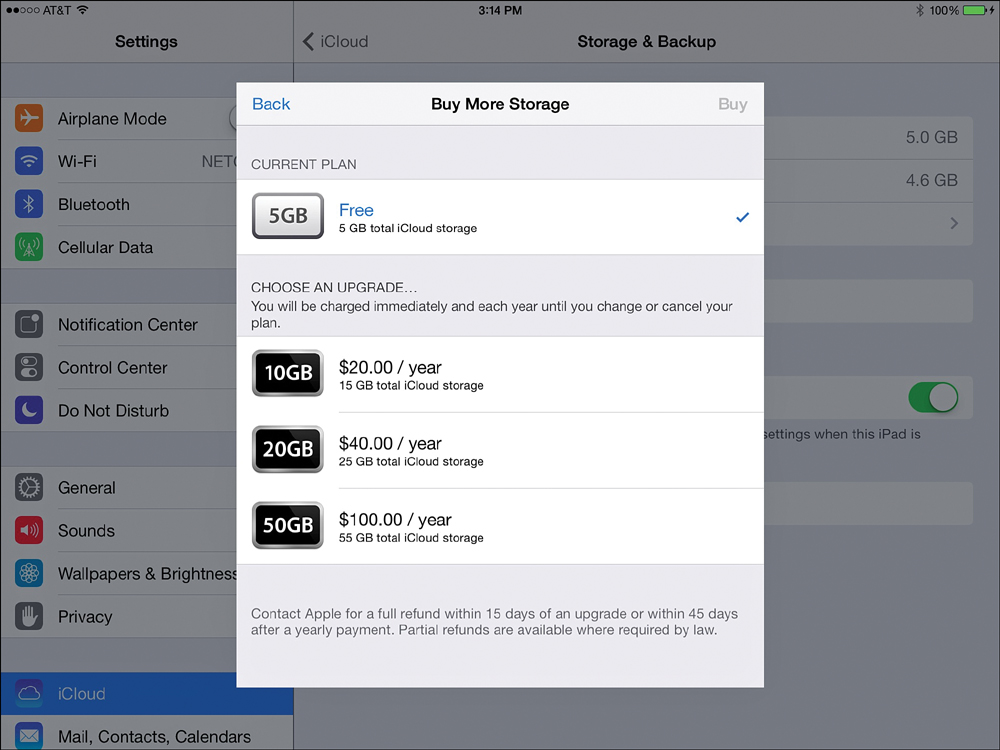
FIGURE 4.1 Launch Settings, select the iCloud option followed by the Storage & Backup option, and then tap on the Change Storage Plan option to acquire additional iCloud online storage space.
Content Saved to iCloud Is Available Anywhere
By default, as soon as you establish your free iCloud account, anytime you acquire and download content from the iTunes Store, App Store, iBookstore, or Newsstand, a copy of that content automatically gets saved in your iCloud account and immediately becomes available on all of your compatible computers and iOS devices (including Apple TV) that are linked to that iCloud account. This includes all past purchases and downloads, as well.
So, if you hear an awesome new song on the radio while you’re out and about, you can immediately purchase and download it from the iTunes Store using your iPhone. As always, that song becomes available on your iPhone within a minute.
Then, thanks to iCloud, you can access that same newly purchased song from your primary computer, iPad, iPod touch, and/or Apple TV device, without having to repurchase it. This feature also works with TV shows and movies purchased from the iTunes Store.
Another benefit to using iCloud is that syncing can be done from anywhere via the Internet, without using iTunes Sync or requiring a connection between your iOS mobile device and your primary computer.
If you ever opt to delete a purchase from your iOS device, for whatever reason, you always have the option of downloading and installing it again, free, from iCloud.
Access Your Purchased iTunes Store Content from Any Device
If you do not have the Automatic Downloads option enabled, you can still manually load iTunes Store purchases onto your device following these steps:
- Make sure that your iOS device is connected to the Web via a cellular data or Wi-Fi connection.
- Launch the iTunes Store app on your device. If prompted, when the Apple ID Password window pops up on your screen, use the virtual keyboard to enter your Apple ID password.
Tap on the Purchased icon near the lower-right corner of the iTunes app’s screen. Then, near the top-center of the screen, tap on the Music, Movies, or TV Shows tab.
- On the iPad, in a column on the left side of the screen is an alphabetic listing of artists, music groups, or TV shows, depending on which category of content you selected. Tap the one you want to select to see what is available in that listing. If you chose Movies in step 3, you can directly select a movie.
On the right side of the screen, songs or episodes of TV shows that you have previously purchased and that are stored in your iCloud account are listed (if you selected Music or TV Shows in step 3). Each listing is accompanied by an iCloud icon (shown in Figure 4.2).
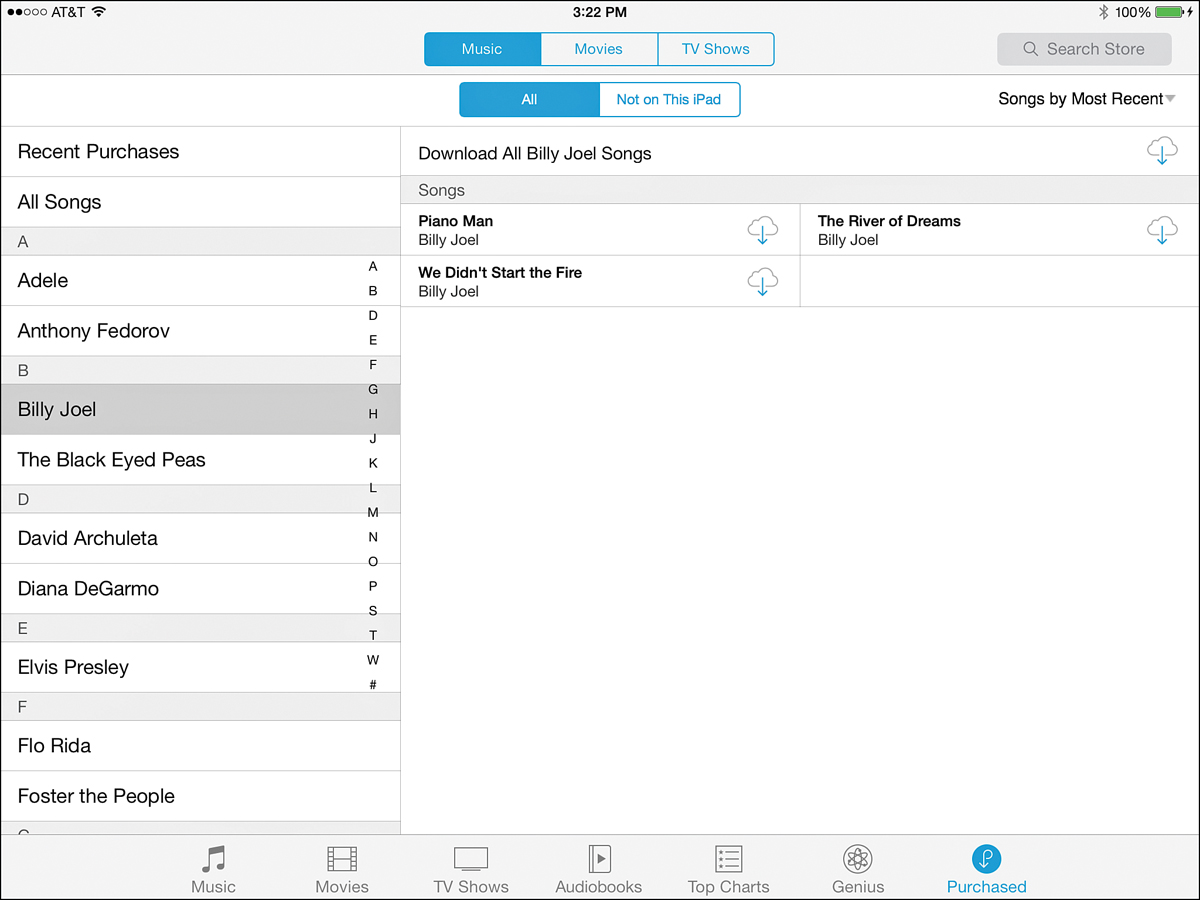
FIGURE 4.2 From any device that runs the iTunes software or the iTunes Store app, you can access and download your previous purchases by tapping on the Purchased icon.
Tap on the iCloud icons, one at a time, to select content you want to download onto your iPad. Or to download all of the listed content, tap on the iCloud icon to the right of the Download All option at the top of the list.
- Within one to two minutes or so, the content you selected to download is available to listen to on the iOS mobile device you’re currently using.
- Exit the iTunes Store app by pressing the Home button.
Launch the Music or Videos app on your iOS device to view your content, as shown in Figure 4.3.
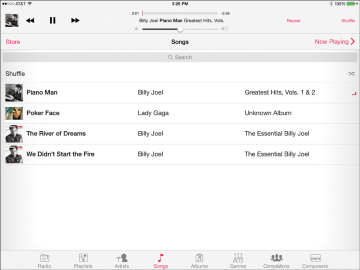
FIGURE 4.3 Billy Joel’s music was initially purchased from the iTunes Store on a Mac, but was also downloaded to an iPad connected to the same iCloud account. The music is now stored in the Music app (shown here) on the tablet.
Use iCloud to Sync Your Apps, Data, Documents, and Files
Most cloud-based file-sharing services serve mainly as a place in cyberspace to remotely store files. However, you manually must transfer those files to and from the “cloud.” Thanks to iCloud’s integration with iOS 7, many of the core apps that come with the latest version of the mobile operating system, as well as a growing number of third-party apps, automatically keep data and files created or managed using those apps synchronized with other devices and/or your primary computer that are also linked to the same iCloud account.
From within Settings on your iPhone or iPad, turn on or off iCloud support for all compatible apps on your device. Compatible apps include Contacts, Calendars, Reminders, Safari, Notes, Photos, and Mail (relating only to your free iCloud-related email account).
When you turn on the iCloud functionality related to the Contacts app, for example, your iOS device automatically syncs your contacts database with iCloud. Thus, if you add or update a contact entry on your iPhone, that addition or change automatically synchronizes and becomes available within the Contacts app running on your other iOS devices, as well as within the compatible contact management software that’s running on your primary computer (such as the Contacts app or Microsoft Outlook on your Mac). This is also true if you delete a Contacts entry from one device. It is almost instantly deleted from all of your other computers and iOS mobile devices linked to the same iCloud account.
As you surf the Web using Safari, when you turn on iCloud syncing functionality related to this app, all of your Bookmarks and Bookmark Bar data, along with your Reading List information and open browser window/tabs data, are synced via iCloud.
To share your photos between iOS devices, your primary computer, and/or an Apple TV device, you must set up a My Photo Stream or Shared Photo Stream using iCloud. How to do this is explained later in this chapter.
Customizing iCloud to Work with Your Apps
It’s important to understand that the app-related synchronization feature offered by iCloud is different from iCloud Backup, which creates a complete backup of your entire iOS device that gets stored online as part of your iCloud account.
When you set up iCloud to work with a specific compatible app, that app automatically accesses the Web, connects to iCloud, and then uploads or downloads app-related files, documents, or data as needed. iCloud then shares (syncs) that app-specific data with your other computers and devices that are linked to the same iCloud account.
To customize which of your compatible iCloud apps utilize iCloud functionality, follow these steps:
- Launch Settings from your iPhone or iPad’s Home screen.
- Tap on the iCloud option.
When the iCloud Control Panel screen appears (shown in Figure 4.4), at the top of the screen, make sure the Apple ID–linked email address that’s associated with your iCloud account is displayed next to the Account option. If it’s not, use your existing Apple ID to create or access an iCloud account by tapping on the Account option.
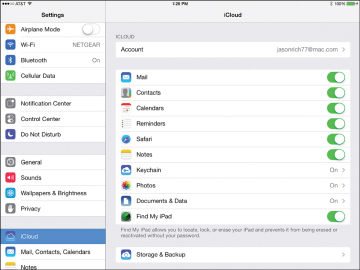
FIGURE 4.4 Turn iCloud functionality on or off for specific apps from the iCloud menu within Settings.
- Below the Account option is a list of all preinstalled iCloud-compatible apps on your iOS device. To the right of each listing is a virtual on/off switch. To turn on the iCloud functionality associated with a specific app, set its related virtual switch to the on position.
- When you have turned on the iCloud functionality for all the apps that you want to be able to synchronize via iCloud, press the Home button to exit Settings and save your changes.
- Repeat this process on each of your iOS devices. So, if you have an iPhone and an iPad, you must turn on the iCloud functionality for Contacts, for example, on both devices to keep Contacts data synchronized via iCloud on both devices.

