- Reacting to the Network State
- Using SMS
- Using Web Content
- Social Networking
Using Web Content
To launch an Internet browser to display web content, the implicit intent ACTION_VIEW can be used as discussed in Chapter 2, “Application Basics: Activities and Intents,” for example:
Intent i = new Intent(Intent.ACTION_VIEW);
i.setData(Uri.parse("http://www.google.com"));
startActivity(i);
It is also possible for developers to create their own web browser by using WebView, which is a View that displays web content. As with any view, it can occupy the full screen or only a portion of the layout in an activity. WebView uses WebKit, the open source browser engine used in Apple’s Safari, to render web pages.
Recipe: Customizing a Web Browser
There are two ways to obtain a WebView object. It can be instantiated from the constructor:
WebView webview = new WebView(this);
Alternatively, a WebView can be used in a layout and declared in the activity:
WebView webView = (WebView) findViewById(R.id.webview);
After the object is retrieved, a web page can be displayed using the loadURL() method:
webview.loadurl("https://www.google.com/");
The WebSettings class can be used to define the features of the browser. For example, network images can be blocked in the browser to reduce the data loading using the setBlockNetworkImage() method. The font size of the displayed web content can be set using the setDefaultFontSize() method. Some other commonly used settings are shown in the following example:
WebSettings webSettings = webView.getSettings(); webSettings.setSaveFormData(false); webSettings.setJavaScriptEnabled(true); webSettings.setSavePassword(false); webSettings.setSupportZoom(true);
Recipe: Using an HTTP GET
Besides launching a browser or using the WebView widget to include a WebKit-based browser control in an activity, developers might also want to create native Internet-based applications. This means the application relies on only the raw data from the Internet, such as images, media files, and XML data. Just the data of relevance can be loaded. This is important for creating social networking applications. Two packages are useful in Android to handle network communication: java.net and android.net.
In this recipe, an HTTP GET is used to retrieve XML or JSON data (see www.json.org/ for an overview). In particular, the Google search Representational State Transfer (REST) API is demonstrated, and the following query is used:
http://ajax.googleapis.com/ajax/services/search/web?v=1.0&q=
To search for any topic, the topic just needs to be appended to the query. For example, to search for information on the National Basketball Association (NBA), the following query returns JSON data:
http://ajax.googleapis.com/ajax/services/search/web?v=1.0&q=NBA
The activity needs Internet permission to run. So, the following should be added to the AndroidManifest.xml file:
<uses-permission android:name="android.permission.INTERNET"/>
The main layout is shown in Listing 10.7. It has three views: EditText for user input of the search topic, Button to trigger the search, and TextView to display the search result.
Listing 10.7. res/layout/main.xml
<?xml version="1.0" encoding="utf-8"?>
<LinearLayout xmlns:android="http://schemas.android.com/apk/res/android"
android:orientation="vertical"
android:layout_width="match_parent"
android:layout_height="match_parent"
>
<EditText
android:id="@+id/editText"
android:layout_width="match_parent"
android:layout_height="wrap_content"
android:singleLine="true"
/>
<Button
android:id="@+id/submit"
android:layout_width="wrap_content"
android:layout_height="wrap_content"
android:text="Search"
/>
<TextView
android:id="@+id/display"
android:layout_width="match_parent"
android:layout_height="match_parent"
android:text="@string/hello"
android:textSize="18dp"
/>
</LinearLayout>
The main activity is shown in Listing 10.8. It initiates the three layout elements in onCreate(). Inside the OnClickListener class for the button, it calls searchRequest(). This composes the search item using the Google REST API URL and then initiates a URL class instance. The URL class instance is then used to get an HttpURLConnection instance.
The HttpURLConnection instance can retrieve the status of the connection. When HttpURLConnection returns a result code of HTTP_OK, it means the whole HTTP transaction went through. Then, the JSON data returned from the HTTP transaction can be dumped into a string. This is done using an InputStreamReader passed to a BufferReader to read the data and create a String instance. After the result from HTTP is obtained, it uses another function processResponse() to parse the JSON data.
Listing 10.8. src/com/cookbook/internet/search/GoogleSearch.java
package com.cookbook.internet.search;
import java.io.BufferedReader;
import java.io.IOException;
import java.io.InputStreamReader;
import java.net.HttpURLConnection;
import java.net.MalformedURLException;
import java.net.URL;
import java.security.NoSuchAlgorithmException;
import org.json.JSONArray;
import org.json.JSONException;
import org.json.JSONObject;
import android.app.Activity;
import android.os.Bundle;
import android.util.Log;
import android.view.View;
import android.view.View.OnClickListener;
import android.widget.Button;
import android.widget.EditText;
import android.widget.TextView;
public class GoogleSearch extends Activity {
/** called when the activity is first created */
TextView tv1;
EditText ed1;
Button bt1;
static String url =
"http://ajax.googleapis.com/ajax/services/search/web?v=1.0&q=";
@Override
public void onCreate(Bundle savedInstanceState) {
super.onCreate(savedInstanceState);
setContentView(R.layout.main);
tv1 = (TextView) this.findViewById(R.id.display);
ed1 = (EditText) this.findViewById(R.id.editText);
bt1 = (Button) this.findViewById(R.id.submit);
bt1.setOnClickListener(new OnClickListener() {
public void onClick(View view) {
if(ed1.getText().toString()!=null) {
try{
processResponse(
searchRequest(ed1.getText().toString()));
} catch(Exception e) {
Log.v("Exception Google search",
"Exception:"+e.getMessage());
}
}
ed1.setText("");
}
});
}
public String searchRequest(String searchString)
throws MalformedURLException, IOException {
String newFeed=url+searchString;
StringBuilder response = new StringBuilder();
Log.v("gsearch","gsearch url:"+newFeed);
URL url = new URL(newFeed);
HttpURLConnection httpconn
= (HttpURLConnection) url.openConnection();
if(httpconn.getResponseCode()==HttpURLConnection.HTTP_OK) {
BufferedReader input = new BufferedReader(
new InputStreamReader(httpconn.getInputStream()),
8192);
String strLine = null;
while ((strLine = input.readLine()) != null) {
response.append(strLine);
}
input.close();
}
return response.toString();
}
public void processResponse(String resp) throws IllegalStateException,
IOException, JSONException, NoSuchAlgorithmException {
StringBuilder sb = new StringBuilder();
Log.v("gsearch","gsearch result:"+resp);
JSONObject mResponseObject = new JSONObject(resp);
JSONObject responObject
= mResponseObject.getJSONObject("responseData");
JSONArray array = responObject.getJSONArray("results");
Log.v("gsearch","number of results:"+array.length());
for(int i = 0; i<array.length(); i++) {
Log.v("result",i+"] "+array.get(i).toString());
String title = array.getJSONObject(i).getString("title");
String urllink = array.getJSONObject(i)
.getString("visibleUrl");
sb.append(title);
sb.append("\n");
sb.append(urllink);
sb.append("\n");
}
tv1.setText(sb.toString());
}
}
The detailed mechanism used requires an understanding of the incoming JSON data structure. In this case, the Google REST API provides all the result data under the results JSONArray. Figure 10.4 shows the search result for NBA.
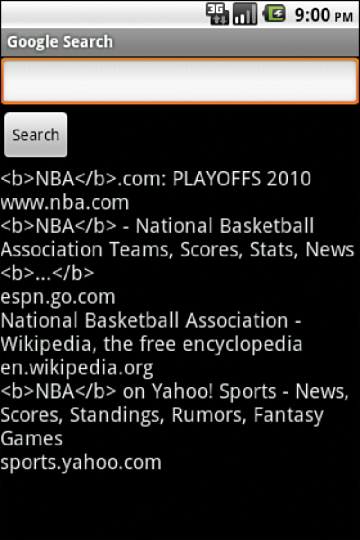
Figure 10.4 The search result from the Google REST API query
Note that this recipe will run on Android projects only prior to API Level 11. This is due to running network requests on the main thread. The next recipe, “Using HTTP POST,” uses an AsyncTask to fix the NetworkOnMainThreadException that is thrown.
Recipe: Using HTTP POST
Sometimes, raw binary data needs to be retrieved from the Internet such as an image, video, or audio file. This can be achieved with the HTTP POST protocol by using setRequestMethod(), such as:
httpconn.setRequestMethod(POST);
Accessing data through the Internet can be time-consuming and unpredictable. Therefore, a separate thread should be spawned anytime network data is required.
In addition to the methods shown in Chapter 3, “Threads, Services, Receivers, and Alerts,” there is a built-in Android class called AsyncTask that allows background operations to be performed and publishes results on the UI thread without needing to manipulate threads or handlers. So, the POST method can be implemented asynchronously with the following code:
private class MyGoogleSearch extends AsyncTask<String, Integer, String> {
protected String doInBackground(String... searchKey) {
String key = searchKey[0];
try {
return searchRequest(key);
} catch(Exception e) {
Log.v("Exception Google search",
"Exception:"+e.getMessage());
return "";
}
}
protected void onPostExecute(String result) {
try {
processResponse(result);
} catch(Exception e) {
Log.v("Exception Google search",
"Exception:"+e.getMessage());
}
}
}
This excerpt can be added to the end of the GoogleSearch.java activity in Listing 10.8. It provides the same result with one additional change to the code inside the button OnClickListener to
new MyGoogleSearch().execute(ed1.getText().toString());
Recipe: Using WebViews
WebViews are useful for displaying content that may change on a semiregular basis, or for data that may need to be changed without having to force an update to the application. WebViews can also be used to allow web applications access to some client-side features of the Android system such as using the toast messaging system.
To add a WebView to an application, the following should be added to the layout XML:
<WebView xmlns:android="http://schemas.android.com/apk/res/android" android:id="@+id/webview" android:layout_width="match_parent" android:layout_height="match_parent" />
The following permission must also be added to the application manifest:
<uses-permission android:name="android.permission.INTERNET" />
To create a simple page without any user interaction, add the following to the onCreate() method of the main activity:
WebView myWebView = (WebView) findViewById(R.id.webview);
myWebView.loadurl("https://www.example.com/");
In order to enable JavaScript on the page inside of the WebView, the WebSettings must be changed. This can be done using the following:
WebSettings webSettings = myWebView.getSettings(); webSettings.setJavaScriptEnabled(true);
To trigger native methods from JavaScript, a class that can be used as an interface needs to be created. Listing 10.9 shows an activity with all of the pieces put together.
Listing 10.9. src/com/cookbook/viewtoaweb/MainActivity.java
package com.cookbook.viewtoaweb;
import android.app.Activity;
import android.content.Context;
import android.os.Bundle;
import android.webkit.JavascriptInterface;
import android.webkit.WebSettings;
import android.webkit.WebView;
import android.widget.Toast;
public class MainActivity extends Activity {
@Override
protected void onCreate(Bundle savedInstanceState) {
super.onCreate(savedInstanceState);
setContentView(R.layout.activity_main);
WebView myWebView = (WebView) findViewById(R.id.webview);
WebSettings webSettings = myWebView.getSettings();
webSettings.setJavaScriptEnabled(true);
myWebView.addJavascriptInterface(new WebAppInterface(this), "Android");
myWebView.loadurl("https://www.devcannon.com/androidcookbook/chapter10/webview/");
}
public class WebAppInterface {
Context context;
WebAppInterface(Context c) {
context = c;
}
@JavascriptInterface
public void triggerToast(String toast) {
Toast.makeText(context, toast, Toast.LENGTH_SHORT).show();
}
}
}
The following HTML is used to trigger the code from Listing 10.9:
<input type="text" name="toastText" id="toastText" /> <button id="btn" onClick="androidToast()">Toast it</button>
The following JavaScript is used to trigger the code:
function androidToast() {
var input = document.getElementById('toastText');
Android.triggerToast(input.value);
}
Figure 10.5 displays the WebView with a toast that was launched from the page being viewed.
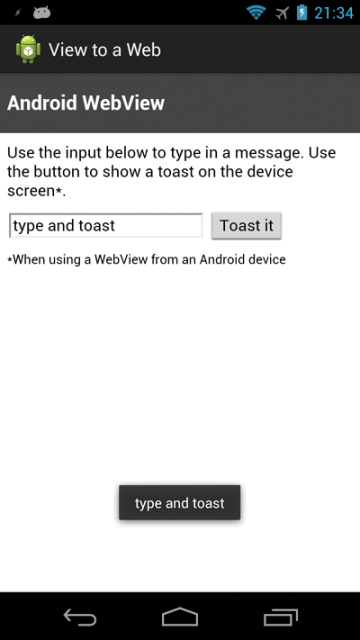
Figure 10.5 Triggering a toast message from a page inside a WebView
Recipe: Parsing JSON
JSON is a very popular format for data transfer, especially when used with web services. Android has included a set of classes in the org.json package that can be imported into code to allow manipulation of JSON data.
To get started parsing, first a JSON object needs to be created; this can be done like so:
private JSONObject jsonObject;
Some data in JSON format is also needed. The following creates a string containing some JSON data:
private String jsonString =
"{\"item\":{\"name\":\"myName\",\"numbers\":[{\"id\":\"1\"},{\"id\":\"2\"}]}}";
Because a string is not a JSON object, one will need to be created that contains the value of the string. This can be done like so:
jsonObject = new JSONObject(jsonString);
Now that there is an object to manipulate, data can be gotten from it. If the getString() method were used to pull data from an “object” that is inside the jsonObject, a JSONException would be thrown. This is because it is not a string. To pull a specific value, another object must be set up that contains the desired string, like so:
JSONObject itemObject = jsonObject.getJSONObject("item");
The value of "name" can be gotten by using the following:
String jsonName = itemObject.getString("name");
A loop may be used to get the information stored in the "numbers" section of jsonObject. This can be done by creating a JSONArray object and looping through it, as follows:
JSONArray numbersArray = itemObject.getJSONArray("numbers");
for(int i = 0;i < numbersArray.length();i++){
numbersArray.getJSONObject(i).getString("id");
}
Listing 10.10 shows how parsing may be put together inside an activity and displayed in a TextView. Note that when pulling JSON data from a remote location, such as through a web service, a separate class or AsyncTask must be used so that the main UI thread is not blocked.
Listing 10.10. src/com/cookbook/parsejson/MainActivity.java
package com.cookbook.parsejson;
import org.json.JSONArray;
import org.json.JSONException;
import org.json.JSONObject;
import android.app.Activity;
import android.os.Bundle;
import android.widget.TextView;
public class MainActivity extends Activity {
TextView tv;
private JSONObject jsonObject;
private String jsonString = "{\"item\":{\"name\":\"myName\",\"numbers\":[{\"id\":\"1\"},{\"id\":\"2\"}]}}";
@Override
protected void onCreate(Bundle savedInstanceState) {
super.onCreate(savedInstanceState);
setContentView(R.layout.activity_main);
tv = (TextView) findViewById(R.id.tv_main);
try {
jsonObject = new JSONObject(jsonString);
JSONObject itemObject = jsonObject.getJSONObject("item");
String jsonName = "name: " +itemObject.getString("name");
JSONArray numbersArray = itemObject.getJSONArray("numbers");
String jsonIds = "";
for(int i = 0;i < numbersArray.length();i++){
jsonIds += "id: " +
numbersArray.getJSONObject(i).getString("id").toString() + "\n";
}
tv.setText(jsonName+"\n"+jsonIds);
} catch (JSONException e) {
e.printStackTrace();
}
}
}
Recipe: Parsing XML
The official Android documentation recommends the use of XmlPullParser for parsing XML data. You may use any method you prefer to get XML data; however, for this recipe, a simple one-node XML string will be used. Listing 10.11 shows an activity that will display the process of reading the XML document, including the node and text value, into a TextView.
The XML data is processed one line at a time, with the next() method moving to the next line. In order to parse for specific nodes inside the XML data, an if else statement must be added for them in the while loop.
Listing 10.11. src/com/cookbook/parsexml/MainActivity.java
package com.cookbook.parsexml;
import java.io.IOException;
import java.io.StringReader;
import org.xmlpull.v1.XmlPullParser;
import org.xmlpull.v1.XmlPullParserException;
import org.xmlpull.v1.XmlPullParserFactory;
import android.app.Activity;
import android.os.Bundle;
import android.widget.TextView;
public class MainActivity extends Activity {
TextView tv;
@Override
protected void onCreate(Bundle savedInstanceState) {
super.onCreate(savedInstanceState);
setContentView(R.layout.activity_main);
tv = (TextView) findViewById(R.id.tv_main);
String xmlOut = "";
XmlPullParserFactory factory = null;
try {
factory = XmlPullParserFactory.newInstance();
} catch (XmlPullParserException e) {
e.printStackTrace();
}
factory.setNamespaceAware(true);
XmlPullParser xpp = null;
try {
xpp = factory.newPullParser();
} catch (XmlPullParserException e) {
e.printStackTrace();
}
try {
xpp.setInput(new StringReader("<node>This is some text</node>"));
} catch (XmlPullParserException e) {
e.printStackTrace();
}
int eventType = 0;
try {
eventType = xpp.getEventType();
} catch (XmlPullParserException e) {
e.printStackTrace();
}
while (eventType != XmlPullParser.END_DOCUMENT) {
if(eventType == XmlPullParser.START_DOCUMENT) {
xmlOut += "Start of XML Document";
} else if (eventType == XmlPullParser.START_TAG) {
xmlOut += "\nStart of tag: "+xpp.getName();
} else if (eventType == XmlPullParser.END_TAG) {
xmlOut += "\nEnd of tag: "+xpp.getName();
} else if (eventType == XmlPullParser.TEXT) {
xmlOut += "\nText: "+xpp.getText();
}
try {
eventType = xpp.next();
} catch (XmlPullParserException e) {
e.printStackTrace();
} catch (IOException e) {
e.printStackTrace();
}
}
xmlOut += "\nEnd of XML Document";
tv.setText(xmlOut);
}
}