Working with and Creating Content for Your Joomla! Site
Now that you have a basic Web site installed, you are ready to start organizing the content of your site using Joomla! In this chapter we will explain the use of the Joomla! Content component to create articles and organize them into categories. We will demonstrate key features and procedures. The patterns you learn in the Content component will apply in other components.
Defining Content
The Content component is the most important component for creating what visitors and users will see on your Web site. Articles are the basic form of content. Articles are organized into categories. This terminology comes from traditional print models, where a newspaper might have News, Sports, Business, and Features categories, and those categories might have different subcategories, such as local and national news in the News section, baseball and basketball in the Sports section, the stock market and retail business in the Business section, and home furnishings and cooking in the Features section. In your site you may have many sections or just one. You may have many categories or just a few. What is important is to understand how to use the Content component and to have a good plan for organizing your articles.
From the Control Panel in the administrator back end, go to the Content menu and click Article Manager. This will open the Article Manager screen. Figure 5.1 shows how the Article Manager screen is organized and what functions you can perform while in this area of your site, with two main parts that give you control over your content. The first is the icon menu bar (1), and the second is the Filter options (2). Note that in Joomla! 3 the Filter options and submenu are arranged vertically while in Joomla! 2.5 they are arranged horizontally. The other important difference is that in Joomla! 2.5 batch processing options are located at the bottom of the screen, while in Joomla! 3 clicking the Batch button on the toolbar will open a modal window.
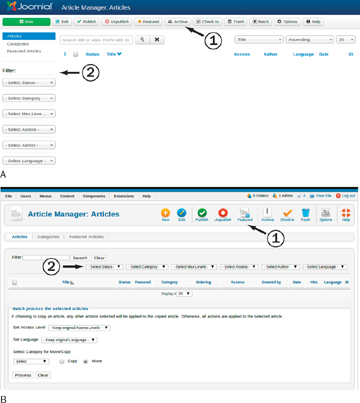
Figure 5.1. Article Manager (1) menu icons and (2) filtering options for (A) Joomla! 3 and (B) Joomla! 2.5
Here are the Article Manager icons:
- New: Clicking New allows you to create a totally new article. This opens the article in the back-end editing screen. Once you have entered the contents of the article you are creating, click Save & Close to save the article and return to the Article Manager, or click Save to save your changes but leave the article open for further editing if you want to view your changes on the front end. If you have opened an article for editing by mistake, you can click Cancel to return to the Article Manager.
- Edit: This allows you to open an existing article to edit it. You use this by selecting the check box beside an article’s title in the list of articles and then clicking Edit. This opens the article in the back-end editing screen. Once you have edited the article, click Save & Close to save the article and return to the Article Manager, or click Save to save your changes but leave the article open for further editing if you want to view your changes on the front end. If you have opened an article for editing by mistake, you can click Cancel to return to the Article Manager. Note that if you select Save before your article is ready to be seen by the public, you should make sure to change the status to Unpublished.
- Publish: This allows you to publish articles, meaning they will be visible on the front end of your site. You use this by selecting the check box beside an article’s title in the list of articles and then clicking Publish. This works only on articles that are unpublished.
- Unpublish: This allows you to unpublish articles that have been published. You use this by selecting the check box beside an article’s title in the list of articles and then clicking Unpublish. This works only on published articles.
- Featured: This allows you to mark a particular article as Featured, which means it will be displayed in the Featured view.
- Archive: This allows you to archive articles that you want to still be accessible, but only if they are accessed through either search or an archive menu link. You use this by selecting the check box beside an article’s title in the list of articles and then clicking Archive. Archiving does not prevent editing of the articles. Archiving articles can improve the performance of your site dramatically if you have a large number of articles.
- Check In: An article is checked out when a user is editing it. This prevents two users from editing the same article at the same time, which would create problems when one of them saves. At times users may not close an article correctly and it will remain checked out. This button allows super users and administrators to check in articles. Note that users can always edit articles they have left checked out; it is only other users who are prevented from editing.
- Trash: This deletes an article from the Article Manager and puts it in the article trash. You use this by selecting the check box beside an article’s title in the list of articles and then clicking Trash. This automatically moves the article selected to the article trash without any confirmation screen. To fully delete an article you need to then use the article filters to select trashed articles only. That will make the Trash button turn into a Delete button, and you can fully delete an article. At that point it will no longer be recoverable. It is important that you remember to periodically empty your trash; leaving items in the trash can cause problems, such as if you create a new article with the same name as a trashed one.
You can restore an article that has been mistakenly trashed by filtering as you would for deleting, but instead of deleting the article change its state to Published, Archived, or Unpublished.
- Batch: Note that the Batch functionality is located at the bottom of the screen in Joomla! 2.5. Batch processing allows you to do certain tasks to multiple articles at the same time. These are:
- – Set Access Level: Access levels control what groups can see an article in the front end of your site. Each article has one assigned access level. The drop-down menu allows you to select a new access level for the items you have checked. We introduced the concept of access levels in Chapter 4.
- – Set Language: If you have multiple languages on your site, you can change the language assignments for articles.
- – Select Category for Move or Copy: Move and Copy are the most important and commonly used functions of bulk processing. Often as you work on your site you will decide to reorganize your content or make similar content in a number of different categories (or even the same subcategories within a number of different top-level categories). So the ability to move or copy many items at once is very useful. First pick the new category you want to move or copy to (the destination). Then select either Move or Copy. Click the Process button to complete the batch processing.
If you copy and your selections create name conflicts because two articles have the same name in the same category, Joomla! will attempt to manage this, but you will still want to review the results and make sure they are exactly what you wanted.
- Options: This is where you can set the global article parameters that affect every content item in your site. Most of these article parameters can be overridden in two places: they can be overridden on individual content items, and some can be set in the menu parameters, which can affect a group of articles that are linked from the menu. To open article options, click Options, and a new screen will open (in Joomla! 2.5 this will be a small modal box—a pop-up with a dark background that hides the rest of the screen). The options are organized into nine separate tabs. Don’t worry if these seem overwhelming; you can leave them on their default settings until you decide you don’t like the way something looks. At that point you will be glad that Joomla! provides so many options. We will review the nine tabs and highlight some of the most important options later in the chapter, after you have created some content.
- Help: Clicking this will open a Help screen with more information about these parameters.
You can also take advantage of various filtering options to find articles quickly when you are in the Article Manager. This is especially helpful for sites with large numbers of articles. The filtering options are as follows:
- Filter: Allows you to input text contained in the title of an article to do a search for any articles that may use that text as part of their title.
- Select Status: Allows you to filter articles by their state. There are four states that an article can be in: Published, Unpublished, Archived, and Trashed. By default the filtering selects both Published and Unpublished articles.
- Select Category: Allows you to filter your articles by choosing a specific category to display.
- Select Max Levels: Allows you to limit the number of levels of categories. This is mainly useful if you have a very deep nested category structure for your content.
- Select Access: Allows you to filter articles by the viewing access levels to which articles are assigned.
- Select Author: Allows you to filter articles by choosing a specific author to display.
- Select Language: Allows you to filter articles by the language to which they are assigned.
In Chapter 2 we gave you ideas for how to think about your site before you even start, so we hope that at this point you know how you want to organize your content. In this example we will reference a brochure-type Web site that is relatively simple. It will have information about the site or business, a blog category where content will be updated on a daily or weekly basis, a press release category where visitors will find press releases regarding the site or business, some customer testimonials, and a contact form for visitors to get in touch with the site owner.