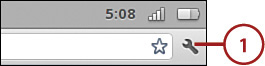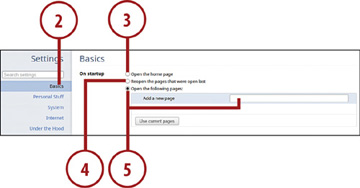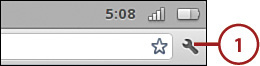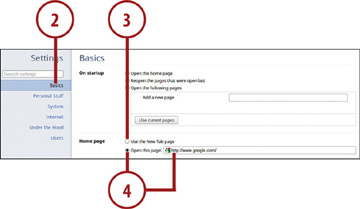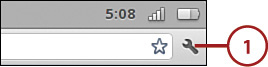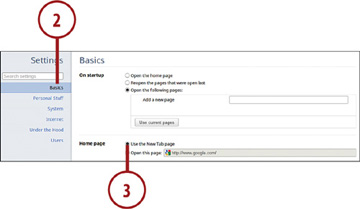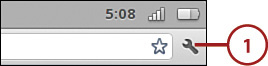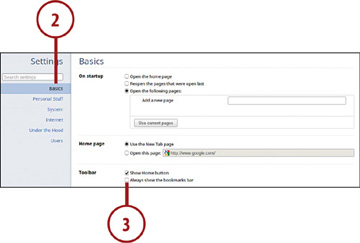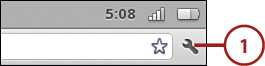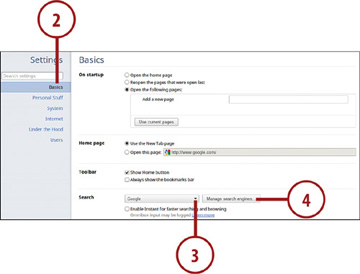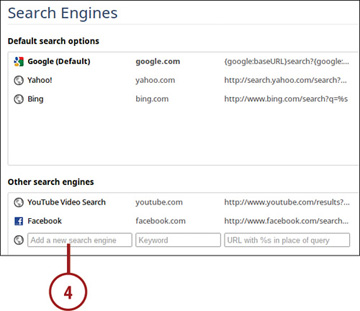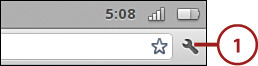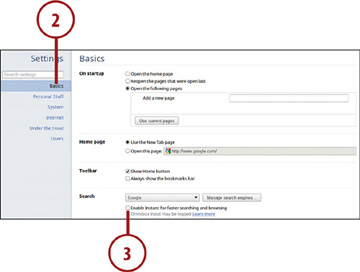Configuring Basic Options
Chrome’s Settings page is where all configuration takes place. There are six tabs on this page, accessed from the left sidebar: Basics, Personal Stuff, System, Internet, Under the Hood, and Users. The Basics tab, not surprisingly, lets you configure basic Chrome operations.
Configuring Startup Behavior
When you turn on your Chromebook and launch Chrome OS, one of three things can happen: Chrome can open the home page you set, reopen those pages that were open last, or open any pages you’ve preselected. You tell Chrome what to do on Startup from the Basics tab of the Settings page.
Click the Customize and Control (wrench) button and select Settings.
When the Settings page appears, select the Basics tab.
- To have Chrome open the home page on startup, go to the On Startup section and select the Open the Home Page option.
- To have Chrome open the pages that were last open on startup, go to the On Startup section and select the Reopen the Pages That Were Open Last option.
- To have Chrome open pages you specify on startup, go to the On Startup section and select the Open the Following Pages option. Enter the URL for the first page into the Add a New Page field and press Enter; this displays an additional field. Enter the second URL into the second field and press Enter; this displays another field. Continue adding URLs as desired.
Changing Chrome’s Home Page
If you opted to display Chrome’s home page on startup, you need to specify a home page. This page will also display when you click the Home button in the Chrome browser.
By default, Chrome displays the New Tab page as your home page; this is the page that automatically displays when you open a new tab in the browser, and includes a list of those apps you’re using, as well as recently visited web pages. You can also specify any web page as your home page; for example, you might want the Google search page to be your home page.
Click the Customize and Control (wrench) button and select Settings.
When the Settings page appears, select the Basics tab.
- To set the New Tab page as your home page, select the Use the New Tab page option.
- To specify another web page as your home page, check the Open This Page option and enter that page’s URL into the corresponding field.
Displaying the Home Button
You can configure Chrome to open your home page on startup. You can also display a Home button in the toolbar, next to the Address box; clicking this Home button displays the page you’ve set as your Home page.
Click the Customize and Control (wrench) button and select Settings.
When the Settings page appears, select the Basics tab.
- Go to the Toolbar section and check the Show Home Button box.
Displaying the Bookmarks Bar
Chrome lets you store bookmarks to your favorite pages on Bookmarks bar. This is a toolbar that displays beneath the normal Chrome toolbar. You can then click a button on the Bookmarks bar to go directly to a bookmarked web page.
The Bookmarks bar displays automatically on the New Tab page. You can also opt to display the Bookmarks bar all the time in the Chrome browser.
Click the Customize and Control (wrench) button and select Settings.
When the Settings page appears, select the Basics tab.
- Go to the Toolbar section and check the Always Show the Bookmarks Bar box.
Changing Search Providers
Chrome’s Address box also functions as a Search box. That is, you can enter a search query into the Address box (also called the Omnibox) and your query will be sent to your web search engine of choice.
By default, Google is set as Chrome’s search engine provider. You can, however, opt to send your queries to any other search engine.
Click the Customize and Control (wrench) button and select Settings.
When the Settings page appears, select the Basics tab.
- Go to the Search section, pull down the list, and select from Google, Yahoo!, or Bing.
- To send your queries to a search engine not listed here, click the Manage Search Engines button. When the Search Engines page appears, select from a choice in the Other Search Engines section, or add another engine not listed here into the Add a New Search Engine fields. After the search engine has been added, hover over the search engine name and click the Make Default button.
Enabling Google Instant
When you’re using Google’s search engine, you can enable a new feature called Google Instant. This feature, not enabled by default, displays predicted search results as you type your query.
Click the Customize and Control (wrench) button and select Settings.
When the Settings page appears, select the Basics tab.
- Go to the Search section and check the Enable Instant for Faster Searching and Browsing box.