Adjusting Fonts
After tapping Fonts, you see a screen like Figure 9.
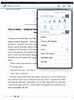
Figure 9 The font options when reading regular NOOKbooks.
The general purpose of this screen is to provide settings related to the reading experience in the NOOK app for regular NOOKbooks. Tapping outside the Fonts screen closes it, returns you to the reading screen, and makes any changes that you have indicated.
Tapping Change Themes changes the screen, which really means text color, background color, and highlight color. You have five themes you can choose from. Tap the theme and either tap Back to adjust more font items or touch the reading screen.
Back at the Fonts screen, you can choose Use Publisher Settings. In an ebook, the publisher often provides a series of defaults (font size, type of font, and so on). Changing this option to On sets the settings to those publisher default settings. You can change it to Off at any time you want.
Tapping the A icon adjusts the font size. The current font size has an underline beneath it.
The set of icons beneath the font size determines line spacing. Think of this like single space, double space, and so on. The current setting has a line beneath that icon.
The Full Justification setting is either On or Off (and is Off by default). I have yet to see any difference in the reading screen with this option On or Off.
Depending on what the publisher of this ebook allows, you can adjust the font. You can scroll through the available list. (A check mark appears to the right of the currently selected one.) You have options between serif and sans serif fonts. What is this? Serif is a technical term that refers to the “hanging structure” on a letter. In Figure 9, if you look at the A icons, notice the little base at the bottom of each leg of the A? That’s a serif. Sans (French for “without”) serif fonts lack these structures. In general, most people find reading serif fonts easier on the eyes.
Adding Notes and Highlights in the NOOK for iPad App
Adding Notes, Highlights, and Bookmarks in the NOOK for iPad app is as easy as using your finger to select the part of the ebook you want to add a note or whatever to. Here’s how you do it:
- Using your finger, press and hold until you see the word your finger is on become highlighted; then select the text you want to add a Note or Highlight to. (If you just want that word, you can lift your finger.) The text will be highlighted according to the Font settings’ Highlight color. As soon as you lift your finger from the selection, the Note & Highlights screen opens (see Figure 10).
- Tap Highlight to add the highlight and nothing else.
- The note and highlights are available for easy access using the Go To menu from the reading screen.
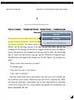
Figure 10 Adding a note or highlight.
Tap Add Note to be taken to the Add Notes screen, where you can type in a note and tap Save Note.
If you selected a single word, the Search Dictionary is an available option. Tapping it brings up a dictionary entry for the word. Tapping outside the definition screen takes you back to the reading screen.
Using the Go To Menu
Speaking of the Go To menu, you use this menu to access the NOOKbook’s table of contents or any note and highlights you have added.
While reading a NOOKbook, tap Go To to access the table of contents (see Figure 11). Tap any location in the table of contents to go to that spot in the NOOKbook.
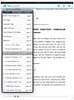
Figure 11 Adding a note or highlight.
Tap Notes & Highlights or Bookmarks to access any of these that you have added to the NOOKbook. Tap the specific one you want to go to.
Using the Shop and Parents Button
We need to explore to final areas of the NOOK for Kids iPad app: Shop and Parents.
The shop piece is super easy, for tapping Shop asks for your password. Once you’ve entered it, the Safari browser opens on the NOOK kids BN.com web page. From here on out, you can purchase ebooks just like you normally do via the B&N web page.
The Parents options provide a way to limit which books appear in the library and control password access. Tapping Parents first asks you to enter your password. You see a new screen that defaults to the Manage Kids’ Library section (see Figure 12).
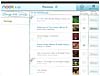
Figure 12 The Manage Kids’ Library screen.
On this screen, you can control which books appear in the library and stored on the iPad. For example, if you want to allow The Aeneid to be read in the NOOK for Kids iPad app, you can tap the checkbox in the Show in Kids’ Library column.
If you want to remove a book from the library in the NOOK for Kids app, you can tap the checkbox so that the checkmark no longer appears. Additionally, you can tap Remove to remove the file from the app (you can always re-add it by downloading it again).
When you tap Settings, you get the Settings screen (see Figure 13).
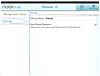
Figure 13 The Settings screen.
If you choose Save Parent Password, anyone accessing the Shop or Parents button does not need to enter a password. If you choose to not save the password (by removing the checkmark), anytime someone taps the Shop or Parents button they are required to enter the password. In other words, if you don’t want your kids to control what ebooks appear in the Library, do not save the password.
Also here you can change the Library Name.
As you can tell, the NOOK for Kids app for iPad is an easy to use app, but it allows you to use the Read to Me features for kids books, whether you have a NOOKcolor or not.
Patrick Kanouse is the structured authoring program manager for Pearson Education. Always a bookworm, he has gladly adopted ebook reading technologies, while still appreciating the printed book. Patrick also teaches business technical report writing at IUPUI. Outside of teaching about writing, reading on his NOOKcolor, and writing about his NOOKcolor, he writes poetry and has published a PubIt book at BN.com that you can read on your NOOKcolor or NOOK. His website is patrickkanouse.com.