Illustrator's File Formats
Illustrator uses the Save As command to create AI (Illustrator), EPS, PDF, and SVG files. The Export command offers 15 additional file formats, including AI and EPS, compatible with earlier versions of Illustrator.
Illustrator CS can open files in more than two dozen formats, in more than 50 different versions. The full list is shown in Figure 3.34. (Keep in mind that not all features of all formats are preserved in Illustrator.) The default (All Readable Documents) shows all files Illustrator can open. Selecting a specific format can make it easier to find the file you need.
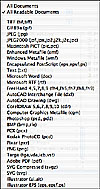 Figure
3.34 This is the Show pop-up menu from Illustrator CS's Open dialog
box.
Figure
3.34 This is the Show pop-up menu from Illustrator CS's Open dialog
box.
Placing Files into Illustrator Documents
One of the two ways that you can place artwork in an Illustrator document from another file is linking. A linked image remains separate from the document to which it is linked. This is somewhat similar to a hyperlink for the Web; only a pointer is placed in your illustration, and the external image is loaded when your file is opened. Illustrator notifies you if any changes have been made to the original. Keep in mind, though, that your image must always be able to find the external artwork. If you were, for example, to send out your image on disk without including a copy of the linked file, the linked artwork would not be available to anyone opening your image from the disk—a warning dialog box would appear. The Save As command (and Save the first time it is used) allows you the option of including linked files.
Embedding is the other way to include artwork from another file in an Illustrator document. When you embed an image, a copy of the artwork is incorporated into your Illustrator document. You are not notified of any changes to the original artwork, and the only way to update the embedded image is to replace it. The advantage is that the placed artwork becomes part of your Illustrator document, and it doesn't have a link that can be accidentally broken. The Illustrator document's size increases by the size of the placed artwork.
Illustrator can place files of any format that it can open, with the exception of the Illustrator (AI) format. The formats in the following list, however, must be embedded rather than linked:
CGM
DOC
DXF/DWG
Freehand
RTF
SVG
WMF
File Formats Available Under Save As
The Save As dialog box offers six file formats from which to choose:
-
Adobe Illustrator Document (.ai)—This is the native file format for Adobe Illustrator. It supports all the features of the program. However, earlier versions also use the .ai file extension and do not support all the features of Illustrator CS.
-
Illustrator EPS (.eps)—PostScript is a page description language developed by Adobe. Encapsulated PostScript (EPS), like PDF, supports both vector and raster information. EPS is often used to put a graphic element into a page layout program. Typically, the EPS file is an image on a page, but it can be a complete page as well.
-
Illustrator Template (.ait)—Templates can be created to give you a head start on recurring projects or layouts. Illustrator CS ships with over 200 ready-made templates (inside the Illustrator folder, in a folder named Templates). You can also create custom templates to fit your work. Open or create a document, set it up the way you want things to be when you start a similar document, and save it as an Illustrator template. When you open a template, you're creating a new, untitled Illustrator document. Think of templates as unlimited custom Startup files. Here are the customizable features of templates:
-
Artboard and document sizes and layouts.
-
The opening document view, including zoom, position of the artboard in the window, and ruler point of origin.
-
View menu options, including guides, rulers, and the various Show/Hide choices.
-
Palette contents. You can add (or delete) any swatches, symbols, brushes, styles, and Actions.
-
You can add any artwork to the artboard that you want to include in any project you start with this template—copyright information, the company logo, even artwork you'll use only sometimes. (After opening the template, you can delete any default artwork.)
-
Illustrator PDF (.pdf)—The native format of Adobe Acrobat, PDF files are now very common. Acrobat Reader can be found on most modern computers and is freely available for others. Documents saved in PDF format can be viewed on almost any computer.
-
SVG (.svg)—Scalable Vector Graphics files are used on the World Wide Web. When saving in this format, you have the option of including part of a font or the entire font. Any placed images can be embedded or linked. You can retain the capability of editing the image in Illustrator if necessary. When you click the Advanced button, you'll see the additional options shown in Figure 3.37.
-
SVG Compressed (.svgz)—The options for this file format are identical to those for the standard SVG format. The compressed version of the format is not supported by all SVG plug-ins.
Illustrator offers you several options when saving a file in its native format. You can see them in the dialog box shown in Figure 3.35.
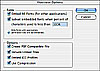 Figure
3.35 After you select a name and location for a file and click OK, this
dialog box opens.
Figure
3.35 After you select a name and location for a file and click OK, this
dialog box opens.
EPS files can contain previews that are visible in a page layout program. When no preview is present, a placeholder (a box with two crossing diagonal lines) is shown on the page. Macintosh previews are available in PICT (Macintosh) or TIFF format, and either can be 1-bit (black and white) or 8-bit (color). Windows EPS files can have previews in TIFF or Windows Metafile (WMF) format.
In addition to choosing the file format, you can opt to have transparency for TIFF previews in the EPS Format Options dialog box (see Figure 3.36).
NOTE
Remember that you use the Export command in Illustrator CS to create Illustrator documents compatible with earlier versions of the program.
TIP
Because TIFF previews are compatible with both Windows and Macintosh, you should choose this option when saving as an EPS file. Also, although the 8-bit color preview will increase the file size slightly, you should choose it rather than the 1-bit black-and-white version.
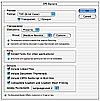 Figure
3.36 Illustrator CS gives you greater control over EPS images than did
prior versions.
Figure
3.36 Illustrator CS gives you greater control over EPS images than did
prior versions.
NOTE
Like the Illustrator file format, EPS files compatible with earlier versions of Illustrator are created with the Export command.
NOTE
The Illustrator template format also generates two new commands in the File menu: Save as Template (which is the same as using the Save As command and selecting Illustrator Template as the file format) and New from Template (which is the same as using the Open command and selecting a template). These two commands are simple conveniences that can be very handy when working with templates.
PDF files support both vector and raster (bitmap) information. Although PDF pages are PostScript at heart, they can also contain annotations and notes and can be searched and hold hyperlinks.
Illustrator CS's PDF Options dialog box offers five panels of options, most of which are comparable to Acrobat's options. You can select ODF security, image compression and downsampling, font embedding and subsetting, and ICC profile embedding. You can also specify printer's marks and bleeds. What's more, when Acrobat 6 compatibility is selected, you have the option of creating PDF layers from the top-level Illustrator layers.
TIP
Before saving complex illustrations as PDF files, you can take an extra step to help preserve the appearance of your image and ensure problem-free printing. Working on a copy of your original, open the Layers palette. From the palette menu (the little triangle in the upper-right corner of the palette), select Flatten Artwork. You can then save the file in PDF format with its original appearance intact.
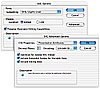 Figure
3.37 The SVG Options dialog box contains an Advanced button that opens
the additional dialog box.
Figure
3.37 The SVG Options dialog box contains an Advanced button that opens
the additional dialog box.
Export
In addition to the three primary file formats and SVG available in the Save As dialog box, Illustrator offers a variety of export formats. The default file formats that you can create with the Export command are shown in Figure 3.38.
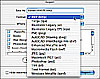 Figure
3.38 Any of these formats you are unlikely to ever need can be deleted from
the Photoshop Formats folder, found within Illustrator's Plug-ins folder.
Figure
3.38 Any of these formats you are unlikely to ever need can be deleted from
the Photoshop Formats folder, found within Illustrator's Plug-ins folder.
A number of Illustrator's export formats require rasterization (conversion to pixels) before you save the file. The Rasterize Options dialog box is shown in Figure 3.39.
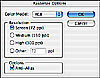 Figure
3.39 CMYK, RGB, Grayscale, and Bitmap color modes are supported, depending
on the selected file format, as well as choices of resolution and antialiasing.
Figure
3.39 CMYK, RGB, Grayscale, and Bitmap color modes are supported, depending
on the selected file format, as well as choices of resolution and antialiasing.
Here is a list of the formats, presented in alphabetical order:
-
AutoCAD Drawing (.dwg)—AutoCAD is a premier architectural and engineering design tool. DWG is the program's standard vector file format. DWG (and its sister format, DXF) swaps white fills and strokes for black. The DXF/DWG Options dialog box is shown in Figure 3.40.
-
AutoCAD Interchange File (.dxf)—This file format is used to exchange information between AutoCAD and programs that do not support the DWG format. From Illustrator, it can also be used to exchange information with those programs. When you're working directly with AutoCAD, however, DWG is usually a better choice. DXF is a tagged format. The dialog box is identical to the one shown in Figure 3.40.
-
Bitmap (.bmp)—BMP requires that an image be rasterized before you save it. The Rasterize Options dialog box offers RGB, Grayscale, and Bitmap color modes. In addition, the BMP Options dialog box offers compatibility with Windows or IBM's OS/2 format, a choice of color depth, and (in some cases) compression (see Figure 3.41).
-
Enhanced Metafile (.emf)—An advanced version of Microsoft's Windows Metafile (.wmf) format, EMF is available only for 32-bit Windows. The export function has no user-defined options.
-
Illustrator Legacy (.ai)—You can create AI files compatible with earlier version of Illustrator using the Export command. You can generate files suitable for Illustrator 10, 9, 8, and the English and Japanese versions of Illustrator 3. The options shown in Figure 3.42 will vary, depending on which version is selected in the pop-up menu at the top.
-
Illustrator Legacy EPS (.eps)—Just as you use the Export command to generate Illustrator files compatible with earlier versions of the program, so, too, do you use Export to create legacy EPS files. The options are shown in Figure 3.43.
-
JPEG (.jpg)—One of the two main file formats on the Web, JPEG is a 24-bit file format best suited for photographs and other continuous-tone images. In addition to Export, JPEG is available through Illustrator's Save for Web feature. The JPEG Options dialog box, shown in Figure 3.44, offers choices of quality/file size, (using a scale of 1 to 10), baseline or progressive downloading, image resolution, antialiasing, ICC profile embedding, and image map management (for Internet links). More information is available in Chapter 37, "Illustrator and the Web."
-
Macintosh PICT (.pct)—PICT supports both raster and vector artwork. However, should you reopen a PCT file in Illustrator, you may find that the vectors have not been preserved in the original format. Don't export to PICT if you intend to further edit the artwork later.
-
Macromedia Flash (.swf)—Although not the native Flash format, SWF fulfills the need for a vector-based, interactive file format. SWF is actually the Shockwave file format. (Flash's FLA is a proprietary format controlled by Macromedia.) SWF is a Web format, but viewers must use a browser equipped with the Flash plug-in. Figure 3.45 shows the dialog box for Flash (SWF) Format Options.
-
Photoshop (.psd)—Layered Illustrator documents can be exported to Photoshop with layers intact. You can choose compatibility with recent versions of Photoshop, or you can export a file that can be read by Photoshop 5.5. You have the option of color mode (RGB, CMYK, or Grayscale), resolution, and whether to flatten layers or retain them. Figure 3.46 shows the Photoshop Export Options dialog box.
-
Portable Network Graphics (.png)—The PNG file format is a raster image format used on the Web. It offers lossless compression to preserve image quality. When exporting a file as PNG from Illustrator CS, you can specify resolution and either a transparent background or a colored background (see Figure 3.47).
-
Targa (.tga)—Targa files can be used with digital video programs, such as Adobe Premiere and AfterEffects. Artwork is automatically rasterized (refer to Figure 3.39) when saved as Targa. TGA supports RGB and Grayscale color modes.
-
Text (.txt)—This "plain text" format is a most basic text format. It is a suitable choice when you need to move text to a word processor without fancy formatting. Such options as baseline shift and character scaling will be ignored.
-
Tagged Image File Format (.tif)—TIFF (as the file format is known) is among the most common raster image formats. In addition to image-editing programs, many scanners produce TIFF files. This format is among the most common for placing rasterized images into page layout programs. In addition to the settings shown in the Rasterize Options dialog box (refer to Figure 3.39), the TIFF options include LZW compression settings and ICC profile embedding.
-
Windows Metafile (.wmf)—The basic file format of clip art from Microsoft Office for Windows (among other programs), WMF is a vector format. There are no options for exporting to WMF format.
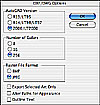 Figure
3.40 AutoCAD version, bit depth, and raster format for fills and textures
are among the choices for the DWG format.
Figure
3.40 AutoCAD version, bit depth, and raster format for fills and textures
are among the choices for the DWG format.
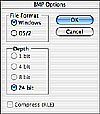 Figure
3.41 The Run Length Encoding (RLE) compression option is not always available.
Figure
3.41 The Run Length Encoding (RLE) compression option is not always available.
NOTE
The term bitmap is used generically to refer to any raster image and can also be used to refer to the 1-bit color mode, in which every pixel is either black or white. To avoid confusion, the file format is generally referred to as "BMP."
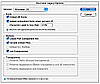 Figure
3.42 The Transparency section of the dialog box is used only for versions
of Illustrator that do not support transparency natively.
Figure
3.42 The Transparency section of the dialog box is used only for versions
of Illustrator that do not support transparency natively.
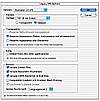 Figure
3.43 This dialog box is a hybrid of the EPS Options and the Illustrator
Legacy Options dialog boxes.
Figure
3.43 This dialog box is a hybrid of the EPS Options and the Illustrator
Legacy Options dialog boxes.
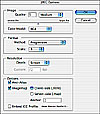 Figure
3.44 Download method and image map management are relevant only to images
destined for the Web.
Figure
3.44 Download method and image map management are relevant only to images
destined for the Web.
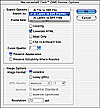 Figure
3.45 You can export the image as a single SWF file, a series of animation
frames, or as a series of SWF files.
Figure
3.45 You can export the image as a single SWF file, a series of animation
frames, or as a series of SWF files.
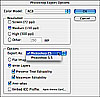 Figure
3.46 With layers and editability selected, "type on a path"
can be edited in Photoshop CS (but not previous versions).
Figure
3.46 With layers and editability selected, "type on a path"
can be edited in Photoshop CS (but not previous versions).
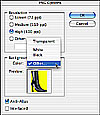 Figure
3.47 Selecting Other as a background color opens a small Color Picker
that enables you to match the background of a Web page.
Figure
3.47 Selecting Other as a background color opens a small Color Picker
that enables you to match the background of a Web page.