- Find an Item
- Create a New Folder
- Rename a Folder or Document
- Make an Alias (Shortcut)
- Change an Icon
- Set a Color Label
- Move, Copy, or Delete a Document or Folder
- Burn a CD/DVD
- Add a Newly Installed Hard Disk to the System
- Partition a Hard Disk
- Set Up Software RAID
- Assign a Folder Action
- Add a Second Display
- Set the Time and Date
- Enable Automatic Time Synchronization (NTP)
Add a Second Display
See Also
Change Your Desktop Picture
Doubling your Desktop's real estate has always been one of the best things about the Mac. Ever since the first color Macs, it's been possible to attach a second monitor and instantly use it to its fullest capacity. For instance, you could hook up a small grayscale monitor in addition to your big color one, and the two monitors would act as one large, oddly shaped screen, and you could drag your icons and windows seamlessly from one monitor to the other (watching them change from color to black-and-white and back).
It's the same today. All Power Mac models come with video cards that support two monitors, and all PowerBooks have video ports for additional monitors as well. You can even add more video cards if you want to plug in more monitors. Mac OS X lets you define where each monitor is in relation to the others, specify which is the primary monitor (the one that gets the menu bar and the Dock), and control each monitor's resolution and color depth.
-
Attach the Second Monitor
-
Open the Displays Preferences
-
Select the Resolution and Color Depth for Both Displays
In the Display tab, select the desired resolution (the size of the screen, in pixels) from the Resolutions box. The display changes immediately to the selected resolution. Then choose how many colors you want to display on the new monitor, using the Colors drop-down menu.
Flat-panel monitors, such as the displays Apple sells, typically have a single "natural" resolution because an LCD has a fixed grid of pixels. Traditional CRT-based monitors can operate at a variety of resolutions because they are analog devices that can place an arbitrary number of lines on the screen. If you select a resolution other than the "natural" resolution for a flat-panel display, the display might appear blurry because Mac OS X has to interpolate the pixels to simulate the specified resolution. Consult the manual for your flat-panel display to determine its natural resolution.
Every display reproduces colors in a slightly different way, which can wreak havoc on a picture file you're trying to get to look right on displays other than your own. When you connect a new display, you should calibrate its colors using the Calibrate button found in the Color tab of the Displays Preferences window. When you do this, you create a profile using ColorSync, Apple's industry-standard color-calibration technology. With ColorSync, every picture you create on your computer (using Adobe Photoshop or any other application that uses ColorSync) is embedded with the profile that corresponds to your display's unique color characteristics. When you send the file to another Mac user, that user's ColorSync-calibrated display can adjust itself to match what it knows about your display. The result is that the other user gets to see the picture exactly as you see it on your display, even if that monitor's colors are calibrated differently. Printers, scanners, and other display and output devices can be ColorSync-calibrated as well.
TIP
Enable the Show displays in menu bar check box to put the Displays system menu in your menu bar. This menu gives you easy access to the resolution and color depth for any of your connected monitors.
NOTE
Even today, ColorSync doesn't really have an equivalent in the Windows world; this is why the Macintosh is still so popular in the graphics and publishing industry.
-
Arrange the Display Positions
-
Choose the Primary Display
-
Turn On Mirroring
Plug in the new monitor's power cord and connect the VGA or DVI cable to the available port on your Mac's video card. Mac OS X immediately recognizes the new monitor and repaints the screen.
Open the System Preferences from the Apple menu and click the Displays icon to open the Displays Preferences window. Notice that a Displays window is open on both monitors; each one controls the display on which it appears.
On your primary display, click the Arrangement tab. This screen lets you visually select exactly where you want your two monitors to be positioned relative to each other. The primary display is shown in the center of the screen; click and drag the second display, shown adjacent to it, anywhere around the primary display that you want. You can place the second display to the right or left of the primary, or above or below it.
Wherever you drag the rectangle representing the second monitor is the position Mac OS stores, allowing the monitors to assemble themselves into a virtual "display" of the shape you have defined here. For instance, in this example, you can drag a window from the primary display to the secondary display by moving it to the top left of the screen; keep moving the mouse up and to the left, and the window moves onto the second display.
You can make the second display into your primary display if you want. Your primary display is the one on which your menu bar, Dock, Desktop icons, and any dialog boxes or messages appear. To select which display is the primary one, drag the white bar at the top of the rectangle representing the current primary display onto the other display. When you release the mouse button, the displays rearrange themselves accordingly.
Mirroring allows you to display the same screen contents to two different displays at once. This is useful for presentations in which you have your laptop hooked up to a projector. Any actions that you perform on your laptop's screen are reflected on the projector.
Enable the Mirror displays check box on the Arrangement tab to turn on mirroring. (You can also select Turn On Mirroring from the Displays system menu.) Both displays must have the same resolution for mirroring to work; if you mirror the displays, the second display's resolution is changed to match that of the primary display.
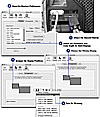 Figure
3.13
Figure
3.13