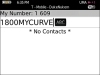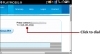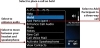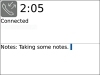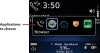Making Calls
Now that you know how to fully customize your BlackBerry Curve’s phone experience, you are ready to make some phone calls.
Dialing with the Keypad
Every BlackBerry Curve has a phone keypad right on the keyboard. It is laid out in a very similar way to a regular cell phone or home phone keypad. On a BlackBerry Curve with a QWERTY keyboard, the W, E, R, S, D, F, Z, X, and C keys double as the 1, 2, 3, 4, 5, 6, 7, 8, and 9, respectively. The 0 key is on its own, to the left of the spacebar. Unlike a regular phone keypad, the Q key doubles as the # key, and the A key doubles as the * key.
One extra key on the keyboard that is important is the $ key. This key doubles as the speakerphone key; you see a little speaker symbol on it. When you are on a call, pressing this key activates the speakerphone, allowing you to put your BlackBerry Curve on a solid surface and use it as a speakerphone.
There are two places where you can use the keypad for dialing:
- One is on the Home Screen. If you start typing the phone number on the phone keypad, your BlackBerry Curve automatically jumps into the phone application. You do not need to hold down the Alt key while typing the numbers, because your BlackBerry Curve expects you to type phone numbers.
- The other place where you can use the keypad is the phone application itself. When you press the green Call button, start dialing the phone number using the keypad. Again, you do not need to hold down the Alt key to get to the numbers. Your BlackBerry Curve knows that you do not want to type the letters.
You are probably wondering how you would dial phone numbers made up of letters, such as 1 800 MYCURVE. As you know, ever since anyone can remember, the phone keypad has included letters on its keys. For example, the 2 key has ABC, the 3 key has DEF, and so on. On a regular phone keypad, you would simply press the key that corresponds to a letter in the phone number. For example, if you dialed 1 800 MYCURVE on a regular phone keypad, you would get 1 800 692-8783.
To do this using the BlackBerry Curve keyboard, start dialing the number. When you come to the letters, hold down the Alt key and type the part of the phone number that contains letters using the regular keyboard. So you would type 1800, press and hold the Alt key, and then type MYCURVE. On the phone application screen, you see 1800MYCURVE, but when you press the Call button to dial, you see the actual numbers being dialed, 1 800 692-8783.
Other Ways of Dialing with the Phone Application
While we still have the Phone application open, let’s explore other ways to dial numbers from within it. You may have already noticed that there is a list of phone numbers. This is your phone list.
If you scroll down the list to one of the numbers, you can click the trackball or trackpad, and the menu pops up with the choice call selected. To dial it, just click again.
>>>step-by-step Dialing Using Contacts
Another way that you can dial numbers on the BlackBerry Curve is to use your Contacts.
- From the Home Screen, use the trackball or trackpad to move the cursor over the Contacts icon, and click.
- When the Contacts application opens, you can find who you need to call by typing his or her name. As you type, your BlackBerry Curve automatically filters the list of contacts until you find the person you are looking for.
- After you have found the person, scroll to his or her name and click the trackball or trackpad. This shows you the contact information for this person.
- Scroll to the number you want to use, and click the trackball or trackpad again. This brings up a menu that shows “Call” and the number you selected. For example, if you click the Mobile number, it shows “Call Mobile.” To call that number, simply click again, and the phone calls that person’s mobile number.
Dialing from an Email or Web Page
The BlackBerry Curve is always on the lookout for phone numbers. Whenever you are reading emails or browsing the Internet, if your BlackBerry sees a phone number, it underlines it and makes it clickable.
As you read through emails or view web pages, scroll to a phone number, click the trackball or trackpad, and choose “Call <number>.” The menu item displays the number from the web page or email. Click again to dial.
>>>step-by-step Dialing Using Your Voice
The BlackBerry Curve has a voice dialing feature. This is useful because it enables you to dial numbers in your address book by speaking the contact’s name. Besides being convenient, it is safe to use while driving because you can call without taking your eyes off the road.
- To activate this feature, simply press and release the left-side convenience button.
- Your BlackBerry verbally instructs you to “Say a command” and plays a sound.
- Say “Call” and the name of the person you want to call from your Contacts, such as “Call Craig Johnston.” Your BlackBerry
repeats your command and starts dialing the number.
If the person you are calling has more than one number, you can indicate which number you want to call. For example, you could say “Call Craig Johnston home” to call Craig Johnston at his home number.
If you forget to say which number to use, your BlackBerry asks you before it dials. You can just say “home” or “mobile” or whichever number you want to call. Your BlackBerry then dials that number.
You can also use numbers when calling via voice dialing.
- Press the Voice Dialing button, wait for the prompt “Say a command,” and say “Call 2125551212” to call 212 555-1212.
- Your BlackBerry repeats the numbers you told it to call and asks you if this is correct. Then it plays a sound.
- After the sound, say “Yes” if the number is correct, and your BlackBerry dials it.
Managing In-Progress Calls
While you are on a phone call, you can do a number of things.
To adjust the volume, use the volume up/down buttons on the top right of your BlackBerry.
To place a call on hold, click the Menu button and choose Hold. When a call is on hold, you can initiate a new call, complete that new call, and return to the call you placed on hold.
You can add a participant to the current call. This feature works only if your wireless carrier supports three-way calling and you subscribe to this feature. Click the Menu button and choose Add Participant. Your BlackBerry shows you your phone list and also allows you to browse your Contacts if the person you need to call is not in your phone list.
To move the call from your BlackBerry to your Bluetooth headset, click the trackball or trackpad, and choose Activate Headset. This transfers the call from your BlackBerry to your headset.
To enhance the call audio during a call, click the trackball or trackpad, and choose Enhance Call Audio. Your choices for enhancement are Boost Bass and Boost Treble.
After you make your selection, an icon appears on the phone screen, indicating that you are using enhanced audio.
If you want to take a few notes while on a call, click the Menu button, and choose Notes. These notes will be attached to that particular phone call in the call log, allowing you to go back and read the notes associated with that call.
Because the notes you take are saved in the call log for that particular phone call, the only way to view and forward the notes is to change your Phone List View to Call Log under the General Phone Options we discussed earlier.
When you are displaying the Call Log, scroll to the call, press the Menu button, and click View History. This shows you a view that lists all the calls to and from that particular phone number, and when they occurred. As you scroll through the call times, the Duration field changes to display the duration of each call.
If you click the Menu button while a call is selected, you can forward the call log information for that particular call to someone via email. To do this, select Forward. Your BlackBerry composes a new email automatically for you and includes all the information about that call and any notes you took during the call.
If you want to add notes about the call after the fact, scroll down to that call in the list, click the Menu button, and choose Add Notes. If that call already has notes, you see Edit Notes. Select Edit Notes to edit or add to the notes previously taken for that call.
To look up something or work on something on your BlackBerry Curve while on a call, click the Menu button. Your choices are View Contacts, View Calendar, View Messages, and Switch Application.
If you choose Switch Application, your BlackBerry displays a list of applications that are already running and allows you to choose which one to switch to.