RAM Upgrades
Adding memory to a system is one of the most useful upgrades you can perform and also one of the least expensive—especially when you consider the increased performance of Windows and Linux when you give them access to more memory. In some cases, doubling the memory can practically double the speed of a computer.
The following sections discuss adding memory, including selecting memory chips, installing memory chips, and testing the installation.
Upgrade Options and Strategies
Adding memory can be an inexpensive solution; the cost of mainstream memory is extremely low, and adding more memory can give your computer's performance a big boost.
How do you add memory to your PC? You have two options, listed in order of convenience and cost:
- Adding memory in vacant slots on your motherboard
- Replacing your current motherboard's memory with higher-capacity memory
If you decide to upgrade to a more powerful computer system or motherboard, you usually can't salvage the memory from your previous system. Most of the time it is best to plan on equipping a new board with the optimum type of memory that it supports.
Be sure to carefully weigh your future needs for computing speed and a multitasking operating system against the amount of money you spend to upgrade current equipment.
To determine at what point you should add memory, you can use the Performance Monitor (Perfmon.msc) built into Windows. You can launch it from the Start; Run dialog box or from a command prompt. To check memory usage, select Memory as the Performance object and enable the following counters:
- Pages/Sec—This counter measures the number of times per second that the system uses virtual (swapfile) memory rather than physical memory. A value above 20 indicates a potential problem. Check the virtual memory settings; if the counter remains above 20, and it is not during periods of heavy disk or file access, then you should consider installing more memory.
- Committed Bytes and Available Bytes—Committed Bytes tracks virtual memory in use; Available Bytes tracks physical memory available. Add more memory if you run short of available bytes.
- Cache Bytes—Measures the amount of RAM used for file system cache. Add more RAM if this amount drops below 4MB.
Before you add RAM to a system (or replace defective RAM chips), you must determine the memory modules required for your system. Your system documentation has this information.
If you need to replace a defective memory module or add more memory to your system, there are several ways to determine the correct module for your system:
- Inspect the modules installed in your system. Each module has markings that indicate its capacity and speed. RAM capacity and speed were discussed in detail earlier in this chapter. You can write down the markings on the memory module and use them to determine the type of memory you need. Check with a local store or an online memory vendor for help.
- Look up your system using the online memory-configuration utility provided by your preferred memory vendor. Originally, these configuration utilities were primarily for users of name-brand systems. However, most vendors have now added major motherboard brands and models to their databases. Therefore, if you know your system or motherboard brand and model, you can find the memory that is recommended.
- Download and run analysis software provided by the memory module maker or from a third party. SiSoftware Sandra and similar programs use the SPD chip on each module to determine this information.
- Consult your system documentation. I list this option last for a reason. If you have installed BIOS upgrades, you might be able to use larger and faster memory than your documentation lists as supported by your system. You should check the latest tech notes and documentation available online for your system and check the BIOS version installed in your system to determine which memory-related features it has. A BIOS upgrade might enable your system to use faster memory.
Adding the wrong modules to a system can make it as unreliable as leaving a defective module installed and trying to use the system in that condition.
Purchasing Memory
When purchasing memory, there are some issues you need to consider. Some are related to the manufacturing and distribution of memory, whereas others depend on the type of memory you are purchasing. This section covers some of the issues you should consider when purchasing memory.
Suppliers
Many companies sell memory, but only a few companies actually make memory. Additionally, only a few companies make memory chips, but many more companies make memory modules such as SIMMs, DIMMs, and RIMMs. Most of the companies that make the actual RAM chips also make modules containing their own chips. Other companies, however, strictly make modules; these companies purchase memory chips from several chip makers and then produce modules with these chips. Finally, some companies don't make either the chips or modules. Instead, they purchase modules made by other companies and relabel them.
I refer to memory modules made by the chip manufacturers as first-party modules, whereas those made by module (but not chip) manufacturers I call second-party modules. Finally, those that are simply relabeled first- or second-party modules under a different name are called third-party modules. I always prefer to purchase first- or second-party modules if I can because they are better documented. In essence, they have a better pedigree and their quality is generally more assured. Not to mention that purchasing from the first or second party eliminates one or more middlemen in the distribution process as well.
First-party manufacturers (where the same company makes the chips and the modules) include Micron (www.crucial.com), Infineon (formerly Siemens), Samsung, Mitsubishi, Toshiba, NEC, and others. Second-party companies that make the modules (but not the chips) include Kingston, Viking, PNY, Simple Tech, Smart, Mushkin, and OCZ Technologies. At the third-party level you are not purchasing from a manufacturer but from a reseller or remarketer instead.
Most of the large manufacturers don't sell small quantities of memory to individuals, but some have set up factory outlet stores where individuals can purchase as little as a single module. One of the largest memory manufacturers in the world, Micron, sells direct to the consumer at www.crucial.com. Because you are buying direct, the pricing at these outlets is often competitive with second- and third-party suppliers.
Considerations in Purchasing DIMMs
When you are purchasing DIMMs, here are the main things to consider:
- Do you need SDR, DDR, DDR2, or DDR3 versions?
- Do you need ECC or non-ECC?
- Do you need standard (unbuffered) or registered versions?
- What speed grade do you need?
- Do you need a specific column address strobe (CAS) latency?
Currently, DIMMs come in SDR (SDRAM), DDR, DDR2 and DDR3 versions. They are not interchangeable because they use completely different signaling and have different notches to prevent a mismatch. High-reliability systems such as servers can use ECC versions, although most desktop systems use the less-expensive non-ECC types. Most systems use standard unbuffered DIMMs, but file server or workstation motherboards designed to support very large amounts of memory might require registered DIMMs (which also include ECC support). Registered DIMMs contain their own memory registers, enabling the module to hold more memory than a standard DIMM. DIMMs come in a variety of speeds, with the rule that you can always substitute a faster one for a slower one, but not vice versa.
Another speed-related issue is the column address strobe (CAS) latency. Sometimes this specification is abbreviated CAS or CL and is expressed in a number of cycles, with lower numbers indicating higher speeds (fewer cycles). The lower CAS latency shaves a cycle off a burst mode read, which marginally improves memory performance. Single data rate DIMMs are available in CL3 or CL2 versions. DDR DIMMs are available in CL2.5 or CL2 versions. DDR2 DIMMs are available in CL 3, 4 or 5. DDR3 DIMMs are available in CL 7, 8, and 9. With all memory types, the lowest CL number is the fastest (and usually the most expensive) memory type. You can mix DIMMs with different CAS latency ratings, but the system usually defaults to cycling at the slower speeds of the lowest common denominator.
Considerations in Purchasing Obsolete Memory
Many people are surprised to find that obsolete memory types cost much more than that used by current systems. This is because of simple supply and demand, what is least popular generally costs the most. This can make adding memory to older systems cost prohibitive.
Most Pentium systems after 1995 used EDO SIMMs that were non-ECC and rated for 60ns access time. If your system is older than that, you might need FPM memory instead of EDO. The FPM and EDO types are interchangeable in many systems, but some older systems do not accept the EDO type. Some Pentium 4 systems use RIMMs, which are available in 184-pin and 232-pin versions. Although they appear to be the same size, they are not interchangeable. If the system supports ECC, you might need (or want) ECC versions. You can mix ECC and non-ECC modules, but in that case the system defaults to non-ECC mode.
High-reliability systems might want or need ECC versions, which have extra ECC bits. As with other memory types, you can mix ECC and non-ECC types, but systems can't use the ECC capability.
Replacing Modules with Higher-Capacity Versions
If all the memory module slots on your motherboard are occupied, your best option is to remove an existing bank of memory and replace it with higher-capacity modules.
However, just because higher-capacity modules are available to plug into your motherboard, don't automatically assume the higher-capacity memory will work. Your system's chipset, BIOS, and OS set limits on the capacity of the memory you can use. Check your system or motherboard documentation to see which size modules work with it before purchasing the new RAM. You should make sure you have the latest BIOS for your motherboard when installing new memory.
If your system supports dual- or triple-channel memory, you must use modules in matched pairs or triples (depending on which type your system supports) and install them in the correct location on the motherboard. You should consult your motherboard manual for details.
Installing Memory Modules
When you install or remove memory, you are most likely to encounter the following problems:
- Electrostatic discharge
- Improperly seated modules
- Incorrect memory configuration settings in the BIOS Setup
To prevent electrostatic discharge (ESD) when you install sensitive memory chips or boards, you shouldn't wear synthetic-fiber clothing or leather-soled shoes because these promote the generation of static charges. Remove any static charge you are carrying by touching the system chassis before you begin, or better yet, wear a good commercial grounding strap on your wrist. You can order one from any electronics parts store. A grounding strap consists of a conductive wristband grounded at the other end through a 1-meg ohm resistor by a wire clipped to the system chassis. Be sure the system you are working on is unplugged.
Follow this procedure to install memory on a typical desktop PC:
- Shut down the system and unplug it. As an alternative to unplugging it, you can turn off the power supply using the on/off switch on the rear of some power supplies. Wait about 10 seconds for any remaining current to drain from the motherboard.
- Open the system. See the system or case instructions for details.
- Connect a static guard wrist strap to your wrist and then to a metal portion of the system chassis, such as the frame. Make sure the metal plate on the inside of the wrist strap is tight against the skin of your wrist.
- Some motherboards feature an LED that glows as long as the motherboard is receiving power. Wait until the LED dims before removing or installing memory.
- Move obstructions inside the case, such as cables or wires, out of the way of the memory modules and empty sockets. If you must remove a cable or wire, note its location and orientation so you can replace it later.
- If you need to remove an existing module, flip down the ejector tab at each end of the module and lift the module straight up out of the socket. Note the keying on the module.
- Note the specific locations needed if you are inserting modules to operate in dual-channel mode. The sockets used for dual-channel memory might use a different-colored plastic to distinguish them from other sockets, but ultimately you should consult the documentation for your motherboard or system to determine the proper orientation.
- To insert a module into a socket, ensure that the ejector tabs are flipped down on the socket you plan to use. DIMMs are keyed by notches along the bottom connector edges that are offset from the center so they can be inserted in only one direction, as shown in Figure 6.16.
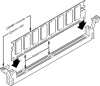
Figure 6.16 DIMM keys match the protrusions in the DIMM sockets. SDR/DDR/DDR2/DDR3 DIMM keys are similar but not exactly the same.
- Push down on the module until the ejector tabs lock into place in the notch on the side of the module. It's important that you not force the module into the socket. If the module does not slip easily into the slot and then snap into place, it is probably not oriented or aligned correctly. Forcing the module could break it or the socket. If installing RIMMs, you need to fill any empty RIMM sockets with continuity modules. Refer to Figure 6.14 for details.
- Replace any cables or wires you disconnected.
- Close the system, reconnect the power cable, and turn on the PC.
The SIMMs used in older systems are oriented by a notch on one side of the module that is not present on the other side, as shown in Figure 6.17. The socket has a protrusion that must fit into this notched area on one side of the module. This protrusion makes installing a SIMM backward impossible unless you break the connector or the module. Figure 6.18 details the notch and locking clip.
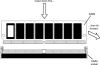
Figure 6.17 The notch on this SIMM is shown on the left side. Insert the SIMM at a 45° angle and then tilt it forward until the locking clips snap into place.
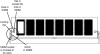
Figure 6.18 This figure shows the SIMM inserted in the socket with the notch aligned, the locking clip locked, and the hole in the SIMM aligned with the tab in the socket.
After installing the memory and putting the system back together, you might have to run the BIOS Setup and resave with the new amount of memory being reported. Most newer systems automatically detect the new amount of memory and reconfigure the BIOS Setup settings for you. Most newer systems also don't require setting any jumpers or switches on the motherboard to configure them for your new memory.
After configuring your system to work properly with the additional memory, you might want to run a memory-diagnostics program to ensure that the new memory works properly.