- Speeding Up Windows (XP and Vista)
- Speeding Up Windows XP
- Speeding Up Windows Vista
- The Bottom Line
Speeding Up Windows Vista
Unlike Windows XP and previous operating systems, Windows Vista is fairly streamlined in terms of performance. That means that there isn’t a lot you can do to tweak it to make it faster—although some tweaks do exist, as you’ll soon learn.
Disable Windows Vista’s Aero Interface
Windows Vista is a more demanding operating system than Windows XP, especially when it comes to graphics display. This is due to Vista’s new graphics engine, which is used to render the fancy-schmancy Aero interface.
If you’re new to Vista, know that Aero is a glass-like 3D interface; the translucent windows give a sense of depth when individual windows are stacked on top of each other. Unfortunately, if you have an older or lesser-powered computer, it may not have the graphics horsepower necessary to run Aero efficiently.
If you think that the Aero interface is affecting system performance, you can turn it off and revert to the Windows Vista Basic interface. Of course, the Basic interface doesn’t look as pretty—but it will respond much faster in day-to-day operation, especially on low-end machines.
To disable the Aero interface, follow these steps:
- Click the Start menu and select Control Panel.
- When the Control Panel opens, double-click Personalization.
- When the Personalize Appearance and Sounds window opens, click Windows Color and Appearance.
- When the Windows Color and Appearance window opens, click the link Open Classic Appearance Properties for More Color Options.
- When the Appearance Settings dialog box appears, as shown in Figure 6.11, select Windows Vista Basic from the Color Scheme list.
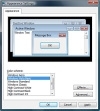
Figure 6.11 Changing from the Windows Vista Aero to the Windows Vista Basic interface.
- Click OK to apply the new theme.
The Basic interface should feel a bit faster than the Aero interface, especially if you have a slower system to begin with.
Remove Windows Vista’s Sidebar
Windows Vista adds a neat feature called the Sidebar, shown in Figure 6.12. The Sidebar is a pane on the side of the desktop that helps to organize mini-applications that Microsoft calls gadgets. Gadgets can deliver a variety of information and services, and can either be docked on the Sidebar or float above the desktop.

Figure 6.12 The Sidebar in Windows Vista.
The only problem with the Sidebar is that it takes up valuable system resources. If you want to add a bit of speed back to your system, turn off the Sidebar (and its corresponding gadgets). To do so, right-click anywhere on the Sidebar and select Close Sidebar from the pop-up menu. It’s gone!
Turn Off Windows Vista’s User Account Control
In previous versions of Windows, it was too easy for any user to inadvertently install dangerous software. Windows Vista makes it harder to do anything wrong, by applying a new feature called User Account Control (UAC). Unfortunately, UAC works by displaying a series of “nag” dialog boxes that keep asking you if you really want to do whatever it was you wanted to do. To many users, UAC is less protection than it is a nuisance, making you take longer to do everyday operations.
The solution to the UAC problem is to turn it off. Here’s how:
- Click the Start menu and select Control Panel.
- When the Control Panel opens, double-click User Accounts.
- When the User Accounts window opens, click Turn User Account Control On or Off.
- When the next window appears, as shown in Figure 6.13, uncheck the Use User Account Control option.
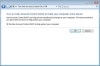
Figure 6.13 Disabling Windows Vista’s User Account Control.
- Click OK.
Turn Off Unnecessary Windows Vista Features
When Windows Vista is installed on a PC, it also installs a bunch of utilities that you may or may not ever use. Unfortunately, most of these features automatically load into system memory when Windows loads, which is a recipe for poor system performance.
Fortunately, Windows lets you disable unnecessary or unwanted utilities from the operating system. Doing so keeps the utilities from automatically loading—but doesn’t delete them from your hard drive, so they’re still there in case you ever need them.
To turn off these unwanted features, follow these steps:
- Click the Start menu and select Control Panel.
- When the Control Panel opens, double-click Programs and Features.
- When the Programs and Features window appears, click Turn Windows Features On or Off (in the leftmost panel).
- When the Windows Features dialog box appears, as shown in Figure 6.14, uncheck those you want to disable. (You may need to click the + sign beside some features to see all related subfeatures.)
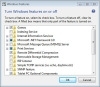
Figure 6.14 Disabling unwanted features in Windows Vista.
- Click OK to apply your changes.
Which of these features do you need? It all depends. If you never play Windows builtin games, such as Solitaire and Chess Titans, you can uncheck the Games feature. If you don’t have a tablet PC, you can uncheck the Tablet PC Optional Components feature. If you don’t use Windows Meeting Space, you can uncheck that feature. And so on.
Just remember—every feature you uncheck will speed up your system performance just a tad. The more unnecessary features you disable, the faster your system will run.
Use ReadyBoost
Our last Windows Vista speedup deserves more space than we can devote in this chapter. That’s because a very effective way to speed up Windows Vista is to provide it with more temporary memory, which you can do using a USB flash drive and Vista’s new ReadyBoost feature. Turn to Chapter 10, “Adding More Memory,” to learn more.