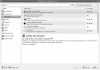Managing Your LTSP Server
Updating the Server
Shortly after installation, you may notice a balloon message appear in the top right-hand corner of the screen informing you that updates are available for your system. It is advisable that you install updates because they help keep your system secure and bug free. To install these updates, simply click on the balloon or launch the update manager by going to the System > Administration > Update Manager link in the main menu.
You will be prompted for your password and then presented with a list of updates available for your system. If there are any updates that you do not want to install, simply untick them from the list at the top of the window. When you are satisfied, click on the Install Updates button. Downloading all the required packages from the Internet will take a while to complete, especially if this is the first time you have run the update manager since installation.
Installing Applications
By default, the operating system is configured to talk to all of the software repositories. These are explained in greater detail in Chapter 5 and in Appendix B. There are many more packages available in the universe and multiverse repositories; however, some may have different licensing. By using the Software Sources package, you can modify this list of repositories. Simply select System > Administration > Software Sources from the menu, and you will be presented with the Software Sources screen.
Whether you are running a thin client system or you installed Ubuntu or Edubuntu in a non-LTSP mode, you will at some point need to install extra applications onto the system. This is simple in either Ubuntu or Edubuntu and is achieved by selecting Applications > Add/Remove from the main menu at the top left of the screen. Enter your password when prompted, and you will see the Add/Remove Applications window appear.
In addition to being the central point for installing all extra software for your system, the Add/Remove Applications program has a special section just for education. Clicking on this will filter the available set of applications to show those that have a high relevance to educational establishments. At the time of writing there were over eighty applications available in this section, and the list keeps growing, as shown in Figure 9-14.
In the application list you will see some checkboxes next to the application names. If you want to install a particular application, simply tick the checkbox next to its name. You can select multiple applications before clicking the Apply button.
Once you have chosen your applications and clicked the Apply button, you will be guided through the rest of the procedure and asked to confirm your selections prior to installation. Edubuntu will now collect the packages from the Internet or the Edubuntu CDs and begin installing them on your machine.
If you have chosen a few packages, the installation step may take a while. Installing software in this way is easy because Add/Remove Applications will handle all the required dependencies and install those, too.
Once the install has completed, the new applications should now be available on your Edubuntu machine. If you are running a thin client system, this now means that all the clients have the software available to them and can use it right away.
Removing Applications
Just as it was easy to install applications in Edubuntu, the same applies for removing them. The process is just the exact reverse of the install procedure. Load up the Add/Remove Applications utility and simply untick the applications that you no longer want to be installed.
Clicking on the Apply button will prompt you to confirm your decision before uninstalling the packages you selected. The package will now no longer be available on the Edubuntu server or on any thin client machine that boots from the network.
Changing Your IP Address
At some point it may become necessary to change the IP address of the server. Changing the IP address of a normal machine would not usually have much consequence on the client machine. However, in an LTSP environment, changing the IP address will result in clients being unable to log in. This is because when the LTSP root is built, it is populated with SSH authorization keys, which allow authentication between the client and the server without a password.
The procedure for solving this issue is fairly simple. First, you must load a terminal window, using the Applications > Accessories > Terminal link in the main menu. Once this has loaded, you need to run the LTSP SSH key update script by typing the following command into the terminal and pressing Enter. You will be prompted for your password.
sudo ltsp-update-sshkeys
Local Devices over LTSP
Since Ubuntu Edgy 6.10, Edubuntu has included the update to LTSP to allow what are called local devices. Plugging a USB storage device into a thin client machine, for example, will trigger the local devices mechanism, and the device will be correctly mounted and shown on the desktop of the client machine.
When using USB sticks with Ubuntu, you would normally have to unmount the device before removing it physically. This is so that Ubuntu has time to write all the data it needs to the USB stick and can safely unmount it. In the LTSP environment, using a USB stick is a little different. There is no unmount option because the data is written to the USB stick on a very regular basis. Hence you do not need to unmount it and can just remove it once the computer has finished writing information to it.
Local device support is set up by default in Edubuntu; however, to use it you must add to the fuse group the users who require access to such support. You can do this from the user manager. Start by going to System > Administration > Users and Groups option. From here, select the user to whom you wish to give local device access and click on the User Properties button. Click on the User Privileges tab, and from here tick the checkbox for allowing use of fuse filesystems, as shown in Figure 9-15.
Sound over LTSP
Since Ubuntu Dapper 6.06, Edubuntu has the ability to play sound through the speakers of the client machine. For versions of Edubuntu prior to 6.10 and LTSP setups installed on top of Ubuntu, you must add an entry to the /opt/ltsp/i386/etc/lts.conf file to enable sound for client machines.
The easiest way to edit this file is to hold down Alt-F2, which will bring up the run command dialog box. Type in the following command:
gksudo "gedit /opt/ltsp/i386/etc/lts.conf"
Clicking OK will bring up an editing window. Make sure to have at least a [default] section in the lts.conf file where you will add the following line:
SOUND=True
For all versions after 6.10 of Edubuntu, this is already done for you, and sound should work on client machines out of the box.
Printing over LTSP
There are two ways in which printing can be achieved in an LTSP environment. The first is for a printer to be connected directly to the server. In this instance, printing is set up in the usual way. You can find more details on this in Chapter 4.
The second way to allow printing is to make one of the workstation machines a print server. This feature was introduced in Ubuntu Edgy 6.10. Up to three printers can be attached to the workstation using the parallel and USB ports. LTSP uses the jetpipe program on the workstation to redirect printing from the server to the workstation. In order to attach a printer to the workstation, a change must be made to the /opt/ltsp/i386/etc/lts.conf file. The following is an example of some configuration options.
[00:4C:69:73:61:00] PRINTER_0_DEVICE = /dev/lp0 PRINTER_1_DEVICE = /dev/usblp0
This will cause the jetpipe program to begin running as a background process and will open ports 9100 and 9101, where it will listen for a print stream from the server. This stream will then get redirected to the printer attached to the parallel port on the computer.
In this example, we use the client’s MAC address to identify it on the network. Unless you know the MAC address of the client machine that the computer is connected to, you will need to run the following command to find it. When the client boots up, it will display its IP address in the bottom right of the login screen. Simply replace the <IP> in the following chunk of code with that IP address to find the MAC address of the client machine.
IP=<IP> ; ping -c1 $IP | grep "NULL"; arp -a | grep $IP
Here is an example:
pete@ubunt:~$ IP=192.168.16.5; ping -c1 $IP | grep "NULL" pete@ubunt:~$ arp -a | grep $IP ? (192.168.16.5) at 00:12:50:30:5A:E5 [ether] on eth0 pete@ubunt:~$
All that is needed now is to create the print queue on the server, so that the client machines know the printer exists. This can be done in the usual way of adding a printer as shown in Chapter 4. The jetpipe program allows the workstation printer to be identified as an HP JetDirect system. To add the printer to the server, you will need to enter the IP address of the workstation and the port that the jetpipe service is listening on. The first printer you connect to a workstation will be on 9100, the second on 9101, and the third on 9102.
Using Other Window Managers with Edubuntu
Using other window managers with Edubuntu is easy. With versions from Edubuntu Edgy 6.10 forward, adding a window manager will result in a new option being present in the LDM login screen. This will allow you to choose which window manager to use when logging in. In order to use a new window manager, you must install the appropriate package. You have the following choices:
- xubuntu-desktop: a lightweight window manager, perfect for lower-end systems
- kubuntu-desktop: a feature-rich window manager
- ubuntu-desktop: the standard window manager, used by default
To install one of these packages, you should first load a terminal window, using the Applications > Accessories > Terminal link in the main menu, and then use the following command.
sudo apt-get install xubuntu-desktop