- What's New for Installation with SQL Server 2008?
- Preplanning and Preparing a SQL Server 2008 Server Database Engine Installation
- Gathering Additional Information Necessary to Proceed
- Installing a Clean Version of SQL Server 2008
- Upgrading the Database Engine to SQL Server 2008
- Finalizing the SQL Server 2008 Installation or Upgrade
- Managing SQL Server 2008 Installations
- Summary
- Best Practices
Upgrading the Database Engine to SQL Server 2008
When upgrading an existing SQL Server system to SQL Server 2008, all SQL Server databases, configuration settings, security settings, and programs are retained from the previous installation. However, there are still several important prerequisite tasks that you perform before the upgrade, as discussed in the following sections.
Creating a SQL Server Feature Discovery Report
One of the first tasks a DBA should conduct when upgrading an existing SQL Server system to SQL Server 2008 is to create a discovery report. A SQL Server discovery report, ultimately, is an inventory of the SQL Server components and features installed on an existing SQL Server installation. SQL Server 2008 comes with a new tool called the SQL Server Feature Discovery Report, which will generate a list of features and products. This report can automatically be generated for SQL Server 2008, SQL Server 2005, and SQL Server 2000, by selecting Installed SQL Server Features Discovery Report, on the Tools page, located on the SQL Server Installation Center landing page.
Backing Up the Server
Whenever you are making a major change on a server, something could go wrong. A complete backup of the SQL Server environment, including the SQL Server system databases and Windows Server System State, can make the difference between confidently telling the boss you had a setback so you conducted a rollback, or quivering while you try to find a way to tell your boss a complete disaster has taken place.
Verifying System Compatibility
The first action when upgrading an existing SQL Server system to SQL Server 2008 is running the System Configuration Checker. Launch the System Configuration Checker by first selecting Planning and then System Configuration Checker via the SQL Server 2008 Installation Center landing page.
The System Configuration Checker is an informative tool that conducts a scan on the existing system and indicates problems that might occur when the SQL Server support files are installed. After the scan is completed, a detailed report is presented that indicates the operations that passed, failed, skipped, or presented warnings. View the detailed report, correct any issues, and rerun the scan to ensure absolute success. Then move on to the next prerequisite task, which is running the SQL Server 2008 Upgrade Advisor.
Running the SQL Server Upgrade Advisor
Make it a prerequisite task to test the existing SQL Server system that you plan on upgrading for compatibility issues. Accomplish this by running the SQL Server Upgrade Advisor. The SQL Server Upgrade Advisor is an intuitive tool included with the SQL Server 2008 installation media.
When invoked, the wizard will first analyze previously installed SQL Server components and then produce a detailed report indicating possible upgrade anomalies. In addition, the report provides links to information on how to resolve the issues identified—how convenient!
It is important to mention that the Upgrade Advisor can be installed on a remote system and still analyze the following SQL Server components: the Database Engine, Analysis Services, Reporting Services, Integration Services, and Data Transformation Services. Notification Services is not included as this component has been deprecated in SQL Server 2008.
Installing the SQL Server Upgrade Advisor
- Launch the SQL Server Installation Center.
- Select the Planning link and then click Install Upgrade Advisor.
- Click Next on the SQL Server 2008 Upgrade Advisor Setup Welcome screen.
- Accept the License Agreement, and then click Next.
- On the Registration Information screen, enter your name and company name, and then click Next.
- Provide the installation path on the Feature Selection page. Click Next to continue.
- Click Install to initiate the installation, and then click Finish to finalize.
Performing a Compatibility Test with SQL Server Upgrade Advisor
When running the SQL Server 2008 Upgrade Advisor, the high-level steps include identifying SQL Server components to analyze, providing credentials for authentication, providing additional parameters, executing analysis, and finally, reviewing the results. Conduct the following steps on the SQL Server system you plan on upgrading in order to perform a compatibility test using the SQL Server 2008 Upgrade Advisor:
- Click Start, All Programs, SQL Server 2008, SQL Server 2008 Upgrade Advisor.
- On the Welcome to SQL Server 2008 Upgrade Advisor page, select the link Launch Upgrade Advisor Analysis Wizard, and then click Next.
- On the SQL Server Components page, provide the name of the SQL Server and then specify the components that will be analyzed. Click Next as displayed in Figure 1.6.
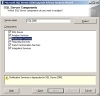
Figure 1.6 Specifying the SQL Server Components to analyze.
- Provide the authentication mechanism for the SQL Server instance and then click Next.
- On the SQL Server Parameters page, indicate what additional elements should be analyzed. Options include databases, trace files, and SQL Server batch files. Click Next to continue.
- The Reporting Services Parameters page is an optional step. If a reporting services scan was selected, enter the name of the Reporting Services instance and then choose the authentication mechanism that will be used. Click Next.
- The Analysis Services Parameters page is an another optional step. If an Analysis Services scan was selected, enter the name of the Analysis Services instance. Next, choose the authentication mechanism that will be used. Click Next.
- The next optional screen focuses on DTS parameters for DTS packages. Select either the Analyze DTS Packages on Server option or the Analyze DTS Package Files option. If the second option is selected, specify the path to the DTS packages. Click Next to continue.
- On the final page, SSIS Parameters, indicate whether you want to analyze SSIS packages on the server or files. If the second option is selected, specify the path to the SSIS packages. In addition, if the packages are password protected, enter a password. Click Next to continue.
- Confirm the Upgrade Advisor Settings and then click Run to commence the analysis.
- The Upgrade Advisor Progress page provides progress messages for each component being analyzed. The status message includes any of the words error, failure, or success. View the status messages in the details pane or alternatively, launch the report. Click Close as indicated in Figure 1.7.

Figure 1.7 Reviewing the Upgrade Advisor Analysis Complete Report.
The report can be viewed by server and then by instance or component. Moreover, the report can be filtered by All Issues, All Upgrade Issues, Pre-Upgrade Issues, All Migration issues, Resolved Issues, or Unresolved Issues. The output report also indicates when issues should be addressed. For instance, the report may indicate the issue should be addressed before the upgrade or after the upgrade. It is beneficial to review each message to ensure there are no issues when upgrading the existing SQL Server system to SQL Server 2008. When drilling through each message, it is possible to expand upon an issue and gain additional information on how to resolve the anomaly by clicking the link titled Tell Me More About This Issue and How to Fix It.
Additional Considerations Before Upgrading the Database Engine to SQL Server 2008
The following additional considerations apply before upgrading the Database Engine to SQL Server 2008:
- Even though this book does not focus on Analysis Services, if you are upgrading a 64-bit edition of SQL Server, it is imperative to upgrade Analysis Service first and then the Database Engine.
- Run the appropriate DBCC commands to ensure that both the system and user databases are in good health. A maintenance plan can be generated to complete these tasks.
- Make certain that all databases, specifically the system databases, are configured to autogrow. The system databases includes master, model, msdb, and tempdb.
- Ensure that you have administrative access to all user and system databases and that each database has logon information in the master system database.
- Configure the Max Worker Threads setting to a value of 0.
- Disable all startup stored procedures as the upgrade process may restart the server.
- If Replication is enabled, stop replication during the upgrade process.
- Conduct a rolling upgrade if Database Mirroring is used. First upgrade the mirrored instance, failover services, and then upgrade the principal instance (which is now the mirror). It is also recommended to remove the witness and change the operation mode to high safety during the upgrade.
- In SQL Server 2000, Log Shipping was established with a Database Maintenance Plan. Because the installation in SQL Server 2005 and SQL Server 2008 no longer uses a maintenance plan to implement Log Shipping, it is not possible to upgrade a SQL Server 2000 system running log shipping to SQL Server 2008.
Performing the SQL Server 2008 Upgrade
At this point, you have accomplished quite a few tasks. Let’s review: your data is backed up, you have read the release notes, you ran the SQL Server System Configuration Checker and the SQL Server Upgrade Advisor, and you addressed the issues or warnings identified. It is now time to upgrade to SQL Server 2008.
- Log in to the server and insert the SQL Server 2008 media. Autorun should launch the SQL Server 2008 Installation Center landing page; otherwise, click Setup.exe.
- On the SQL Server Installation Center landing page, first select the Installation link, and then Upgrade from SQL Server 2000 or SQL Server 2005.
- On the Setup Support Rules page, review the outcome of the System Configuration Checker. Ensure that all tests associated with the operation passed without any failures, warnings, or skipped elements. Alternatively, you can review a standard or comprehensive report by selecting the Show Details button or View Detailed Report. Click OK to continue with the installation.
- On the Setup Support Files page, the wizard will prompt whether or not additional setup support files are required for the installation. If additional files are required, review the status of the files required and click Install.
- The Setup Support Rules page will be displayed again and will identify any outstanding items that may hinder the installation process associated with the SQL Server cluster. Review and correct failures and warnings before commencing the installation. If failures are not displayed, click Next to start the installation.
- On the Product Key page, enter the SQL Server Product Key and click Next.
- On the License Agreement page, accept the Licensing Terms, and then click Next.
On the Select Instance page, use the drop-down menu and specify a SQL Server instance to upgrade. Click Next as displayed in Figure 1.8.
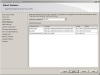
Figure 1.8 Specify the SQL Server instance to upgrade.
Review the features to be upgraded in the Select Features page, and then Click Next.
- Review the name and InstanceID for the SQL Server instance being upgraded and click Next.
- The next page is the Disk Space Requirements. Review the disk space summary for the SQL Server components and features selected to be upgraded, and then click Next.
On the Full-Text Upgrade page, specify an option of how the existing Full-Text catalogs will be processed after the upgrade. Click Next as displayed in Figure 1.9.
- Import—Full-Text catalogs are imported “as is” and are ready to serve queries. This process is much faster than rebuilding the Full-Text catalogs; however, the import does not leverage the new Full-Text features and functionality associated with SQL Server 2008.
- Rebuild—When this option is selected, the Full-Text catalogs are rebuilt using the new and enhanced word breakers associated with SQL Server 2008. This process is typically slower, and a significant amount of processor and memory will be required to tackle this operation.
- Reset—The final option is Reset. The Full-Text catalogs will be removed; therefore, after the upgrade is complete, the catalogs will remain empty until they are manually processed with a full population.
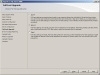
Figure 1.9 Specifying the Full-Text Upgrade option.
- On the Error and Usage Reporting page, help Microsoft improve SQL Server features and services by sending error reports and feature usage to Microsoft. Specify the level of participation, and then click Next.
- The final check will take place to ensure that the upgrade process will not be blocked. On the Upgrade Installation Rules page, review for any outstanding errors or warnings and then click Next to continue.
- Before commencing the SQL Server 2008 upgrade, review the features to be upgraded on the Ready to Upgrade page, and then click Install.
When the upgrade process starts, you can monitor its progress accordingly. When the upgrade setup completes, review the success status based on each SQL Server feature. Click Next as illustrated in Figure 1.10.
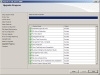
Figure 1.10 Reviewing the results of the SQL Server 2008 upgrade.
- On the Complete page, review the location of the SQL Server summary upgrade log file and items in the Supplemental Information section. Click Close to finalize the upgrade.
- To conduct post-installation tasks, review the upcoming section “Finalizing the SQL Server 2008 Installation or Upgrade.”