- What Is Server Virtualization and Microsoft Hyper-V?
- Choosing to Virtualize Servers
- Understanding Microsoft's Virtualization Strategy
- What's New in Hyper-V
- Determining What Is Needed to Virtualize Servers
- The Right Time to Implement Hyper-V
- Migrating from Microsoft Virtual Server 2005 and VMware
- Understanding the Administration of Virtual Guest Sessions
- Ensuring High Availability of a Hyper-V Host Server
- Summary
- Best Practices
Understanding the Administration of Virtual Guest Sessions
One question that comes up frequently from administrators implementing virtual environments for the first time is how one administers a virtual server. For years, we have just walked up to a server that has a keyboard, mouse, and monitor and worked on "that system." Having a different mouse, keyboard, and monitor for each system is simple; we know which devices go to which server that is running a specific application. With virtualization, however, guest sessions do not have their own mouse, keyboard, or monitor. So, how do you administer the system?
Many organizations have already been working off of centralized mice, keyboards, and monitors by using switchboxes that allow 4, 8, 16, or more servers to all plug into a single physical mouse, keyboard, and monitor. Simply by pushing a button on the switchbox, or using a command sequence, the administrator "toggles" between the servers.
Administration of virtual servers works the exact same way. An administrator utility is loaded, and that utility enables administrators to open multiple virtual server sessions on their screen. Various tools and strategies, including the following, enable you to administer virtual systems:
- Using the Hyper-V Administration tool
- Using the System Center VMM tool
- Using Terminal Services for remote administration
The various administration options provide different levels of support to the management of the virtual guest sessions on Hyper-V.
Management Using the Hyper-V Administration Tool
The built-in Hyper-V Administration tool provides basic functions such as starting and stopping guest images, pausing guest images, forcing a shutdown of guest images, immediately turning off guest images, and the ability to snapshot images for a configuration state at a given time.
In most environments, the administrator would set a guest image to automatically start as soon as the host server itself has been started. That way, if the server is rebooted, the appropriate guest images are also started (but like if a physical server lost power and rebooted when the power came back on).
For images that have been set to be off after the host server reboot, those images can be manually started from the Hyper-V Administration tool. The manual start of images is common for servers that are hosting test images, images used for demonstration purposes, and copies of images that can be manually started when a specific server is required (that is, cold standby server startup).
You can find more information about the built-in Hyper-V Administration tool in Chapter 6, "Managing, Administering, and Maintaining a Hyper-V Host Server."
Management Using the Virtual Machine Manager 2008 Tool
Organizations that want more than just starting and stopping guest images should consider buying and implementing the System Center Virtual Machine Manager 2008 (VMM) tool. VMM provides basic information about whether a guest image has been started or not, and it provides more information than the built-in Hyper-V Administration tool in terms of how much memory and disk space each image is taking on the host server. The VMM 2008 tool has several wizards and functions that allow an administrator to capture physical server information and bring the server configuration into a virtual image. VMM 2008 can also extract an image from another virtual server and bring that information into a new Hyper-V guest image.
Another feature built in to VMM 2008 is the ability to create a library where template images, ISO application images, snapshot libraries, and the like are stored. With a centralized library, administrators have at their fingertips the images, tools, and resources to build new images, to recover from failed images, and to deploy new images more easily. In addition, VMM 2008 provides delegation and provisioning capabilities so that administrators can issue rights to other users to self-provision and self-manage specific images without depending on the IT department to manage images or manually build out configurations.
You can find more information about System Center Virtual Machine Manager in the four chapters included in Part IV of this book, "System Center Virtual Machine Manager 2008 in a Hyper-V Environment."
Management Using Thin Client Terminal Services
Aside from using the centralized Hyper-V Administration tool to manage guest images, administrators can still use Terminal Services to remotely administer servers on the network, whether that's physical servers or images running as virtual sessions in a Hyper-V environment.
An administrator may choose to gain remote access into the Hyper-V host server, and then control all the guest images on that host server, or the administrator could gain remote access one by one to each of the guest sessions. The latter, which is the ability to individually administer a remote system, is a good solution to provide to an individual who needs access to a single server or a limited number of servers, such as a web administrator or a database administrator.
Improvements in Windows 2008 Terminal Services
Windows 2008 incorporates significant improvements in Terminal Services capabilities for thin client access for remote managed users to access servers in an environment. What used to require third-party add-ons to make the basic Windows 2000 or 2003 Terminal Services functional, Microsoft has included in Windows 2008. These technologies include things such as the ability to access Terminal Services using a standard port 443 Secure Sockets Layer (SSL) rather than the proprietary port 3389; and the ability to publish just specific programs rather than the entire desktop; and improvements in allowing a client to have a larger remote-access screen, multiple screens, and to more easily print to remote print devices.
These improvements to Windows 2008 Terminal Services make it a component that's easy to add to an existing Windows 2003 Active Directory to test out the new Windows 2008 capabilities. The installation of a Windows 2008 Terminal Services system requires just the addition of a member server to the domain, and that can be removed at any time (similar to the addition and removal of a Hyper-V host server).
You can find more information about using Terminal Services for remote administration in Chapter 6.
Improvements in RDP 6.x for Better Client Capabilities
One area of significant improvement in Windows 2008 Terminal Services can be seen in the update to the Remote Desktop Protocol (RDP) 6.x client, shown in Figure 1.9.
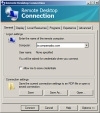
Figure 1.9 Remote Desktop Protocol client for Terminal Services.
The new RDP client provides the following:
- Video support up to 4,096 x 2,048—Administrators can now use very large monitors across an RDP connection to view data off a Windows 2008 Terminal Services system, providing a view to many virtual guest sessions from a single Hyper-V cost connection.
- Multimonitor support—Administrators can also have multiple monitors supported off a single RDP connection. For help desk and operations staff monitoring multiple servers in the environment, having different monitors display different remote servers or configurations can help simplify remote administration tasks.
- Secured connections—The new RDP client now provides for a highly encrypted remote connection to a Terminal Services system through the use of Windows 2008 security. When remote administration of key servers is required, the new RDP security ensures that server access is protected and information privacy is ensured through a highly secured encrypted connection between a Windows 2008 Terminal Services system and the remote client.
Terminal Services Web Access
Also new to Windows 2008 Terminal Services is a new role called Terminal Services Web Access, or TSWA. TSWA enables a remote administrator to access a Terminal Services session without having to launch the RDP 6.x client. The administrator instead connects to a web page that then allows the administrator to log on and access the session off the web page. This simplifies the access method for administrators. They can just set a browser favorite to link them to a URL that provides them Terminal Services access to the specific servers they need to manage.
Terminal Services Gateway
Terminal Services Gateway (TS Gateway) is a new addition to Windows 2008 Terminal Services and provides the connectivity to a Terminal Services session over a standard port 443 SSL connection. In the past, administrators could only connect to Windows Terminal Services using a proprietary port 3389 connection. Unfortunately, most organizations block nonstandard port connections for security purposes, and therefore if an administrator was connected to an Internet connection at a hotel, airport, coffee shop, or other location that blocked nonstandard ports, the administrator could not access Terminal Services.
Now with TS Gateway, the remote connection to the TS Gateway goes over port 443, just like surfing a secure web page. This provides better support for a remote administrator working from home or remotely who needs access to a server for remote administration.