- Bad Software! Sit. Stay.
- System Restore: Easy, Quick Fix
- Shadow Copy: New File Recovery Feature
- Application Repair 101: Patch or Upgrade?
- Undo a Bad Software Install: The Simple Way
- Undo a Bad Software Install: The Hard Way
- Drivers: Update or Roll 'em Back
- Windows Update: Mother of All Bug Fixers
- Troubleshooting a Software Installation
- White Window of Death
- Fix Your Email
- I Can't Receive Email
- I Can't Send Email
- Fix Your Browser
I Can't Receive Email
Let's troubleshoot your POP3 mail account. You may use Outlook, Outlook Express (renamed Windows Mail in Vista), Mozilla's Thunderbird, Eudora, or any other email program for this, but for simplicity's sake, I'm going to use Windows Mail (see Figure 9.33) to walk you through this.
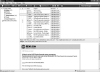
Figure 9.33 Windows Mail is the email program that ships with Vista. It's a new version of Outlook Express, but renamed.
First, be sure that you gather your email settings from your Internet service provider (or if separate, the company that provides your email service). They should have provided you with a sheet of information when you signed up. Without this, you'll have trouble fixing the problem.
You'll need the following information:
- Address of the incoming email server
- Address of the outbound email server
- Email account username
- Email account password
- Authentication settings required for the outbound email server
With that info in hand, let's get into the fun part: fixing email.
Let's first review some common reasons why Windows Mail may not be receiving email:
- Your incoming email server address is wrong.
- Your email username or password is incorrect.
- Your incoming email server is not reachable (that is, it's broken).
- Your computer is not connected to the Internet.
- Your email inbox on the server is full.
These are the most common issues you'll encounter when your email is all bunged up. So, let's go through the settings to make sure everything is set up as it is supposed to be. This will correct the preceding issues and restore your email to good working order.
- Open Windows Mail. You can find it in the Start menu, or if not, simply type Mail on the Start menu search bar and click Windows Mail when it appears in the menu.
- Click the Tools menu, then Accounts.
- Click on the mail account you are having trouble with to select it and click the Properties button.
- There are five tabs in the Properties window: General, Servers, Connection, Security, and Advanced. These tabs are almost identical to the ones featured in Outlook Express 6.0. The fields and options have been carried over into Windows Mail. Let's look at these one by one.
General Tab: Generally, This Isn't a Problem
Let's start with the General tab (see Figure 9.34). It contains information about your email account. These settings should not impact your ability to send and receive messages; however, be sure that the Email Address and Reply Address are correct as these are embedded in your outbound emails so that a reply is correctly addressed by the person who receives from you.
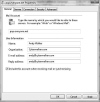
Figure 9.34 The General tab contains basic information about your email account.
Servers Tab: Post Offices for Your Email
Next let's check the Servers tab (see Figure 9.35). This is where the addresses of your email servers are. There are two critical servers. One is for incoming email. This is the sending server, and it is called a POP3. The other is called an SMTP server, and it's the outbound server (more on this in the section on p. 286, "I Can't Send Email").
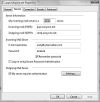
Figure 9.35 The Servers tab is where the addresses of your mail servers are kept in Windows Mail.
It's here that you will need the address of the server that handles your inbound email.
I use a service for my Cyberwalker.com mail called Everyone.net, so my POP3 server is pop.everyone.net. Yours may be pop3.your-isp.com or mail.your-isp.com or a variation on that.
The most common problem with broken email is a bad username or password combination. So, check that in the Servers tab as well and compare it to the info provided by your ISP. And retype your password just to be sure.
Your password will be case sensitive, so make sure your CAPS lock is not on and that you type the password accurately. You will also see an option that says Log On Using Secure Password Authentication. Leave this unchecked unless your ISP asks you to explicitly turn it on.
Also check Remember Password so you don't have to type it each time Windows Mail checks for new correspondence.
You'll also see a field here in which to enter your SMTP or outbound server. I'll talk about that in the next section.
For now, make sure that all these settings are correct. If they are, you should be able to receive email. Test it and see.
Connection Tab: Is the Internet On?
If you can browse the Web with your web browser, you shouldn't have to worry too much about this tab.
If you want to set up an alternative connection for email to use, perhaps a dial-up account, check the Always Connect to This Account Using option and then use the Add button to create a new connection.
If you suspect your Internet connection is the source of your email problems, be sure to troubleshoot it using Chapter 10, "Internet Disconnect," on p. 299.
Security Tab: For Advanced Users
Secure email for Windows Mail isn't inside the scope of this book. It's a pretty advanced topic, so I won't go into it here. Most users won't have to worry about it. However, if you don't use secure email, but there's information in the Certificate fields of this tab, remove anything in them.
Advanced Tab: Where the Fun Stuff Is Kept
The Advanced tab is a useful, but dangerous, place in Windows Mail. Here's a few of the options explained, so that you can check that nothing is out of the ordinary.
Ports
The area where you may suffer problems here is the Server Port Numbers. These are numerical electronic doorways in and out of your computer and the server at your ISP on the Internet (see Figure 9.36).
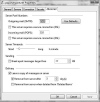
Figure 9.36 You adjust your inbound and outbound network ports for email in the Advanced tab.
The default port for Outgoing mail is port 25. For incoming mail, it's 110. Typically the defaults are fine. However, in some cases, your ISP may offer alternative ports to communicate on—most commonly for SMTP or outbound servers. (Check the next section for more information on this.)
SSL
If your email provider gives you the option to communicate with its server using a secure connection, you may be instructed to turn on This Server Requires a Secure Connection (SSL). These should be unchecked unless you have been told to check them by your ISP.
Server Timeouts
The Server Timeouts connection is used to adjust how long to wait for a response from an email server until the attempt to communicate is abandoned. The default setting should be one minute, or more if your email client occasionally fails to connect to your email server. Making this setting longer essentially makes Windows Mail more patient before giving up communication.
Delivery
Your options in the Delivery area should be set based on personal preference. However, a misstep here can cause problems.
When Leave a Copy of Messages on Server is checked, Windows Mail grabs only a copy of the new emails and leaves the original emails on the incoming email server. If this option isn't checked, Windows Mail grabs a copy of the email from the incoming server and puts it in your inbox in Windows Mail and then deletes the original on the incoming server.
It's useful to leave a copy on the server if you have two or more computers that fetch copies of your email.
Be sure if you use this feature, that you activate Remove from Server After X Day(s) because otherwise, your email on the server will build up and eventually exceed the server's allocated space for your account. If this happens, the ISP will suspend your email service.