- Using Windows XP to Burn Data Files to a CD
- Using Bundled Software to Burn a DVD
- Taking a Quick Tour of Roxio's Easy CD & DVD Creator
- Summary
- Workshop
Using Bundled Software to Burn a DVD
PC DVD recorder drives typically ship with a collection of reasonably good software: movie player, DVD authoring, and file transfer. Although some variations exist, data management products from Veritas are very common.
I'll use one of its offerings to demonstrate how to write data files to a DVD. Retail products such as Roxio's Easy CD & DVD Creator (see the next section) have a similar look and feel but throw in more features and functionality.
Prassi PrimoDVD—The Bundling Favorite
Prassi started in Italy more than 25 years ago and moved to California in the mid-1990s. It created Easy-CD Pro (later acquired by Adaptec) and DVD-Rep (bundled with the early Pioneer DVD-R drives), and these days its PrimoDVD (purchased by Veritas which in turn was bought out by Sonic Solutions in December 2002) is bundled with several DVD recorders.
Some drive makers have begun switching to Veritas's newer DVD data recording products—Record Now and DLA—but their functionality is similar to PrimoDVD. Even if you don't have PrimoDVD, whatever DVD recording product you do have will have similar processes.
Task: Use Prassi PrimoDVD to Record Data to a DVD
PrimoDVD uses wizards or lets you dive right in. I'll show you both methods. Here's how to use PrimoDVD to record files to your DVD:
-
PrimoDVD's wizards, shown in Figure 3.7, give you three choices: Disc Copy, Audio Disc, and Data Disc. You'll use Data Disc in this example. Click that button to open the Data Disc window.
-
As shown in Figure 3.8, you can add individual files or folders. Click the Add File or Add Folder button, and select from the displayed lists. The process is a little klunky. You can select only one folder at a time, but you can select more than one file at a time by using Ctrl-click or Shift-click. Click OK to place the files or folders in the Data Disc list.
When you're ready to record, check a few things first. Make sure you've selected your DVD recorder (PrimoDVD usually easily finds it), and be sure the default speed is set to Max (don't change that unless you have slower-rated media). In the drop-down list next to the Speed window, select either Record or Test, and If OK Record. Then click the red Record button.
Depending on whether you chose to test, your DVD drive will start recording. When completed, the DVD drive will eject. Insert the newly recorded disc again and check in My Computer to make sure it recorded properly.
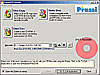 Figure
3.7 Prassi PrimoDVD offers three wizards to step you through the DVD creation
process.
Figure
3.7 Prassi PrimoDVD offers three wizards to step you through the DVD creation
process.
NOTE
As with Windows, PrimoDVD has failed to completely make the leap to DVD. You'll notice that the wizards all refer to CDs, not DVDs. Nevertheless, PrimoDVD handles DVDs just fine.
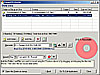 Figure
3.8 PrimoDVD's Data Disc creation interface lets you select multiple
files but only one folder at a time.
Figure
3.8 PrimoDVD's Data Disc creation interface lets you select multiple
files but only one folder at a time.
TIP
You don't have to use the Add File or Add Folder button. You can drag and drop files and folders from My Computer directly to the Data Disc list.
TIP
These days it's less critical to test before doing the actual DVD (or CD) recording. Most DVD recorders are fast enough and have large enough data buffers (Sony's new DRU500 has an 8MB buffer) to avoid those nasty buffer underrun errors that have created many useless coasters. So, I recommend skipping the test phase and thus saving a big chunk of time.
Testing Your DVD Drive's Speed
As you make data CDs and DVDs, you might want to test the performance of your DVD recorder.
In PrimoDVD, before clicking the red Record button, note the Total Size on Disc figure in MB or GB. Start recording and note two times: how long it takes to get to 100% and how long it takes to finalize the disc.
Pioneer's specs for my AO3 DVD-R/RW say its top recording speeds are 8X for CD-R and 2X for DVD-R.
These Xs can be confusing. 1X for a CD means 150KB per second (KBps). That's the original speed for audio CDs.
On the other hand, 1X for a DVD is 1.25MBps, or more than eight times the data transfer rate of a 1X CD. Double that rate is the speed necessary for smooth playback of MPEG-2 videos.
Data is packed much more tightly on a DVD disc, so when the DVD drive reads a DVD, it does not need to spin as fast as it does when reading a CD to get the same data throughput. My Pioneer has a 24X CD-ROM read rating and a 6X DVD-ROM read rating. But a 6X DVD rate is the equivalent of a 50X CD read speed in data throughput.
Testing my DVD write performance with a CD-R, I found it records 1.47MBps. Dividing that by .15 (150KB), I discovered my Pioneer CD-R speed is about 10X, or slightly better than its specs. If I factor in the 40 seconds it took to finalize my CD-R, it ends up hitting that predicted 8X mark.
You can do the same testing with a CD-RW, DVD-R, or RW. RW speeds will be slower than their R counterparts.
Keep your decimal places in mind. Your total file size might be some number of MB or GB even though you might be dividing by KB. Note that GB = billion bytes, MB = million bytes, and KB = thousand bytes.
Task: Use Prassi PrimoDVD's Full Application
PrimoDVD gives you the option to bypass the wizards and go directly to the full application. If you use PrimoDVD more than once, you'll probably opt for this route. Here's how to do it:
-
Open PrimoDVD; then click Go to Full Application to open the interface shown in Figure 3.9.
-
Using the icons circled in Figure 3.9, select the type of disc you want to make. In this case, select Data Disc, the icon in the middle. That opens a new window within the main interface, shown in Figure 3.10.
-
Select a recorder by double-clicking the drive icon in the upper-left of the screen in Figure 3.10. You'll know you've completed that task when a red arrow appears next to the drive.
-
Drag and drop files and folders to the data list, watching your total data figure in the bar at the bottom of the page.
When you're ready to record, click the red Record button. As before, when PrimoDVD finishes that task, it ejects the disc. Remember to check the disc to ensure that all went well.
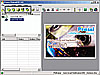 Figure
3.9 Bypass the wizards to go directly to PrimoDVD's full application.
Figure
3.9 Bypass the wizards to go directly to PrimoDVD's full application.
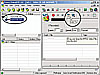 Figure
3.10 Take the direct route to PrimoDVD's Data Disc interface to expedite
DVD creation.
Figure
3.10 Take the direct route to PrimoDVD's Data Disc interface to expedite
DVD creation.
TIP
Alternatively, you can use the Add File button circled in Figure 3.10 to access files much the same way you did when you used the Data Disc wizard.
NOTE
PrimoDVD and most other optical disc recording software let you make VideoCDs. These use video files recorded in MPEG-1 format (they have a lower quality and lower data rate than MPEG-2). They play on most PC CD and DVD drives and many newer DVD set-top players. I explain how to capture, or transfer, video from your camcorder and convert it on-the-fly to MPEG files in Hour 10, "Capturing Video—Transferring Videos to Your PC."
PrimoDVD has some other features of note: disc-to-disc copy and audio CD creation. Disc-to-disc works well with CDs. Even if you have only one drive, PrimoDVD copies the contents of a CD or data-only DVD (see the following caution) to a temporary location on your hard drive, prompts you to place a recordable CD or DVD in the DVD recorder, and then records to it.
CAUTION
If you try to record a DVD movie, you'll probably run into some roadblocks. Hollywood studios have come up with copy protection schemes for most of their DVD movies, and PrimoDVD does not let you make duplicates of your favorite movies.
Making audio CDs (DVDs won't play in your music CD player) is easy. The only issue is knowing how to rip, or copy, songs from your personal music CD collection to your hard drive. I explain this in detail in Hour 8, "Acquiring Audio."