Power Excel 2007 with MrExcel (Video Training)
- By Bill Jelen
- Published May 1, 2008 by Que. Part of the LiveLessons series.
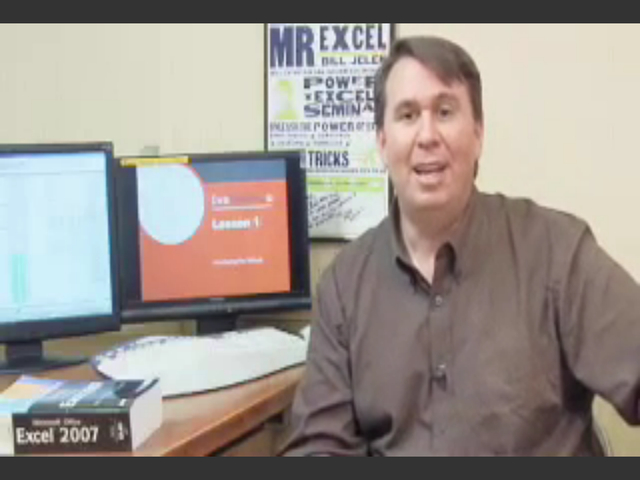
DVD
- Sorry, this book is no longer in print.
Downloadable Video
- Your Price: $39.99
- About this video
Accessible from your Account page after purchase. Requires the free QuickTime Player software.
Videos can be viewed on: Windows 8, Windows XP, Vista, 7, and all versions of Macintosh OS X including the iPad, and other platforms that support the industry standard h.264 video codec.
Register your product to gain access to bonus material or receive a coupon.
Buy Lessons
DRM-Free Video Downloads. Purchase and immediately download individual lessons from this video. Make your lesson selections below and click on the Buy button.
Videos can be viewed on: Windows 8, Windows XP, Vista, 7, and all versions of Macintosh OS X including the iPad, and other platforms that support the industry standard h.264 video codec. Requires the free QuickTime Player software.
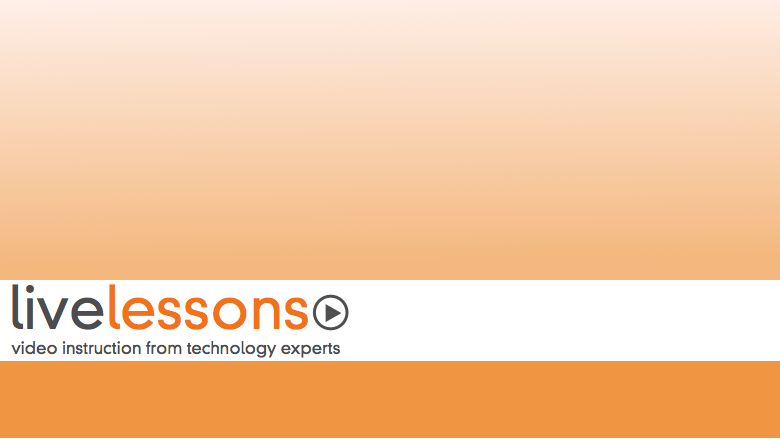
Actual product comes full screen and in high resolution.
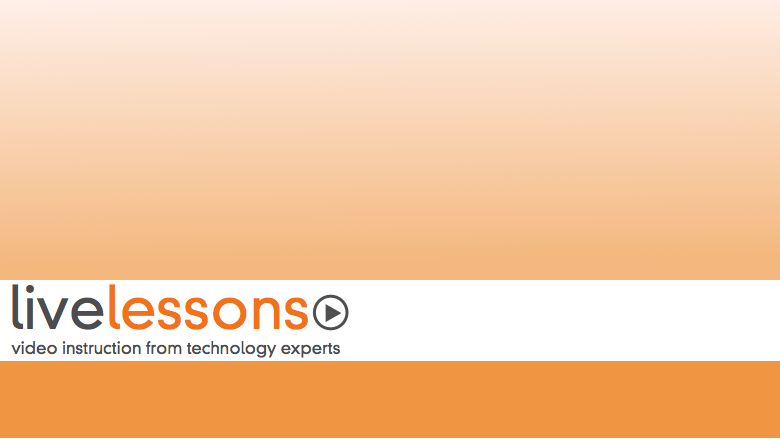
Actual product comes full screen and in high resolution.
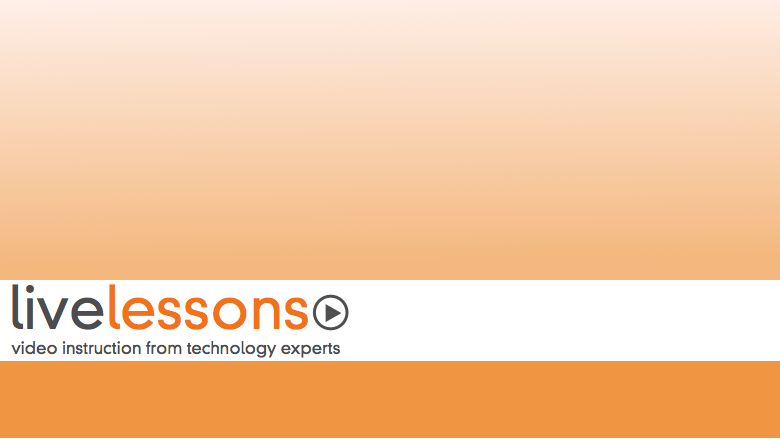
Actual product comes full screen and in high resolution.
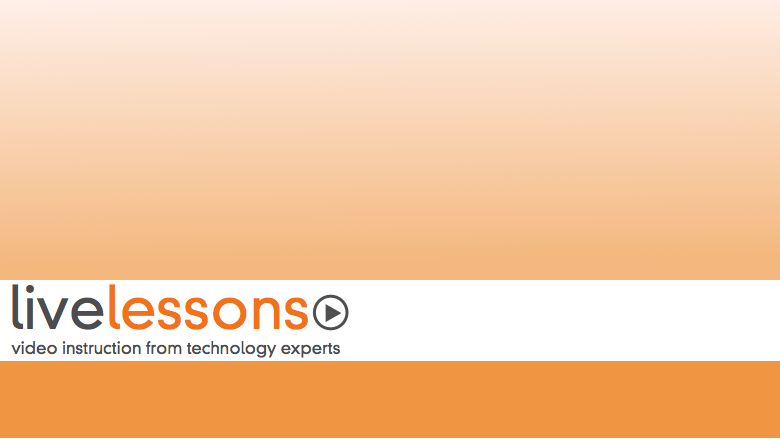
Actual product comes full screen and in high resolution.
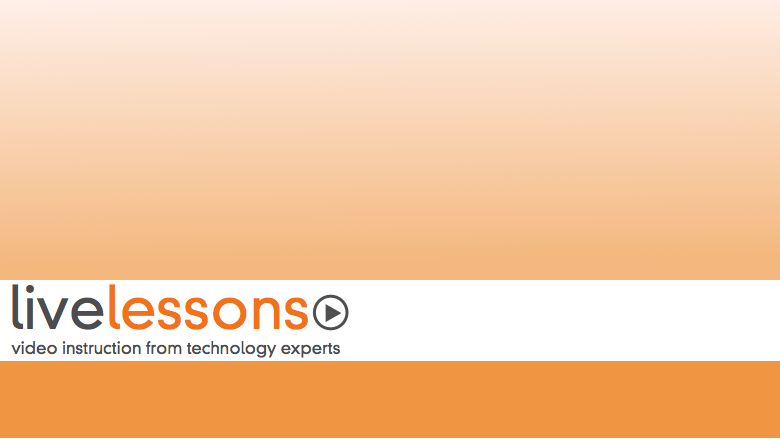
Actual product comes full screen and in high resolution.
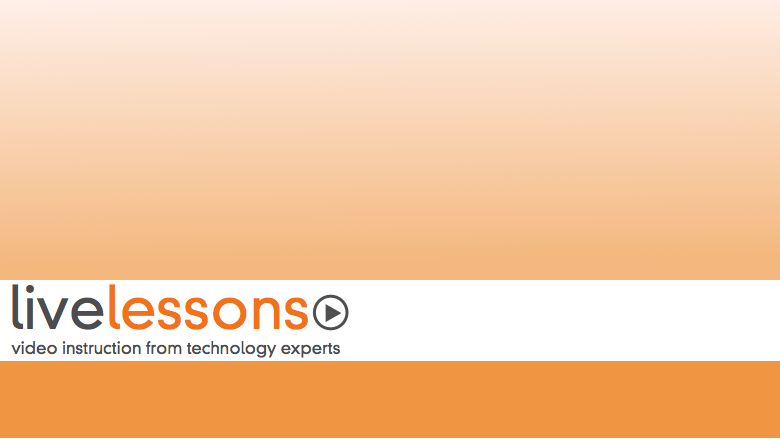
Actual product comes full screen and in high resolution.
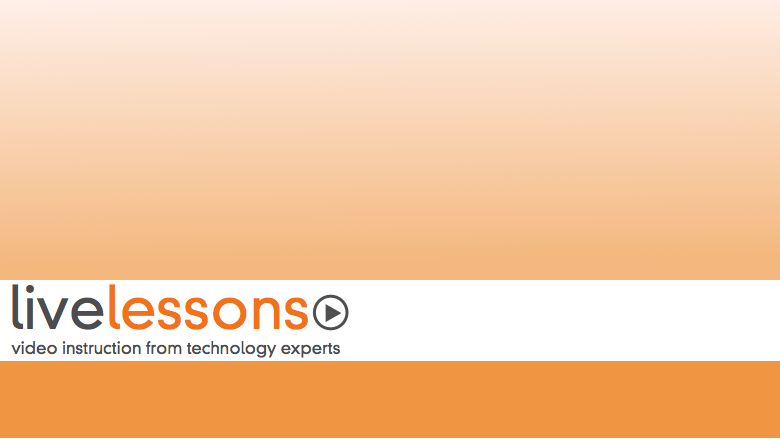
Actual product comes full screen and in high resolution.
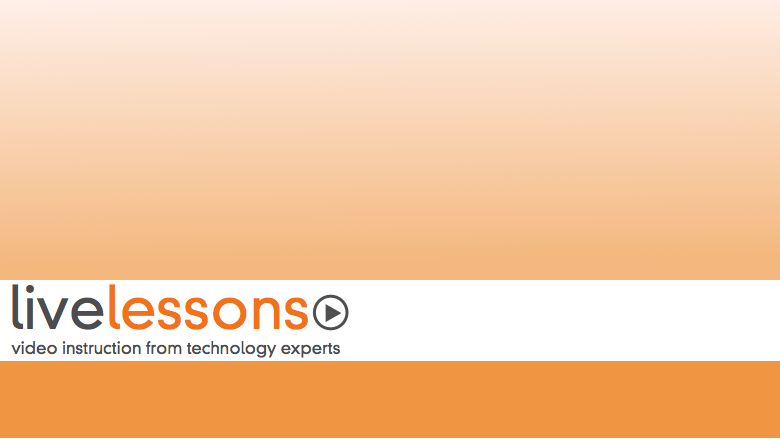
Actual product comes full screen and in high resolution.
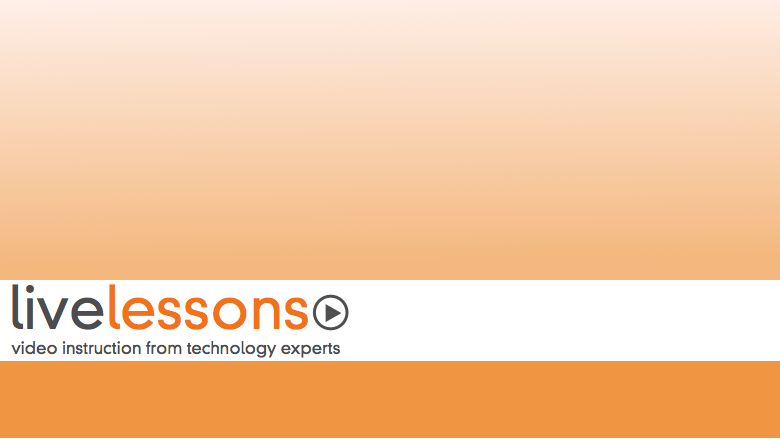
Actual product comes full screen and in high resolution.
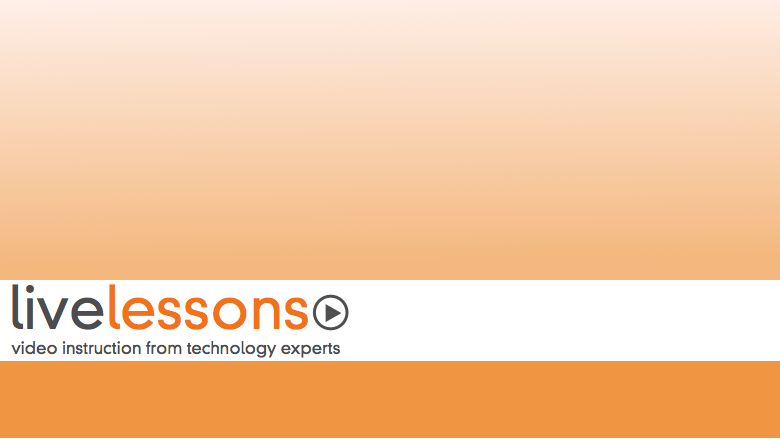
Actual product comes full screen and in high resolution.
Description
- Copyright 2008
- Dimensions: 7-1/2" x 9-1/8"
- Pages: 128
- Edition: 1st
- DVD
- ISBN-10: 0-7897-3825-2
- ISBN-13: 978-0-7897-3825-7
Power Excel 2007 with MrExcel
Mastering the Smartest, Fastest Ways to Use Excel 2007
Bill Jelen
For anyone who wants to get more done in less time with Excel 2007—from entrepreneurs to financial analysts, marketers to office managers!
Bill Jelen (“MrExcel”) presents focused, practical videos that teach you Excel 2007’s best new techniques: supercharged solutions for charting, calculating, formatting, data analysis, automation, and a whole lot more! Click play to follow along as Jelen walks you through using Excel 2007’s most sophisticated features… all you need to do is watch!
You’ve got Microsoft Excel…now get the most out of it, faster and more easily than ever before! In more than 90 quick video lessons, Bill Jelen (“MrExcel”) shows you all you need to maximize your productivity with Excel 2007.
Building on the live course he’s taught to thousands of financial professionals, Jelen walks you through Excel’s most powerful features and techniques. Just watch: You’ll master Excel 2007’s new Ribbon interface and most powerful techniques at your own pace—and get specific answers and solutions immediately, whenever you need them!
These practical, easy-to-use videos cover Excel 2007’s hottest new features: everything from charting improvements to conditional formatting, filtering to SmartArt. You’ll find up-to-the-minute tips and tricks for using PivotTables, managing and automating worksheets, and a whole lot more—great new solutions that could save you hours every single week!
Looking for a better way to master today’s rapidly changing technologies? Want expert help but don’t have the time or energy to read a book? Can’t find classroom training worth the money? Discover LiveLessons: self-paced, personal video instruction from the world’s leading experts.
- LiveLessons is an eight-hour video course organized into bite-sized, self-contained sessions—you’ll learn key skills in as little as five minutes!
- Each session begins with well-defined learning objectives and ends with comprehensive summaries, which help you track your progress.
- Follow along as your instructor shows exactly how to get great results in your real-world environment.
Bill Jelen is known worldwide as MrExcel. He presents live Excel seminars to accountants throughout the U.S. and has logged more than 60 appearances on
The Lab with Leo Laporte. Honored as a Microsoft MVP for Excel, he has produced 500 episodes of his “Learn Excel from MrExcel” video podcast. He writes the monthly Excel column for Strategic Finance magazine.
Microsoft Office Spreadsheets/Desktop Applications
Contents:
Part 1 Excel 2007 Interface
Lesson 1 Introducing the Ribbon
Lesson 2 Quick Access Toolbar
Lesson 3 Finding Icons
Lesson 4 Keyboard Shortcuts
Lesson 5 Mini Toolbar and Live Preview
Lesson 6 Zoom Slider and Page Layout
Lesson 7 Recent Documents
Lesson 8 Save as PDF
Lesson 9 Excel Options
Lesson 10 Opening Templates, Closing Excel
Part 2 Excel 2007 New Features
Lesson 11 Unlocking the Big Grid, File Formats
Lesson 12 Cell Styles and Themes
Lesson 13 Data Visualizations
Lesson 14 Tables and Table Formulas
Lesson 15 Sort and Filter by Color
Lesson 16 Duplicates
Lesson 17 Picture Tools and WordArt
Lesson 18 New Features
Part 3 Text
Lesson 19 Drag the Fill Handle to Extend a Series
Lesson 20 Create Your Own Series
Lesson 21 Joining Text
Lesson 22 Rapid Formula Copy
Lesson 23 Convert to Proper Case
Lesson 24 Joining Dates
Lesson 25 Converting Formulas to Values
Lesson 26 Breaking Apart Text
Lesson 27 Parsing Fixed Width
Part 4 Excel Customizations
Lesson 28 Data Entry Tricks
Lesson 29 Customize All Future Workbooks
Lesson 30 Copy Worksheets
Lesson 31 Change All Worksheets
Lesson 32 Arranging Windows
Part 5 Sorting and Subtotals
Lesson 33 Data Preparation
Lesson 34 Sorting Basics
Lesson 35 Random Sort
Lesson 36 Sorting by Weekday
Lesson 37 Rearranging Columns
Lesson 38 Subtotals
Lesson 39 Collapsing Subtotals
Lesson 40 Copy Subtotals
Lesson 41 Formatting Subtotals
Lesson 42 Multiple Subtotals
Lesson 43 Filling In Data on Subtotal Rows
Lesson 44 Subtotal Tricks
Part 6 Pivot Tables
Lesson 45 Creating a Pivot Table
Lesson 46 Changing a Pivot Table
Lesson 47 Pivot Gotchas
Lesson 48 Pivot Sorting
Lesson 49 Drill Down
Lesson 50 Summarizing Dates
Lesson 51 Top 10 Report
Lesson 52 Pivot Calculations
Lesson 53 Pivot Formatting
Lesson 54 Unique List
Lesson 55 Ad-Hoc Queries
Lesson 56 New Filtering Options
Lesson 57 50 Reports in 5 Seconds
Lesson 58 Pivot Compatibility
Lesson 59 Making Reports Pivotable
Part 7 Charting and SmartArt
Lesson 60 Creating and Formatting a Chart
Lesson 61 Adding or Removing Chart Data
Lesson 62 Interactive Chart
Lesson 63 Charting Differing Orders of Magnitude
Lesson 64 Pie Chart Tricks, Histograms
Lesson 65 XY and Bubble Charts
Lesson 66 Saving Favorite Chart Settings
Lesson 67 Creating Smart Art
Lesson 68 Formulas in Smart Art
Part 8 Formulas
Lesson 69 AutoSum Tricks
Lesson 70 Formula Auditing
Lesson 71 Three Ways of Entering Formulas
Lesson 72 Relative Versus Absolute Formulas
Lesson 73 Discovering Functions
Lesson 74 Goal Seek
Lesson 75 Unusual Functions
Lesson 76 IF Formulas
Lesson 77 VLOOKUP
Lesson 78 IFERROR
Lesson 79 SUMIFS
Lesson 80 Super Formulas
Lesson 81 Date and Time
Part 9 Macros
Lesson 82 Recording a Macro
Lesson 83 Recording Navigation
Lesson 84 How Many Rows?
Lesson 85 Event Macros
Part 10 Tips and Tricks
Lesson 86 Finding Records
Lesson 87 Web Queries
Lesson 88 Copying Column Widths
Lesson 89 Page Numbering
Lesson 90 Turn Data
Lesson 91 & in Header
Lesson 92 Choose from a List
Lesson 93 Tool Tips for a Cell
Lesson 94 Word Processing in Excel
Lesson 95 Have a Talk with Excel
Downloads
Downloads
Download the example files for The User Interface: Lessons 1 through 10.
Download the example files for The New Features: Lessons 11 through 18.
Download the example files for Handling Text: Lessons 19 through 27.
Download the example files for Excel Customizations: Lessons 28 through 32.
Download the example files for Sorting and Subtotals: Lessons 33 through 44.
Download the example files for Pivot Tables: Lessons 45 through 59.
Download the example files for Charting and SmartArt: Lessons 60 through 68.
Download the example files for Macros: Lessons 82 through 85.
Download the example files for Tips and Tricks: Lessons 86 through 95.
Sample Content
Sample Pages
Table of Contents
Introduction
Part 1 Excel 2007 Interface
Lesson 1 Introducing the Ribbon
What You Will Learn
Related Lessons
Notes from the Lesson
Lesson 2 Quick Access Toolbar
What You Will Learn
More Details
Notes from the Lesson
Lesson 3 Finding Icons
What You Will Learn
Related Lessons
Notes from the Lesson
Lesson 4 Keyboard Shortcuts
What You Will Learn
Related Lessons
Notes from the Lesson
Lesson 5 Mini Toolbar and Live Preview
What You Will Learn
Related Lessons
Notes from the Lesson
Lesson 6 Zoom Slider and Page Layout
What You Will Learn
Notes from the Lesson
Lesson 7 Recent Documents
What You Will Learn
Related Lessons
Notes from the Lesson
Lesson 8 Save as PDF
What You Will Learn
Notes from the Lesson
Lesson 9 Excel Options
What You Will Learn
Related Lessons
Notes from the Lesson
Lesson 10 Opening Templates, Closing Excel
What You Will Learn
Related Lessons
Notes from the Lesson
Part 2 Excel 2007 New Features
Lesson 11 Unlocking the Big Grid, File Formats
What You Will Learn
Notes from the Lesson
Lesson 12 Cell Styles and Themes
What You Will Learn
Notes from the Lesson
Lesson 13 Data Visualizations
What You Will Learn
Notes from the Lesson
Lesson 14 Tables and Table Formulas
What You Will Learn
Related Lessons
Notes from the Lesson
Lesson 15 Sort and Filter by Color
What You Will Learn
Related Lessons
Notes from the Lesson
Lesson 16 Duplicates
What You Will Learn
Related Lessons
Notes from the Lesson
Lesson 17 Picture Tools and WordArt
What You Will Learn
Notes from the Lesson
Lesson 18 New Features
What You Will Learn
Related Lessons
Notes from the Lesson
Part 3 Text
Lesson 19 Drag the Fill Handle to Extend a Series
What You Will Learn
Related Lessons
Notes from the Lesson
Lesson 20 Create Your Own Series
What You Will Learn
Related Lessons
Notes from the Lesson
Lesson 21 Joining Text
What You Will Learn
Related Lessons
Notes from the Lesson
Lesson 22 Rapid Formula Copy
What You Will Learn
Related Lessons
Notes from the Lesson
Lesson 23 Convert to Proper Case
What You Will Learn
Notes from the Lesson
Lesson 24 Joining Dates
What You Will Learn
Related Lessons
Notes from the Lesson
Lesson 25 Converting Formulas to Values
What You Will Learn
Notes from the Lesson
Lesson 26 Breaking Apart Text
What You Will Learn
Related Lessons
Notes from the Lesson
Lesson 27 Parsing Fixed Width
What You Will Learn
Related Lessons
Notes from the Lesson
Part 4 Excel Customizations
Lesson 28 Data Entry Tricks
What You Will Learn
Notes from the Lesson
Lesson 29 Customize All Future Workbooks
What You Will Learn
Related Lessons
Notes from the Lesson
Lesson 30 Copy Worksheets
What You Will Learn
Notes from the Lesson
Lesson 31 Change All Worksheets
What You Will Learn
Related Lessons
Notes from the Lesson
Lesson 32 Arranging Windows
What You Will Learn
Notes from the Lesson
Part 5 Sorting and Subtotals
Lesson 33 Data Preparation
What You Will Learn
Notes from the Lesson
Lesson 34 Sorting Basics
What You Will Learn
Related Lessons
Notes from the Lesson
Lesson 35 Random Sort
What You Will Learn
Related Lessons
Notes from the Lesson
Lesson 36 Sorting by Weekday
What You Will Learn
Related Lessons
Notes from the Lesson
Lesson 37 Rearranging Columns
What You Will Learn
Related Lessons
Notes from the Lesson
Lesson 38 Subtotals
What You Will Learn
Related Lessons
Notes from the Lesson
Lesson 39 Collapsing Subtotals
What You Will Learn
Related Lessons
Notes from the Lesson
Lesson 40 Copy Subtotals
What You Will Learn
Related Lessons
Notes from the Lesson
Lesson 41 Formatting Subtotals
What You Will Learn
Related Lessons
Notes from the Lesson
Lesson 42 Multiple Subtotals
What You Will Learn
More Details
Notes from the Lesson
Lesson 43 Filling In Data on Subtotal Rows
What You Will Learn
Related Lessons
Notes from the Lesson
Lesson 44 Subtotal Tricks
What You Will Learn
Notes from the Lesson
Part 6 Pivot Tables
Lesson 45 Creating a Pivot Table
What You Will Learn
Related Lessons
Notes from the Lesson
Lesson 46 Changing a Pivot Table
What You Will Learn
Related Lessons
Notes from the Lesson
Lesson 47 Pivot Gotchas
What You Will Learn
Notes from the Lesson
Lesson 48 Pivot Sorting
What You Will Learn
Notes from the Lesson
Lesson 49 Drill Down
What You Will Learn
Notes from the Lesson
Lesson 50 Summarizing Dates
What You Will Learn
Related Lessons
Notes from the Lesson
Lesson 51 Top 10 Report
What You Will Learn
Related Lessons
Notes from the Lesson
Lesson 52 Pivot Calculations
What You Will Learn
Notes from the Lesson
Lesson 53 Pivot Formatting
What You Will Learn
Related Lessons
Notes from the Lesson
Lesson 54 Unique List
What You Will Learn
Related Lessons
Notes from the Lesson
Lesson 55 Ad-Hoc Queries
What You Will Learn
Related Lessons
Notes from the Lesson
Lesson 56 New Filtering Options
What You Will Learn
Related Lessons
Notes from the Lesson
Lesson 57 50 Reports in 5 Seconds
What You Will Learn
Related Lessons
Notes from the Lesson
Lesson 58 Pivot Compatibility
What You Will Learn
Notes from the Lesson
Lesson 59 Making Reports Pivotable
What You Will Learn
Notes from the Lesson
Part 7 Charting and SmartArt
Lesson 60 Creating and Formatting a Chart
What You Will Learn
Related Lessons
Notes from the Lesson
Lesson 61 Adding or Removing Chart Data
What You Will Learn
Notes from the Lesson
Lesson 62 Interactive Chart
What You Will Learn
Related Lessons
Notes from the Lesson
Lesson 63 Charting Differing Orders of Magnitude
What You Will Learn
Notes from the Lesson
Lesson 64 Pie Chart Tricks, Histograms
What You Will Learn
Notes from the Lesson
Lesson 65 XY and Bubble Charts
What You Will Learn
Notes from the Lesson
Lesson 66 Saving Favorite Chart Settings
What You Will Learn
Related Lessons
Notes from the Lesson
Lesson 67 Creating Smart Art
What You Will Learn
Related Lessons
Notes from the Lesson
Lesson 68 Formulas in Smart Art
What You Will Learn
Related Lessons
Notes from the Lesson
Part 8 Formulas
Lesson 69 AutoSum Tricks
What You Will Learn
Notes from the Lesson
Lesson 70 Formula Auditing
What You Will Learn
Notes from the Lesson
Lesson 71 Three Ways of Entering Formulas
What You Will Learn
Related Lessons
Notes from the Lesson
Lesson 72 Relative Versus Absolute Formulas
What You Will Learn
Notes from the Lesson
Lesson 73 Discovering Functions
What You Will Learn
Notes from the Lesson
Lesson 74 Goal Seek
What You Will Learn
Notes from the Lesson
Lesson 75 Unusual Functions
What You Will Learn
Related Lessons
Notes from the Lesson
Lesson 76 IF Formulas
What You Will Learn
Related Lessons
Notes from the Lesson
Lesson 77 VLOOKUP
What You Will Learn
Notes from the Lesson
Lesson 78 IFERROR
What You Will Learn
Notes from the Lesson
Lesson 79 SUMIFS
What You Will Learn
Related Lessons
Notes from the Lesson
Lesson 80 Super Formulas
What You Will Learn
Notes from the Lesson
Lesson 81 Date and Time
What You Will Learn
Notes from the Lesson
Part 9 Macros
Lesson 82 Recording a Macro
What You Will Learn
Related Lessons
Notes from the Lesson
Lesson 83 Recording Navigation
What You Will Learn
Related Lessons
Notes from the Lesson
Lesson 84 How Many Rows?
What You Will Learn
Related Lessons
Notes from the Lesson
Lesson 85 Event Macros
What You Will Learn
Related Lessons
Notes from the Lesson
Part 10 Tips and Tricks
Lesson 86 Finding Records
What You Will Learn
Related Lessons
Notes from the Lesson
Lesson 87 Web Queries
What You Will Learn
Notes from the Lesson
Lesson 88 Copying Column Widths
What You Will Learn
Notes from the Lesson
Lesson 89 Page Numbering
What You Will Learn
Related Lessons
Notes from the Lesson
Lesson 90 Turn Data
What You Will Learn
Notes from the Lesson
Lesson 91 & in Header
What You Will Learn
Notes from the Lesson
Lesson 92 Choose from a List
What You Will Learn
Notes from the Lesson
Lesson 93 Tool Tips for a Cell
What You Will Learn
Notes from the Lesson
Lesson 94 Word Processing in Excel
What You Will Learn
Notes from the Lesson
Lesson 95 Have a Talk with Excel
What You Will Learn
Notes from the Lesson
Afterword
0789738252 TOC 3/21/2008