Providing DataGrid Pagination
- Adding Paging Support to the DataGrid
- Providing a More Elegant Paging Interface
- Paging Through the DataGrid Using Custom Paging
- Paging Through a Cached DataSet
- Summary
- On the Web
For more information on .NET, visit our .NET Reference Guide or sign up for our .NET Newsletter.
In This Chapter
-
Adding Paging Support to the DataGrid
-
Providing a More Elegant Paging Interface
-
Paging Through the DataGrid Using Custom Paging
-
Paging Through a Cached DataSet
-
On the Web
The examples we've looked at throughout the past seven chapters have displayed small amounts of data, usually around 25 database records. These examples displayed all of the data at one time. Although such an approach is sensible when dealing with manageable amounts of data, imagine if we displayed 500 database records all on one page. There would simply be too much data for the user to digest.
When presenting large amounts of data, many Web sites break the data up into pages. For example, doing a search for "DataGrid" on Google.com returns an estimated 114,000 results. Of course, I am not shown all 114,000 results at once, just 10 at a time. At the bottom of the page is a list of page numbers, allowing me to advance to the next page, or to one of the next 10 pages.
Google, obviously, is not the only Web site that breaks up large amounts of data into readable pages. All search engines do this, whether the search engine searches the entire World Wide Web or only a particular Web site. For example, searching for products by a keyword on Amazon.com will display all matching products 10 at a time.
In Chapter 7, "Sorting the DataGrid's Data," we looked at the DataGrid's built-in properties to aid with sorting. These included the AllowSorting property and the SortCommand event. As we'll see in this chapter, the DataGrid also provides a number of properties and events to assist with paging.
Adding Paging Support to the DataGrid
As we saw in Chapter 7, the first step to add sorting support to the DataGrid is to set the AllowSorting property to True. Not surprisingly, the DataGrid contains a similar property to enable paging: AllowPaging. As with sorting, this property needs to be explicitly set to True to enable the DataGrid's paging features.
Along with the AllowPaging property, there is a PageSize property that specifies how many records to display per page. This property has a default value of 10. By just setting the AllowPaging property to True and (optionally) setting the PageSize property, the DataGrid displays only the first PageSize number of rows from the DataSource. Additionally, beneath the displayed rows is a row that has < and > characters, which are rendered as hyperlinks. The previous page can be reached by clicking the < link, and the next page can be reached by clicking the > link. Figure 8.1 contains a screenshot of a DataGrid with its AllowPaging property set to True and its PageSize property set to 5 (see line 47 in Listing 8.1).
Note
As Figure 8.1 shows, when the page is first loaded, the < character is simply a text character, not a hyperlink. This is because when the page is first loaded, we are displaying the first page of data. Therefore, there is no way the user can view the previous page.
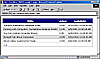 Figure
8.1. Setting AllowPaging to True displays only the PageSize
records per page.
Figure
8.1. Setting AllowPaging to True displays only the PageSize
records per page.
Listing 8.1 contains the source code used for the ASP.NET Web page shown in Figure 8.1. The code is similar to previous examples we've looked at throughout this book.
Listing 8.1 The DataGrid's AllowPaging and PageSize Properties Are Set
1: <%@ import Namespace="System.Data" %> 2: <%@ import Namespace="System.Data.SqlClient" %> 3: <script runat="server" language="VB"> 4: Sub Page_Load(sender as Object, e as EventArgs) 5: If Not Page.IsPostBack then 6: BindData() 7: End If 8: End Sub 9: 10: 11: Sub BindData() 12: '1. Create a connection 13: Const strConnString as String = "server=localhost;uid=sa;pwd=;database=pubs" 14: Dim objConn as New SqlConnection(strConnString) 15: 16: '2. Create a command object for the query 17: Dim strSQL as String 18: strSQL = "SELECT title, price, pubdate " & _ 19: "FROM titles " 20: 21: Dim objCmd as New SqlCommand(strSQL, objConn) 22: 23: '3. Create a DataAdapter and Fill the DataSet 24: Dim objDA as New SqlDataAdapter() 25: objDA.SelectCommand = objCmd 26: 27: objConn.Open() 28: 29: Dim objDS as DataSet = New DataSet() 30: objDA.Fill(objDS, "titles") 31: 32: objConn.Close() 33: 34: 'Finally, specify the DataSource and call DataBind() 35: dgTitles.DataSource = objDS 36: dgTitles.DataBind() 37: 38: objConn.Close() 'Close the connection 39: End Sub 40: </script> 41: 42: <form runat="server"> 43: <asp:DataGrid runat="server" id="dgTitles" 44: Font-Name="Verdana" Font-Size="9pt" CellPadding="5" 45: AlternatingItemStyle-BackColor="#dddddd" 46: AutoGenerateColumns="True" 47: AllowPaging="True" PageSize="5"> 48: 49: <HeaderStyle BackColor="Navy" ForeColor="White" Font-Size="13pt" 50: Font-Bold="True" HorizontalAlign="Center" /> 51: </asp:DataGrid> 52: </form>
On line 47, you can see that the DataGrid's AllowPaging property has been set to True, and its PageSize property has been set to 5.
One important difference to note between many of our previous examples and Listing 8.1 is that instead of populating our SQL query in a SqlDataReader, we are using a DataSet (lines 29 through 35). The reason we are using a DataSet is because when using the default paging, the DataSource must be set to an object that implements the ICollection interface. The DataSet implements this interface, but the DataReader classes (SqlDataReader, OleDbDataReader, and so on) do not. The default DataGrid paging requires that its DataSource implement ICollection because the DataGrid needs to be able to calculate the total number of records to determine how many total pages there are for the given DataSource. Unfortunately, the only way to determine how many total records are in a DataReader class is to iterate completely through the DataReader's rows, incrementing some counter variable, after which you cannot return to previous records.
Note
Although the DataGrid's default paging requires that the DataSource implement the ICollection interface, the DataGrid also offers custom paging. When using custom paging, the DataSource need not implement ICollection. We will examine custom paging later in this chapter.
Allowing the User to Page Through the Data
Unfortunately, getting the DataGrid to page the data is a bit more complicated than simply setting the AllowPaging and PageSize properties. In fact, the DataGrid displayed in Figure 8.1 doesn't perform any sort of paging. If you click the > hyperlink to advance to the next page, nothing happens. That is, the ASP.NET Web page is posted back, but the exact same data is displayed again.
The good news is that only a few lines of code are needed to provide full paging support. Before we examine the code, though, let's take a brief moment to discuss how the DataGrid knows what page of data is currently being displayed, along with what happens when one of the < or > hyperlinks is clicked.
Determining the Number of Pages and the Current Page
The DataGrid has two properties that can be used to determine what page of data is currently being displayed and how many pages of data there are.
The CurrentPageIndex property is an integer value that indicates what page is currently being displayed. This index is zero-based, meaning that when the first page of data is being displayed, CurrentPageIndex equals zero. More generally, when the nth page of data is being displayed, CurrentPageIndex equals n – 1.
The PageCount property indicates how many total pages there are; the value of PageCount is equal to the number of records in the DataSource divided by the number of records you are showing per page (the value of the PageSize property). If there is any remainder left over, the PageCount value is incremented to the nearest integer. That is, if the DataSource has nine records and the PageSize property is set to 5, PageCount will equal 2, because 9 divided by 5 is 1.8; because there is a remainder, the answer is incremented to 2. There would be two pages: The first would display records 1, 2, 3, 4, and 5, and the second would display records 6, 7, 8, and 9.
Note
In mathematical terms, the PageCount is the ceiling of the number of records in the DataSource divided by PageSize.
Because the CurrentPageIndex property specifies what page of data is being displayed in the DataGrid, CurrentPageIndex should always be between 0 and PageCount – 1.
When one of the paging hyperlinks is clicked, the ASP.NET Web page performs a postback. (Remember that your DataGrid must be placed within a Web form, as in Listing 8.1, line 42.) When the page posts back, the DataGrid's PageIndexChanged event is raised.
Our task will be to provide an event handler and wire it up to the PageIndexChanged event. All that this event handler will have to do is update the DataGrid's CurrentPageIndex property and rebind the DataSource to the DataGrid.
Caution
It is vitally important that you remember to rebind the DataGrid in the PageIndexChanged event handler. If you fail to do this, when attempting to navigate to a different page, you will still be shown the first page of data. This happens because when moving to a different page of data, the ASP.NET page is posted back, the PageIndexChanged event fires, and the PageIndexChanged event handler executes. If this event handler does not rebind the DataGrid data, the DataGrid will be rendered using the ViewState, which will redisplay the DataGrid's first page output. Therefore, as you can in line 9 in Listing 8.2, the last line of the PageIndexChanged event handler is a call to the BindData() subroutine.
The PageIndexChanged event handler must have the following definition:
Sub EventHandler(sender as Object, e as DataGridPageChangedEventHandler)
The DataGridPageChangedEventHandler class contains a NewPageIndex property that specifies what page the user wants to view. If the user clicks the < hyperlink, the value of the DataGridPageChangedEventHandler's parameter NewPageIndex property will be the value of the CurrentPageIndex property minus 1. If the user clicks the > hyperlink, the value of the DataGridPageChangedEventHandler's parameter NewPageIndex property will be the value of the CurrentPageIndex property plus 1.
As mentioned previously, all we need to do in the event handler is update the DataGrid's CurrentPageIndex property and rebind the DataSource to the DataGrid. This simply involves setting the DataGrid's CurrentPageIndex to the NewPageIndex property of the DataGridPageChangedEventHandler parameter and then calling the BindData() subroutine. The complete code for the PageIndexChanged event handler can be seen here:
Sub dgTitles_Paging(sender As Object, e As DataGridPageChangedEventArgs) dgTitles.CurrentPageIndex = e.NewPageIndex BindData() End Sub
All that remains is to wire up the dgTitles_Paging event handler to the DataGrid's PageIndexChanged event. This can be done through the DataGrid's declaration. Listing 8.2 illustrates how to accomplish this.
Listing 8.2 Add an Event Handler for the DataGrid's PageIndexChanged Event
1: <%@ import Namespace="System.Data" %> 2: <%@ import Namespace="System.Data.SqlClient" %> 3: <script runat="server" language="VB"> 4: ' ... The Page_Load event handler and BindData() subroutine 5: ' have been omitted for brevity. Refer back to Listing 8.1 ... 6: 7: Sub dgTitles_Paging(sender As Object, e As DataGridPageChangedEventArgs) 8: dgTitles.CurrentPageIndex = e.NewPageIndex 9: BindData() 10: End Sub 11: </script> 12: 13: <form runat="server"> 14: <asp:DataGrid runat="server" id="dgTitles" 15: Font-Name="Verdana" Font-Size="9pt" CellPadding="5" 16: AlternatingItemStyle-BackColor="#dddddd" 17: AutoGenerateColumns="True" 18: PageSize="5" AllowPaging="True" 19: OnPageIndexChanged="dgTitles_Paging"> 20: 21: <HeaderStyle BackColor="Navy" ForeColor="White" Font-Size="13pt" 22: Font-Bold="True" HorizontalAlign="Center" /> 23: </asp:DataGrid> 24: </form>
Listing 8.2 contains the dgTitles_Paging event handler we looked at previously (lines 7 through 10). It also wires up the dgTitles_Paging event handler to the DataGrid's PageIndexChanged event (line 19). As with Listing 8.1, the AllowPaging and PageSize properties are set to True and 5, respectively (line 18).
With this added event handler, the ASP.NET page in Listing 8.2 pages through the data one page at a time as the user clicks the < and > hyperlinks. You can refer back to Listing 8.1 to see a screenshot of the ASP.NET Web page when you first visit it. Figure 8.2 contains a screenshot of the page after the > hyperlink has been clicked once. Note that the records displayed in Figure 8.2 are different than those in Figure 8.1. Specifically, they are records 6–10 from the titles database table.
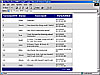 Figure
8.2. When the user clicks the > hyperlink, the second page of
data is shown.
Figure
8.2. When the user clicks the > hyperlink, the second page of
data is shown.