Mac OS X Panther: Keeping Things Organized
- Find an Item
- Create a New Folder
- Rename a Folder or Document
- Make an Alias (Shortcut)
- Change an Icon
- Set a Color Label
- Move, Copy, or Delete a Document or Folder
- Burn a CD/DVD
- Add a Newly Installed Hard Disk to the System
- Partition a Hard Disk
- Set Up Software RAID
- Assign a Folder Action
- Add a Second Display
- Set the Time and Date
- Enable Automatic Time Synchronization (NTP)
In This Chapter:
- Find an Item
- Create a New Folder
- Rename a Folder or Document
- Make an Alias (Shortcut)
- Change an Icon
- Set a Color Label
- Move, Copy, or Delete a Document or Folder
- Burn a CD/DVD
- Add a Newly Installed Hard Disk to the System
- Partition a Hard Disk
- Set Up Software RAID
- Assign a Folder Action
- Add a Second Display
- Set the Time and Date
- Enable Automatic Time Synchronization (NTP)
Mac OS X, like all operating systems, is designed to help you organize data. This data is represented using the industry-standard "desktop" metaphor, originally pioneered by the first Macintosh and its precursors. In the "desktop" metaphor, any meaningful grouping of data under a single name—a picture, an audio recording, a shopping list—is represented by a document (also known as a file, a term which will be used interchangeably with document in this book). Documents can be sorted into folders, which are simply containers for documents. Folders can contain other folders as well as documents, and thus you can organize all your information into a hierarchy that resembles a large, ungainly filing cabinet.
NOTE
Mac OS X gives you the ability to manage these documents and folders, to move them around, change their names, create new ones, and get rid of the ones you don't need anymore. In the context of modern computing hardware, this means that Mac OS X must enable you to manipulate disks—hard disks, CD-ROMs, DVDs, and other such devices that store your documents. In this chapter, you will see how to use the tools that Mac OS X gives you to accomplish these tasks.
As your computing needs grow, so does the need for Mac OS X to adapt to them. Over time, you will probably feel the need to add memory, new hard disks, and even second displays to keep up with the pace of the technology you interact with at home and at work. This chapter discusses how to add a new hard disk to your system and configure it to hold your expanding data; it also covers how to add a second display and configure it to your liking. Finally, because keeping your Mac's internal clock accurate is so crucial to the internal system functions, as well as to applications such as iCal that keep track of your schedule for you, this chapter discusses how to set the time and date, and how to set up your computer to configure them automatically.
Find an Item
See Also
Make an Alias (Shortcut)
They don't call it the Finder for nothing. In addition to its normal navigational tools, the Finder contains streamlined searching functionality that lets you zero in directly on a document or folder that interests you. Finder windows have their shortcut Search bar, but there's a more sophisticated version of it available as well.
The Finder's searching tool lets you define the scope in which to search (which disks, network resources, and folders you want to search in), as well as any number of criteria (such as file name, kind, last-modified date, and so on). The search results appear in a separate window which you can then use to work with the items you find.
-
Open the Find Dialog Box
-
Select the Searching Scope
-
Add Search Criteria
-
Search for Matching Items
-
Explore the Search Results
Choose File, Find or press Command + F while in the Finder. The Find dialog box appears.
Use the Search in drop-down menu to define where you want the Finder to look for your items. The Everywhere option uses all available disks and network resources; Local disks uses only the disks physically attached to (or inside) your computer; Home uses only your Home folder.
The Specific places option brings up a new panel in which you can specify individual disks or folders to search in; drag them from the Finder directly into the window, or use the Add and Remove buttons to edit the list of data sources. You can then include or omit individual sources using the check boxes next to them.
The Find dialog box allows you to specify as many different searching criteria as you want; all the criteria must apply for the results to match. For instance, you can search for items whose filename contains art, whose filename begins with A, whose kind is audio, and whose last-modified date is after last Christmas. You make room for new criteria by clicking the + icon after any criterion line; then use the drop-down menus to define what kind of criteria they are and what sort of comparisons to use. Use the – icon on any criterion line to delete that criterion.
When you're done fine-tuning the search criteria, click Search. The Finder will pop up a new window to show the search results, which appear in the listing as they are found.
TIP
Use the Refresh button (the little round button with the circle-arrow) in the upper-right corner of the result window to perform the same search again, in case the disk contents have changed since your first search.
Click any item in the search results window, and its location on the disk is shown in a path listing at the bottom of the window. You can see the series of folders (in a horizontal layout) you'll have to navigate through to get to the item; if you click the horizontal dividing line just below the horizontal scroll bar and drag it upward, the view changes to a hierarchical, staggered view of the folders.
You can double-click a file anywhere in the search results window to launch it in its opener application; double-click any folder to open it in a Finder window. You can also drag any file or folder from the results window to the Desktop or another Finder window to move it.
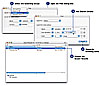 Figure
3.1
Figure
3.1