Windows 10 Tips and Tricks (Que Video)
- By Michael R. Miller
- Published Nov 17, 2015 by Que.
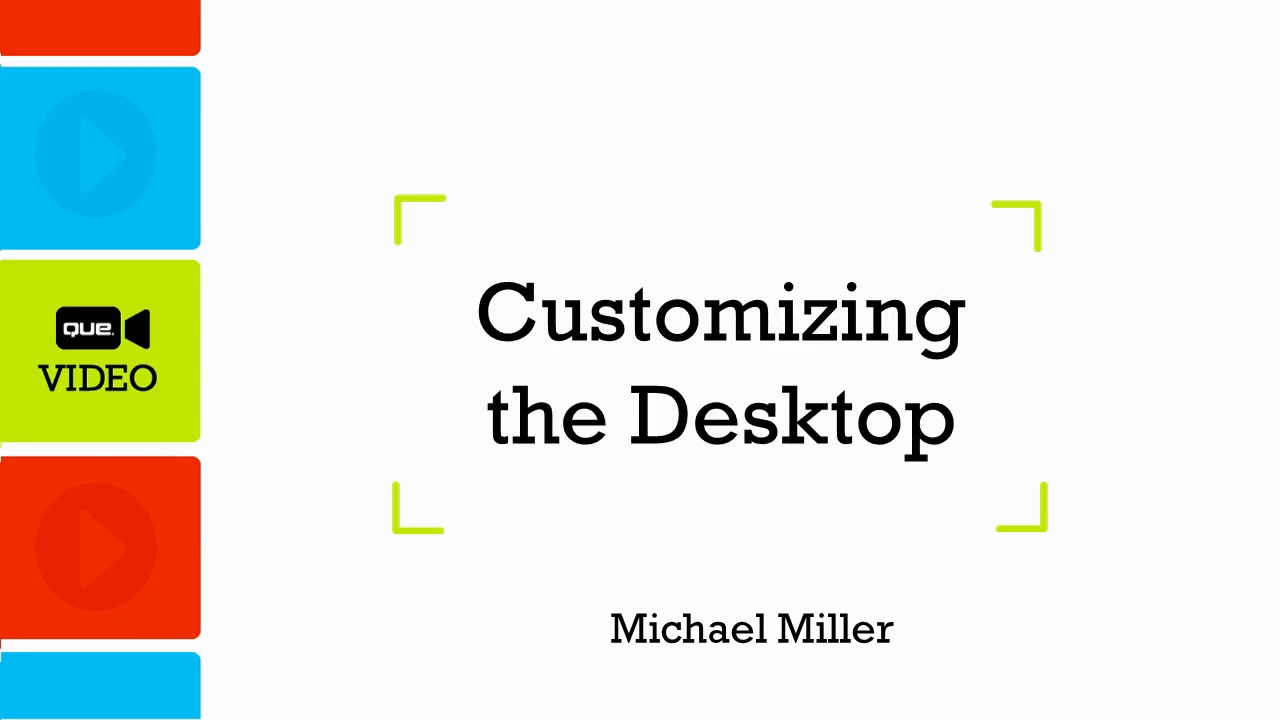
Online Video
- Your Price: $47.99
- List Price: $59.99
- About this video
Video accessible from your Account page after purchase.
Register your product to gain access to bonus material or receive a coupon.
Description
- Copyright 2016
- Edition: 1st
- Online Video
- ISBN-10: 0-13-449798-8
- ISBN-13: 978-0-13-449798-3
4+ Hours of Video Instruction
Overview
Windows 10 Tips and Tricks presents more than 175 secrets savvy users can utilize to optimize and customize the way Windows 10 looks and works.
Description
In these 25 videos, Michael Miller shows you how to customize and optimize all aspects of Windows 10. You'll learn how to customize the Windows Start menu, Lock screen, desktop, taskbar, and File Explorer, as well as how to use the Control Panel, Task Manager, and new Settings tool. You'll discover how to speed up your Windows use with keyboard shortcuts, pin apps to the Start menu and taskbar, share files and folders with others, and configure Windows' default program settings. You'll also learn how to get the most out of the new Microsoft Edge browser and Cortana virtual personal assistant.
About the Instructor
Michael Miller is a prolific and best-selling writer. He has written more than 150 books over the past two decades, on a variety of topics from computers to music to business. He is known for his casual, easy-to-read writing style and his ability to explain a wide variety of complex topics to an everyday audience. Collectively, his books have sold more than a million copies worldwide.
Skill Level
- Beginners
- Intermediate
- Advanced
What You Will Learn
- How to customize Windows' look and feel to your personal tastes.
- How to work faster and be more productive with Windows.
- How to better manage Windows' more advanced functionality.
- How to make Windows run faster and more smoothly.
- How to use Windows 10's new and less visible features.
Who Should Take This Course
- These videos are ideal for both power users and regular users who want to make Windows 10 more personal and more productive
Course Requirements
- Basic understanding of how Windows and computers work
- Windows 10 installed
New Player Enables Streaming and Download Access
Now you can stream and download videos for unlimited 24/7 online/offline access and ownership.
- Streaming–Watch instantly as the video streams online in real time; after purchase, simply click Watch Now to get started.
- Download–Download video files for offline viewing anytime, anywhere; after purchase, simply click the Download icon within the player and follow the prompts.
Plus, enjoy new player features that track your progress and help you navigate between modules.
Table of Contents
Lesson 1: General Windows Tips
Presents tips any Windows user can use, including right-clicking, choosing AutoPlay defaults, configuring accessibility options, configuring your mouse or touchpad, using the Mobility Center, and creating virtual desktops.
Lesson 2: Customizing the Start Menu
Presents tips for personalizing the new Windows 10 Start menu, including pinning apps and web pages, moving and resizing tiles, enabling live tiles, resizing the Start menu and tile grid, displaying system shortcuts and files on the Start menu, and more.
Lesson 3: Customizing the Desktop
Presents tips for personalizing the Windows 10 desktop, including changing the background image or color, creating a desktop slideshow, changing the accent color, applying a desktop theme, and more.
Lesson 4: Customizing the Taskbar
Presents tips for personalizing the Windows 10 taskbar, including resizing the taskbar, moving the taskbar to the top or side of the screen, changing taskbar color and transparency, rearranging taskbar shortcuts, customizing the notification area, and using desktop peek.
Lesson 5: Customizing the Lock Screen
Presents tips for personalizing the Windows 10 lock screen, including changing the lock screen picture, creating a lock screen slideshow, displaying quick status apps, displaying detailed status for an app, and changing screen timeout settings.
Lesson 6: Customizing Display Settings
Presents tips for changing your computer's display settings, including changing display resolution, changing the size of text and other items, changing screen brightness, calibrating display color, and tuning ClearType text.
Lesson 7: Customizing File Explorer
Presents tips for using and personalizing File Explorer, including changing icon size and layout, sorting and grouping files and folders, displaying the preview and details panes, customizing the Quick Access section, displaying file extensions and hidden files and folders, and renaming files and folders.
Lesson 8: Using the Quick Access Menu
Presents tips for using Windows 10's hidden Quick Access menu, including opening common folders, accessing system tools, opening the command prompt, shutting down your PC, and customizing the Quick Access menu.
Lesson 9: Using the Action Center
Presents tips for getting the most out of Windows 10's new Action Center, including displaying the Action Center and opening Action Center items, dismissing some or all notifications, customizing app notifications, using Quick Settings, determining which Quick Settings are displayed, and more.
Lesson 10: Using the Settings Tool
Presents tips for configuring your system with the new Settings tool, including displaying Settings, searching for settings, changing settings, pinning settings to the Start menu, and more.
Lesson 11: Using the Control Panel
Presents tips for getting the most out of the traditional Control Panel, including opening Control Panel from the Quick Access menu, adding Control Panel to the Start menu, changing Control Panel views, enabling God Mode, and more.
Lesson 12: Using Task Manager
Presents tips for managing your system with the revamped Windows 10 Task Manager, including opening Task Manager, displaying more details, closing open apps and processes, viewing system performance and app history, editing startup processes, viewing system details, and more.
Lesson 13: Using Keyboard Shortcuts
Presents dozens of useful keyboard shortcuts, including general keyboard shortcuts, dialog box shortcuts, File Explorer shortcuts, taskbar shortcuts, and more.
Lesson 14 Pinning Apps and Creating Desktop Shortcuts
Presents tips for pinning apps, folders, and web pages to the Start menu and taskbar, as well as creating desktop shortcuts.
Lesson 15: Sharing Files and Folders with Other Users
Presents tips for better file sharing, including enabling file/folder sharing and network discovery, sharing a single file or folder, creating and joining a Homegroup, and sharing files online with Microsoft OneDrive.
Lesson 16: Getting the Most from Microsoft Edge
Presents tips for using Microsoft's new Edge web browser, including managing tabs, opening a link in a new tab or window, zooming into or out of a page, finding content on a web page, changing the default search provider, saving and revisiting favorite pages, displaying the Favorites bar, setting a new Home page, displaying the Home page button, displaying the dark theme, and more.
Lesson 17: More Tips for Microsoft Edge
Presents more tips for the Edge web browser, including creating a reading list, displaying pages in Reading view, marking up pages in Notes view, sharing web pages with others, saving passwords, browsing in InPrivate mode, clearing browsing data, and more.
Lesson 18: Managing Wireless Connections
Presents tips for managing your computer's Wi-Fi connections, including removing unused connections, sharing connections via Wi-Fi Sense, configuring advanced connection options, and switching to airplane mode.
Lesson 19: Finding Files and Other Content with Cortana
Presents tips for using Windows 10's new Cortana virtual personal assistant, including searching your computer and the web, displaying personalized content, creating reminders, controlling Cortana with voice commands, adding favorite locations, using Cortana with Microsoft Edge, and asking Cortana to sing and tell jokes. (Really!)
Lesson 20: Configuring Default Programs
Presents tips for configuring Windows 10 default programs, including choosing default apps, associating apps with file types and protocols, setting defaults for specific apps, and opening a file with a different app.
Lesson 21: Using Tablet Mode
Presents tips for using Windows 10 on a tablet or touchscreen PC, including manually or automatically switching to tablet mode, using the full-screen Start menu, using touch gestures, and snapping two apps side-by-side.
Lesson 22: Making Windows 10 More Secure
Presents tips for securing your Windows 10 computer, including using a PIN instead of a password, using a picture password, configuring privacy options, and disabling location and account information sharing.
Lesson 23: Managing Multiple Users
Presents tips for managing multiple users on your Windows 10 PC, including adding new family and non-family accounts, changing your account picture, switching users, and more.
Lesson 24: Making Windows 10 Safe for Your Kids
Presents tips for safer use for younger users, including adding new child accounts, setting usage limits, restricting website usage, setting restrictions on apps and games, and viewing activity reports.
Lesson 25: Optimizing Performance
Presents tips for making your Windows 10 computer run faster, including turning off background apps, configuring startup apps, optimizing your hard drive, uninstalling unused apps, freeing up disk space, extending your notebook's battery life, accessing computer management tools, and more.
About Que Video
Que Video helps you learn technology efficiently with easy-to-follow video tutorials covering popular software apps, online games, and more. All Que videos are professionally produced and feature the highest quality step-by-step instruction designed by trusted authors and trainers from Que Publishing, an imprint of Pearson–the world’s leading learning company. View Que Videos at: http://www.quepublishing.com/quevideo
Sample Content
Table of Contents
Lesson 1: General Windows Tips
Lesson 2: Customizing the Start Menu
Lesson 3: Customizing the Desktop
Lesson 4: Customizing the Taskbar
Lesson 5: Customizing the Lock Screen
Lesson 6: Customizing Display Settings
Lesson 7: Customizing File Explorer
Lesson 8: Using the Quick Access Menu
Lesson 9: Using the Action Center
Lesson 10: Using the Settings Tool
Lesson 11: Using the Control Panel
Lesson 12: Using Task Manager
Lesson 13: Using Keyboard Shortcuts
Lesson 14: Pinning Apps and Creating Desktop Shortcuts
Lesson 15: Sharing Files and Folders with Other Users
Lesson 16: Getting the Most from Microsoft Edge
Lesson 17: More Tips for Microsoft Edge
Lesson 18: Managing Wireless Connections
Lesson 19: Finding Files and Other Content with Cortana
Lesson 20: Configuring Default Programs
Lesson 21: Using Tablet Mode
Lesson 22: Making Windows 10 More Secure
Lesson 23: Managing Multiple Users
Lesson 24: Making Windows 10 Safe for Your Kids
Lesson 25: Optimizing Performance