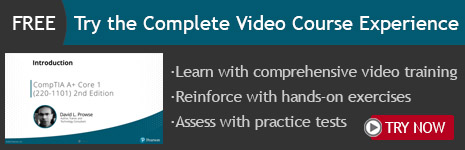Register your product to gain access to bonus material or receive a coupon.
CompTIA A+ Core 1 (220-1101) Complete Video Course
- By Dave Prowse
- Published Jul 29, 2022 by Pearson IT Certification.
Online Video
- Your Price: $559.99
- List Price: $699.99
- About this video
Video accessible from your Account page after purchase.
Description
- Copyright 2023
- Edition: 1st
- Online Video
- ISBN-10: 0-13-790378-2
- ISBN-13: 978-0-13-790378-8
35+ Hours of Video Instruction
More than 35 hours of video instruction covering all topics on the CompTIA A+ Core 1 (220-1101) exam.
Overview:
CompTIA A+ Core 1 (220-1101) Complete Video Course (Video Training) features 35 hours of video training that serves as your complete resource to get exam ready for the updated CompTIA A+ Core 1 (220-1101) exam. The course acts as a full study resource so you can gain a solid understanding of A+ skills. David L. Prowse provides a hands-on approach to learning, covering all objectives in the exam but also going deeper with demos and labs--both live-action hardware and virtual software--so you can see in real time how to troubleshoot and fix real hardware, software, and network problems.
CompTIA A+ Core 1 (220-1101) Complete Video Course (Video Training) contains 32 lessons that start with an overview of mobile devices, networking, hardware, and software analysis, including storage devices, CPUs, motherboards, add-ons, printers, etc., before covering virtualization, cloud computing, hardware, and network troubleshooting.
While other courses teach with slides only, best-selling author David L. Prowse gives you the real-world training you need by
* Examining hands-on configuration labs in real time
* Exploring troubleshooting techniques: highlighting how to determine and then fix common problems that you'll find on the exam and in your work
* Building a computer live on camera so you can see first-hand how to accomplish this key task
Topics include
* Module 1: Mobile Devices
* Module 2: Networking
* Module 3: Hardware
* Module 4: Virtualization and Cloud Computing
* Module 5: Hardware and Network Troubleshooting
Skill Level:
Intermediate to Advanced
Learn How To
* Install and configure laptop hardware
* Compare, contrast, connect, and configure mobile devices
* Troubleshoot motherboards, CPUs, RAM, hard drives, RAID arrays, video, and mobile devices
* Use network tools such as twisted-pair cabling and testing tools, patch cable, loopback cables, and Wi-Fi analyzers
* Configure networking: IPv4, IPv6, subnet masks, VLAN, etc.
Who Should Take This Course:
* Anyone looking to pass the CompTIA exam
* Anyone interested in entering the IT field
* Current computer technicians, help desk technicians, and LAN support specialists
About Pearson Video Training:
Pearson publishes expert-led video tutorials covering a wide selection of technology topics designed to teach you the skills you need to succeed. These professional and personal technology videos feature world-leading author instructors published by your trusted technology brands: Addison-Wesley, Cisco Press, Pearson IT Certification, Sams, and Que. Topics include IT Certification, Network Security, Cisco Technology, Programming, Web Development, Mobile Development, and more. Learn more about Pearson Video training at http://www.informit.com/video.
Video Lessons are available for download for offline viewing within the streaming format. Look for the green arrow in each lesson.
Sample Content
Table of Contents
Module 1: Mobile Devices
Lesson 1: Installing & Configuring Laptop Hardware
Lesson 2: Laptop Display Types and Associated Components
Lesson 3: Laptop Features
Lesson 4: Compare & Contrast Mobile Devices
Lesson 5: Connect & Configure Mobile Devices
Lesson 6: Mobile Device Networking
Lesson 7: Mobile Device Synchronization
Module 2: Networking
Lesson 8: Ports & Protocols
Lesson 9: Network Devices
Lesson 10: SOHO Network Configurations
Lesson 11: Wireless Networking Protocols
Lesson 12: Networked Hosts
Lesson 13: Network Configuration
Lesson 14: Internet and Network Types
Lesson 15: Networking Tools
Module 3: Hardware
Lesson 16: Cables & Connections
Lesson 17: RAM
Lesson 18: Storage Devices
Lesson 19: CPUs, Motherboards, and Add-on Cards
Lesson 20: Power
Lesson 21: SOHO Multifunction Devices
Lesson 22: Printers
Module 4: Virtualization and Cloud Computing
Lesson 23: Cloud Computing Concepts
Lesson 24: Client-side Virtualization
Module 5: Hardware and Network Troubleshooting
Lesson 25: Computer Troubleshooting 101
Lesson 26: Troubleshoot Motherboards, CPUs, RAM, and Power
Lesson 27: Troubleshoot Hard Drives and RAID Arrays
Lesson 28: Troubleshoot Video Issues
Lesson 29: Troubleshoot Mobile Devices
Lesson 30: Troubleshoot Printers
Lesson 31: Troubleshoot Wired and Wireless Network Problems
Lesson 32: Exam Tips and Examples