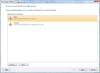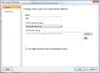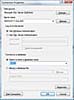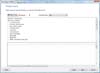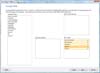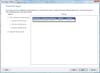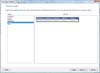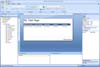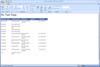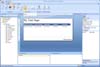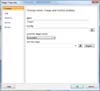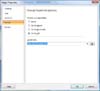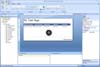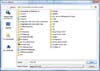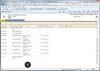- SQL Server Reference Guide
- Introduction
- SQL Server Reference Guide Overview
- Table of Contents
- Microsoft SQL Server Defined
- SQL Server Editions
- SQL Server Access
- Informit Articles and Sample Chapters
- Online Resources
- Microsoft SQL Server Features
- SQL Server Books Online
- Clustering Services
- Data Transformation Services (DTS) Overview
- Replication Services
- Database Mirroring
- Natural Language Processing (NLP)
- Analysis Services
- Microsot SQL Server Reporting Services
- XML Overview
- Notification Services for the DBA
- Full-Text Search
- SQL Server 2005 - Service Broker
- Using SQL Server as a Web Service
- SQL Server Encryption Options Overview
- SQL Server 2008 Overview
- SQL Server 2008 R2 Overview
- SQL Azure
- The Utility Control Point and Data Application Component, Part 1
- The Utility Control Point and Data Application Component, Part 2
- Microsoft SQL Server Administration
- The DBA Survival Guide: The 10 Minute SQL Server Overview
- Preparing (or Tuning) a Windows System for SQL Server, Part 1
- Preparing (or Tuning) a Windows System for SQL Server, Part 2
- Installing SQL Server
- Upgrading SQL Server
- SQL Server 2000 Management Tools
- SQL Server 2005 Management Tools
- SQL Server 2008 Management Tools
- SQL Azure Tools
- Automating Tasks with SQL Server Agent
- Run Operating System Commands in SQL Agent using PowerShell
- Automating Tasks Without SQL Server Agent
- Storage – SQL Server I/O
- Service Packs, Hotfixes and Cumulative Upgrades
- Tracking SQL Server Information with Error and Event Logs
- Change Management
- SQL Server Metadata, Part One
- SQL Server Meta-Data, Part Two
- Monitoring - SQL Server 2005 Dynamic Views and Functions
- Monitoring - Performance Monitor
- Unattended Performance Monitoring for SQL Server
- Monitoring - User-Defined Performance Counters
- Monitoring: SQL Server Activity Monitor
- SQL Server Instances
- DBCC Commands
- SQL Server and Mail
- Database Maintenance Checklist
- The Maintenance Wizard: SQL Server 2000 and Earlier
- The Maintenance Wizard: SQL Server 2005 (SP2) and Later
- The Web Assistant Wizard
- Creating Web Pages from SQL Server
- SQL Server Security
- Securing the SQL Server Platform, Part 1
- Securing the SQL Server Platform, Part 2
- SQL Server Security: Users and other Principals
- SQL Server Security – Roles
- SQL Server Security: Objects (Securables)
- Security: Using the Command Line
- SQL Server Security - Encrypting Connections
- SQL Server Security: Encrypting Data
- SQL Server Security Audit
- High Availability - SQL Server Clustering
- SQL Server Configuration, Part 1
- SQL Server Configuration, Part 2
- Database Configuration Options
- 32- vs 64-bit Computing for SQL Server
- SQL Server and Memory
- Performance Tuning: Introduction to Indexes
- Statistical Indexes
- Backup and Recovery
- Backup and Recovery Examples, Part One
- Backup and Recovery Examples, Part Two: Transferring Databases to Another System (Even Without Backups)
- SQL Profiler - Reverse Engineering An Application
- SQL Trace
- SQL Server Alerts
- Files and Filegroups
- Partitioning
- Full-Text Indexes
- Read-Only Data
- SQL Server Locks
- Monitoring Locking and Deadlocking
- Controlling Locks in SQL Server
- SQL Server Policy-Based Management, Part One
- SQL Server Policy-Based Management, Part Two
- SQL Server Policy-Based Management, Part Three
- Microsoft SQL Server Programming
- An Outline for Development
- Database
- Database Services
- Database Objects: Databases
- Database Objects: Tables
- Database Objects: Table Relationships
- Database Objects: Keys
- Database Objects: Constraints
- Database Objects: Data Types
- Database Objects: Views
- Database Objects: Stored Procedures
- Database Objects: Indexes
- Database Objects: User Defined Functions
- Database Objects: Triggers
- Database Design: Requirements, Entities, and Attributes
- Business Process Model Notation (BPMN) and the Data Professional
- Business Questions for Database Design, Part One
- Business Questions for Database Design, Part Two
- Database Design: Finalizing Requirements and Defining Relationships
- Database Design: Creating an Entity Relationship Diagram
- Database Design: The Logical ERD
- Database Design: Adjusting The Model
- Database Design: Normalizing the Model
- Creating The Physical Model
- Database Design: Changing Attributes to Columns
- Database Design: Creating The Physical Database
- Database Design Example: Curriculum Vitae
- NULLs
- The SQL Server Sample Databases
- The SQL Server Sample Databases: pubs
- The SQL Server Sample Databases: NorthWind
- The SQL Server Sample Databases: AdventureWorks
- The SQL Server Sample Databases: Adventureworks Derivatives
- UniversalDB: The Demo and Testing Database, Part 1
- UniversalDB: The Demo and Testing Database, Part 2
- UniversalDB: The Demo and Testing Database, Part 3
- UniversalDB: The Demo and Testing Database, Part 4
- Getting Started with Transact-SQL
- Transact-SQL: Data Definition Language (DDL) Basics
- Transact-SQL: Limiting Results
- Transact-SQL: More Operators
- Transact-SQL: Ordering and Aggregating Data
- Transact-SQL: Subqueries
- Transact-SQL: Joins
- Transact-SQL: Complex Joins - Building a View with Multiple JOINs
- Transact-SQL: Inserts, Updates, and Deletes
- An Introduction to the CLR in SQL Server 2005
- Design Elements Part 1: Programming Flow Overview, Code Format and Commenting your Code
- Design Elements Part 2: Controlling SQL's Scope
- Design Elements Part 3: Error Handling
- Design Elements Part 4: Variables
- Design Elements Part 5: Where Does The Code Live?
- Design Elements Part 6: Math Operators and Functions
- Design Elements Part 7: Statistical Functions
- Design Elements Part 8: Summarization Statistical Algorithms
- Design Elements Part 9:Representing Data with Statistical Algorithms
- Design Elements Part 10: Interpreting the Data—Regression
- Design Elements Part 11: String Manipulation
- Design Elements Part 12: Loops
- Design Elements Part 13: Recursion
- Design Elements Part 14: Arrays
- Design Elements Part 15: Event-Driven Programming Vs. Scheduled Processes
- Design Elements Part 16: Event-Driven Programming
- Design Elements Part 17: Program Flow
- Forming Queries Part 1: Design
- Forming Queries Part 2: Query Basics
- Forming Queries Part 3: Query Optimization
- Forming Queries Part 4: SET Options
- Forming Queries Part 5: Table Optimization Hints
- Using SQL Server Templates
- Transact-SQL Unit Testing
- Index Tuning Wizard
- Unicode and SQL Server
- SQL Server Development Tools
- The SQL Server Transact-SQL Debugger
- The Transact-SQL Debugger, Part 2
- Basic Troubleshooting for Transact-SQL Code
- An Introduction to Spatial Data in SQL Server 2008
- Performance Tuning
- Performance Tuning SQL Server: Tools and Processes
- Performance Tuning SQL Server: Tools Overview
- Creating a Performance Tuning Audit - Defining Components
- Creating a Performance Tuning Audit - Evaluation Part One
- Creating a Performance Tuning Audit - Evaluation Part Two
- Creating a Performance Tuning Audit - Interpretation
- Creating a Performance Tuning Audit - Developing an Action Plan
- Understanding SQL Server Query Plans
- Performance Tuning: Implementing Indexes
- Performance Monitoring Tools: Windows 2008 (and Higher) Server Utilities, Part 1
- Performance Monitoring Tools: Windows 2008 (and Higher) Server Utilities, Part 2
- Performance Monitoring Tools: Windows System Monitor
- Performance Monitoring Tools: Logging with System Monitor
- Performance Monitoring Tools: User Defined Counters
- General Transact-SQL (T-SQL) Performance Tuning, Part 1
- General Transact-SQL (T-SQL) Performance Tuning, Part 2
- General Transact-SQL (T-SQL) Performance Tuning, Part 3
- Performance Monitoring Tools: An Introduction to SQL Profiler
- Performance Tuning: Introduction to Indexes
- Performance Monitoring Tools: SQL Server 2000 Index Tuning Wizard
- Performance Monitoring Tools: SQL Server 2005 Database Tuning Advisor
- Performance Monitoring Tools: SQL Server Management Studio Reports
- Performance Monitoring Tools: SQL Server 2008 Activity Monitor
- The SQL Server 2008 Management Data Warehouse and Data Collector
- Performance Monitoring Tools: Evaluating Wait States with PowerShell and Excel
- Practical Applications
- Choosing the Back End
- The DBA's Toolbox, Part 1
- The DBA's Toolbox, Part 2
- Scripting Solutions for SQL Server
- Building a SQL Server Lab
- Using Graphics Files with SQL Server
- Enterprise Resource Planning
- Customer Relationship Management (CRM)
- Building a Reporting Data Server
- Building a Database Documenter, Part 1
- Building a Database Documenter, Part 2
- Data Management Objects
- Data Management Objects: The Server Object
- Data Management Objects: Server Object Methods
- Data Management Objects: Collections and the Database Object
- Data Management Objects: Database Information
- Data Management Objects: Database Control
- Data Management Objects: Database Maintenance
- Data Management Objects: Logging the Process
- Data Management Objects: Running SQL Statements
- Data Management Objects: Multiple Row Returns
- Data Management Objects: Other Database Objects
- Data Management Objects: Security
- Data Management Objects: Scripting
- Powershell and SQL Server - Overview
- PowerShell and SQL Server - Objects and Providers
- Powershell and SQL Server - A Script Framework
- Powershell and SQL Server - Logging the Process
- Powershell and SQL Server - Reading a Control File
- Powershell and SQL Server - SQL Server Access
- Powershell and SQL Server - Web Pages from a SQL Query
- Powershell and SQL Server - Scrubbing the Event Logs
- SQL Server 2008 PowerShell Provider
- SQL Server I/O: Importing and Exporting Data
- SQL Server I/O: XML in Database Terms
- SQL Server I/O: Creating XML Output
- SQL Server I/O: Reading XML Documents
- SQL Server I/O: Using XML Control Mechanisms
- SQL Server I/O: Creating Hierarchies
- SQL Server I/O: Using HTTP with SQL Server XML
- SQL Server I/O: Using HTTP with SQL Server XML Templates
- SQL Server I/O: Remote Queries
- SQL Server I/O: Working with Text Files
- Using Microsoft SQL Server on Handheld Devices
- Front-Ends 101: Microsoft Access
- Comparing Two SQL Server Databases
- English Query - Part 1
- English Query - Part 2
- English Query - Part 3
- English Query - Part 4
- English Query - Part 5
- RSS Feeds from SQL Server
- Using SQL Server Agent to Monitor Backups
- Reporting Services - Creating a Maintenance Report
- SQL Server Chargeback Strategies, Part 1
- SQL Server Chargeback Strategies, Part 2
- SQL Server Replication Example
- Creating a Master Agent and Alert Server
- The SQL Server Central Management System: Definition
- The SQL Server Central Management System: Base Tables
- The SQL Server Central Management System: Execution of Server Information (Part 1)
- The SQL Server Central Management System: Execution of Server Information (Part 2)
- The SQL Server Central Management System: Collecting Performance Metrics
- The SQL Server Central Management System: Centralizing Agent Jobs, Events and Scripts
- The SQL Server Central Management System: Reporting the Data and Project Summary
- Time Tracking for SQL Server Operations
- Migrating Departmental Data Stores to SQL Server
- Migrating Departmental Data Stores to SQL Server: Model the System
- Migrating Departmental Data Stores to SQL Server: Model the System, Continued
- Migrating Departmental Data Stores to SQL Server: Decide on the Destination
- Migrating Departmental Data Stores to SQL Server: Design the ETL
- Migrating Departmental Data Stores to SQL Server: Design the ETL, Continued
- Migrating Departmental Data Stores to SQL Server: Attach the Front End, Test, and Monitor
- Tracking SQL Server Timed Events, Part 1
- Tracking SQL Server Timed Events, Part 2
- Patterns and Practices for the Data Professional
- Managing Vendor Databases
- Consolidation Options
- Connecting to a SQL Azure Database from Microsoft Access
- SharePoint 2007 and SQL Server, Part One
- SharePoint 2007 and SQL Server, Part Two
- SharePoint 2007 and SQL Server, Part Three
- Querying Multiple Data Sources from a Single Location (Distributed Queries)
- Importing and Exporting Data for SQL Azure
- Working on Distributed Teams
- Professional Development
- Becoming a DBA
- Certification
- DBA Levels
- Becoming a Data Professional
- SQL Server Professional Development Plan, Part 1
- SQL Server Professional Development Plan, Part 2
- SQL Server Professional Development Plan, Part 3
- Evaluating Technical Options
- System Sizing
- Creating a Disaster Recovery Plan
- Anatomy of a Disaster (Response Plan)
- Database Troubleshooting
- Conducting an Effective Code Review
- Developing an Exit Strategy
- Data Retention Strategy
- Keeping Your DBA/Developer Job in Troubled Times
- The SQL Server Runbook
- Creating and Maintaining a SQL Server Configuration History, Part 1
- Creating and Maintaining a SQL Server Configuration History, Part 2
- Creating an Application Profile, Part 1
- Creating an Application Profile, Part 2
- How to Attend a Technical Conference
- Tips for Maximizing Your IT Budget This Year
- The Importance of Blue-Sky Planning
- Application Architecture Assessments
- Transact-SQL Code Reviews, Part One
- Transact-SQL Code Reviews, Part Two
- Cloud Computing (Distributed Computing) Paradigms
- NoSQL for the SQL Server Professional, Part One
- NoSQL for the SQL Server Professional, Part Two
- Object-Role Modeling (ORM) for the Database Professional
- Business Intelligence
- BI Explained
- Developing a Data Dictionary
- BI Security
- Gathering BI Requirements
- Source System Extracts and Transforms
- ETL Mechanisms
- Business Intelligence Landscapes
- Business Intelligence Layouts and the Build or Buy Decision
- A Single Version of the Truth
- The Operational Data Store (ODS)
- Data Marts – Combining and Transforming Data
- Designing Data Elements
- The Enterprise Data Warehouse — Aggregations and the Star Schema
- On-Line Analytical Processing (OLAP)
- Data Mining
- Key Performance Indicators
- BI Presentation - Client Tools
- BI Presentation - Portals
- Implementing ETL - Introduction to SQL Server 2005 Integration Services
- Building a Business Intelligence Solution, Part 1
- Building a Business Intelligence Solution, Part 2
- Building a Business Intelligence Solution, Part 3
- Tips and Troubleshooting
- SQL Server and Microsoft Excel Integration
- Tips for the SQL Server Tools: SQL Server 2000
- Tips for the SQL Server Tools – SQL Server 2005
- Transaction Log Troubles
- SQL Server Connection Problems
- Orphaned Database Users
- Additional Resources
- Tools and Downloads
- Utilities (Free)
- Tool Review (Free): DBDesignerFork
- Aqua Data Studio
- Microsoft SQL Server Best Practices Analyzer
- Utilities (Cost)
- Quest Software's TOAD for SQL Server
- Quest Software's Spotlight on SQL Server
- SQL Server on Microsoft's Virtual PC
- Red Gate SQL Bundle
- Microsoft's Visio for Database Folks
- Quest Capacity Manager
- SQL Server Help
- Visual Studio Team Edition for Database Professionals
- Microsoft Assessment and Planning Solution Accelerator
- Aggregating Server Data from the MAPS Tool
This is the final article in a series I’ve created on building a system that you can use to monitor and track your SQL Server systems, and in fact, any kind of system you like (The first article in this series is here). At the bottom of this article I reference a CodePlex (Microsoft’s open-source software site) where I’m creating a solution called the SQL Central Management System, or SQLCMS. If you’re interested in participating, just post a notice there that you want to join in the solution. We’ll design it together. I’m working through that project in this series of articles.
In the solution I’m building, there are three basic “components”:
- Storage
- Execution
- Reporting
This tutorial covers the final component of the project, reporting and displaying all of the information that you’ve been tracking.
For the reporting of the data I’ve collected, I have several options. Because this is a manual-type system rather than I canned application, I have the ability to just query the data directly from SQL Server Management Studio. If I want to know some “point” of data, meaning a single item like current drive space on a particular system, I can just write a query and get that information right on the screen. I might even use that data in code to make a decision on an action I want to take.
If the data I’m looking for is a bit more complex, and I have to spend a moment or two thinking about the query, I’ll create a stored procedure for the query. I like stored procedures over a view because a stored procedure can accept parameters and perform other work in addition to returning data. I’ll use very descriptive names for the stored procedures and include a standard comment block just below the AS qualifier in the CREATE PROCEDURE statement to make sure everyone knows what its purpose is.
But sometimes I need to visualize the data in a different way. The status of multiple systems is one place a graphical representation helps, along with trending data like drive space usage or query performance. In these cases, I would like to use the data to create graphs, charts and links to other detailed sets of information.
Reporting Services
There are quite a few ways to create graphical information from a database, from writing a full application to creating web pages, but I found one tool that works well for my needs: Reporting Services. Once again, this is a tool that I get for free with SQL Server, it runs on the server itself, it is well documented, and has a good security model. The reports it creates can be printed, exported and viewed from a web browser anywhere I can hit the server from.
I’m not an expert in Reporting Services, so I read the installation instructions and installed and configured the system using the default settings right on my SQLCMS server. The Reporting Services system gathers and processes the data from “data sources,” which can be almost any kind of data resource, from text files to Excel worksheets, and range from SQL Server to Oracle databases. With this power in hand, I can easily make a single report that gathers data from multiple locations and display it in a single, unified view.
Once you have the Reporting Services feature installed and configured, you’ve basically got a repository on the server (it’s actually all stored in a couple of databases) that you can drop reports into. You can store the reports and even the data source definitions right on the server, and then you can view those reports by simply referring to the name of the web location of the reports.
By the way, if you’re using the Enterprise Policy Management framework (EPM) as part of your SQLCMS like I am, then you’re probably already using Reporting Services, since it’s part of that solution.
Report Builder 2.0
OK — I’ll assume that you’ve set up Reporting Services on your system by taking the defaults, and now you’re ready to create a report. You have several options for doing that.
Reporting Services reports are actually just XML files, using specific tags called RDL (for Report Definition Language). In fact, other reporting systems also use this format. You can just type some RDL, upload that to the Reporting Systems server you just set up, and you’re ready to go. Of course, most of us don’t read XML natively, and it’s kind of hard to visualize, so a graphical tool to make the reports is quite useful.
The first option you have is to use the Business Information Development Studio (BIDS) that I’ve described in other tutorials on this site. It’s a full design environment, very powerful, and allows you to do amazing things with those reports.
I’m not a full-time report designer, so I tend not to use this tool. I have lots of work to do other than to learn another tool, so I look for something simpler. And in SQL Server 2008, I’ve found it.
Early on in Reporting Services, Microsoft released a web-based tool that allowed general users to create reports from more "base" reports that you created in BIDS - called a "Report Model". This tool was interesting, but for my purposes here that would have been two steps. Microsoft has now re-engineered this tool, called Report Builder 2.0, to be more powerful, create reports from scratch, and yet it is still easy to use and is web-based.
I’ll show you step-by step how to create a simple report that using Report Builder 2.0 that contains a header, a data grid, a link to another location, and some graphics. You can use all of those tools to make a system of reports that form your “dashboard” like I’ve done in my project up on CodePlex.
First, you need to download and install Report Builder 2.0. You only need this to create reports; anyone can look at them just using a web browser. You can find the tool at this link: http://www.microsoft.com/downloads/details.aspx?FamilyID=dbddc9b6-6e19-4d4b-9309-13f62901b0d5&displaylang=en
Just install that per the instructions and you’ll get a new Windows Start menu item with that name. From there, just click the icon to load the tool.
You can click in the top area to add a title, which of course is fairly obvious:
I’ll move on to something a little more interesting — adding some data. You can add data to a chart, or into a grid. The process is the same either way, it’s just that you’ll get different options based on what you want to do.
In my case, recall that I’m using the MAPS tool’s database to store some of my data, so I’ll use a query I explained earlier to show some of the data here. Here’s the query I used:
/* SQL Server Instance Information */ SELECT DISTINCT device_number , [clustered] , create_datetime , dns_host_name , instanceid , iswow64 , [language] , servicename , skuname , splevel , CASE sqlservicetype WHEN 1 THEN 'Engine' WHEN 2 THEN 'Agent' WHEN 3 THEN 'FTS' WHEN 4 THEN 'SSIS' WHEN 5 THEN 'SSAS' WHEN 6 THEN 'SSRS' WHEN 7 THEN 'SQLBrowser' END , version FROM sql_assessments ORDER BY dns_host_name
That will form the data I want to show in a grid. In the center part of the screen I clicked “Table or Matrix,” which brought up this screen:
I have already created two data sources (a definition of where I get my data for this report) up on my server, and my installation remembers that. In your case, this will probably be blank. I’ll click on the “New” button and you’ll see what I see here:
In this panel you name the data source — I’ll use “test” for mine, but you’ll want something more descriptive for yours. From here I need to tell Report Builder where the data is, so I click the “Build...” button there on the right-hand part of the screen to bring up this panel:
In this panel I’ve typed in the name of the server and Instance of my SQLCMS that has the MAPS database on it, and I selected that database as well. Then I just click “OK” to return to the first panel.
By the way, next time I can just enter that text directly if I want. From here, I click “OK” and then I’m back to the first panel in the wizard, and I’ll click the “Next” button there to bring up this panel:
This panel lets me build the query graphically, which can be quite useful, but since I know the query I want already I just click the “Edit as Text” button there on the left to bring up this panel:
I’ve just pasted my text from the query I created earlier, and then I click the “Next” button to bring up this panel:
This is where your creativity comes in. You can arrange things in columns or rows, and even have summary data as well. I’m just going to drag a few values in the bottom, but you can experiment on your own.
From here I click “Next” to bring up this panel:
Since I haven’t used any numerical values, I don’t have any subtotals to arrange. I’ll just click “Next” to continue.
I can choose a style here, but I’ll just take the defaults for this sample. You can always change this now or even later if you wish.
From here I’m dropped back into the main design page:
I’m interested in seeing how this report really looks with data in it, perhaps to check out how wide I want to make the columns and so on. I click the “Run” button up in the top left to admire my handiwork:
I like it. I’ll click the “Design” button in the left top area and return to add a graphic. I click the “Insert” tab at the top of the design area and then click the “Image” button:
That changes my icon to a cross-hair, and I draw a little box on the screen where I want the image to appear. After I do that, the system brings up this dialog box:
There is a lot going on here, so I’ll explain each choice I make. First, I’ll just leave the name at the default, although in production you want to give this image a real name. Second, I need to choose where the image is stored. It can be an external link, like a hyperlink on the web, inside a database, or you can have the Report Builder grab the file from your hard drive and store it right in the report, which is the option I’ll choose here. To do that, I click the “Import...” button to bring up the selection box, and then click “Open” once I’ve found my graphic.
Returning to the main panel, I want to do one more thing — I want to be able to click on that graphic and open a link to something else. In this case it will be just a link out to a web page, but you can do much more – something you should experiment with. I use this method to open yet another report to create my “dashboard” for my entire system. Here’s how I do that:
On this panel I click the tab on the left called “Action.” That brings up this panel:
You have several choices here. If I were creating a dashboard, I would open another report that is stored on the server. If I were designing that other report, I would always create a link to come back to this “base” report. I think you have the idea. I’ll leave this test as a URL, and click “OK” to finalize the project.
And there it is, ready to save and run. I click the small disc icon in the very top bar to save the RDL file down to my hard drive:
Now I just have to import that file up onto my Reporting Services Server. You can probably just change the BWOODY1 (the name of the server) and SQL2K8 (the name of the SQL Server Instance) parts in this URL to hit your server as well: http://bwoody1/Reports_SQL2K8. Of course, if you used something other than the defaults, you can use the Report Server Configuration Manager in the SQL Server 2008 Start Menu item in Windows to find your location to upload reports.
I already have a folder here created for my SQLCMS reports, so I’ll create a Test folder now. I click on the button in the top bar called “New Folder” to bring up this selection:
I type in a name and description and click the “OK” button. I’m returned to the main page, where I click my new “Test” link. I’ll now click the “Upload File” button there to bring up this selection panel:
I type in (or browse) the name of the file, check the box to replace the file (not really necessary) and click the “OK” button to bring the file in. Once I’m returned to the screen where the report name is listed, I click on it, and there on the screen is my masterpiece:
And there you have it. Of course, this is only a simple example, and there’s a whole lot more you can do. Each field in the report has properties you can set, and you could even design your report to show the names of your servers and when you click on them you can drill in to even more detail. Just read the documentation in the “help” files and you’ll see the power that you have.
Finalizing the SQLCMS Project
As I’ve explained in the articles that precede this one, I’m using as many of the features in SQL Server 2008 as I can to monitor and manage my other SQL Server Instances in my organization. I like using the tools I have already for a few reasons — one is cost, and yet another is I like the amount of control and customization that I can do when I’m writing and configuring all the parts. You might not like to do that much work — it might be simpler for you just to purchase one of the many monitoring tools from another vendor and just install it to watch your systems. I chose the methods I’ve described here because I not only monitor my systems, but I also can manage them from there as well.
If you’re creating a system like this for yourself, you can certainly change any part of it that you want. In fact, I think that’s the beauty of this solution — it’s just made up of several parts, and you can substitute in any part that you want to perform that piece of work. In fact, you can add in other functions such as monitoring and managing Windows, Microsoft Exchange, even UNIX systems if you like. It’s all up to you.
As you do that, I would offer one tip that I’ve found really helps out: document everything. In fact, I try and keep one web page in the “dashboard” that explains exactly what I’ve done. I reference this series of articles directly from the project page on CodePlex to show what I was thinking and why I did things the way they turned out. This helps not only myself, but also anyone that has to follow in my shoes later. I’ve inherited some really cruddy systems from other DBAs in the past, and I certainly don’t want to be that guy.
As you make changes and enhancements to this system, feel free to join the project at SQLCMS and explain what you did and why. I might even adapt my system to be more like yours!
InformIT Articles and Sample Chapters
I introduce Report Services in this earlier update to the SQL Server Reference Guide.
Books and eBooks
You can read a lot more about creating reports in Microsoft SQL Server 2008 Reporting Services Unleashed.
Online Resources
The SQL Central Management System (SQLCMS) CodePlex project is located here.