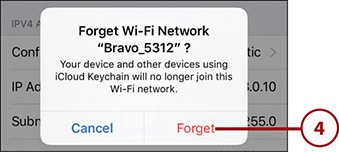- Working with the Settings App
- Connecting to the Internet Using Wi-Fi Networks
- Connecting to the Internet Using Cellular Data Networks
- Working with Text
- Using Widgets
- Searching on Your iPhone
- Working with Siri Suggestions
- Working with Notifications
- Printing from Your iPhone
Connecting to the Internet Using Wi-Fi Networks
Your iPhone is designed to seamlessly connect to the Internet so apps that use the Internet to work, such as Safari to browse the Web, are always ready when you need them. Wi-Fi networks provide fast Internet connections and you usually have an unlimited amount of data to work with, so you don’t have to worry about paying more based on how you are using your iPhone. Because of their speed and unlimited data (usually), Wi-Fi networks are the best way for your iPhone to connect to the Internet.
Wi-Fi networks are available just about everywhere you go, including homes, offices, hotels, restaurants, and other locations. Fortunately, it’s very easy to connect your iPhone to the Wi-Fi networks you encounter. (And, if there isn’t a Wi-Fi network available, your iPhone uses its cellular data network to connect to the Internet, which is covered later in this chapter.)
Almost all Wi-Fi networks broadcast their information so that you can easily see them with your iPhone; these are called open networks because anyone who is in range can attempt to join one because they appear on Wi-Fi devices automatically. The Wi-Fi networks you can see on your iPhone in public places (such as airports and hotels) are all open. Likewise, any Wi-Fi networks in your home or office are very likely to be open as well. To connect your iPhone to an open network, you tap its name and then enter its password (if required).
Your iPhone remembers Wi-Fi networks you’ve connected to previously and joins one of them automatically when available; these are called known networks. For example, if you have a Wi-Fi network at home and another in your office, when you change locations, your iPhone automatically changes Wi-Fi networks.
If your iPhone can’t connect to a known network, it automatically searches for other Wi-Fi networks to join. If one or more are available, a prompt appears showing the networks available to your iPhone. You can select and join one of these networks by tapping its name on the list of networks and entering its password (if one is required, you need to obtain it from the source of the network, such as a hotel or restaurant).
If no Wi-Fi networks are available or you choose not to connect to one, your iPhone automatically switches to its cellular data connection (covered in “Connecting to the Internet Using Cellular Data Networks” later in this chapter).
Connecting to Open Wi-Fi Networks
To connect your iPhone to a Wi-Fi network, perform the following steps:
On the Home screen, tap Settings. Next to Wi-Fi, you see the status of your Wi-Fi connection. It is Off if Wi-Fi is turned off, Not Connected if Wi-Fi is turned on and your phone isn’t currently connected to Wi-Fi, or the name of the Wi-Fi network to which your iPhone is connected.
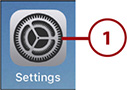
Tap Wi-Fi.
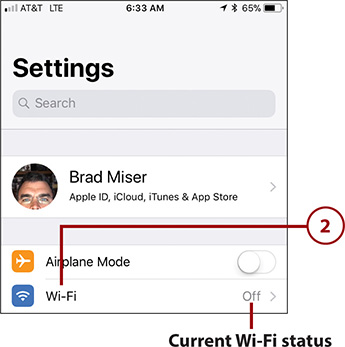
If Wi-Fi isn’t enabled already, slide the Wi-Fi switch to on (green) and your iPhone searches for available networks. A list of available networks is displayed in the CHOOSE A NETWORK section (it can take a moment for all the networks available in the area to be shown). Along with each network’s name, icons indicating whether it requires a password (the padlock icon) to join and the current signal strength (the radio waves icon) are displayed.
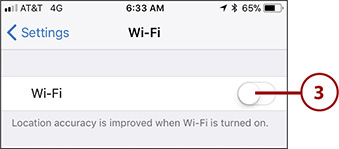
Tap the network you want to join. Of course, when a network requires a password, you must know that password to be able to join it. Another consideration should be signal strength; the more waves in the network’s signal strength icon, the stronger the connection.
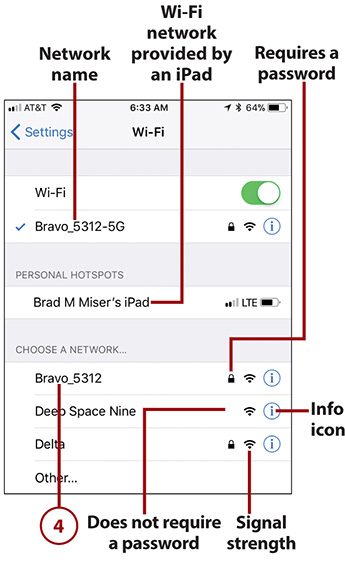
At the prompt, enter the password for the network you selected. If you aren’t prompted for a password, skip to step 7. (You’re likely to find networks that don’t require a password in public places; see the next section for information on these types of networks.)
Tap Join. If you provided the correct password, your iPhone connects to the network and gets the information it needs to connect to the Internet. If not, you’re prompted to enter the password again. After you successfully connect to the network, you return to the Wi-Fi screen.
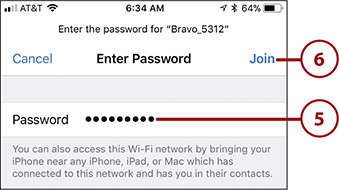
Review the network information. The network to which you are connected appears just below the Wi-Fi switch and is marked with a check mark. You also see the signal strength for that network.
Try to move to a web page, such as www.bradmiser.com, to test your Wi-Fi connection. (See Chapter 12, “Surfing the Web,” for details.) If the web page opens, you are ready to use the Internet on your phone. If you are taken to a login web page for a Wi-Fi provider rather than the page you were trying to access, see the next task. If you see a message saying the Internet is not available, there is a problem with the network you joined. Go back to step 4 to select a different network.
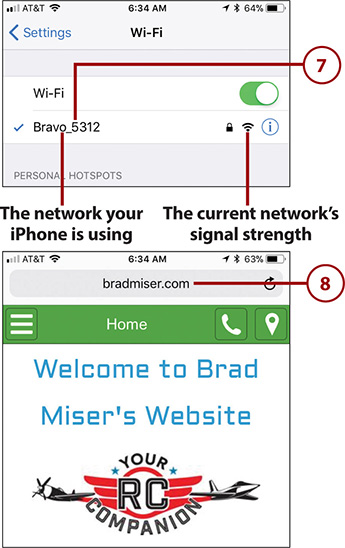
Connecting to Public Wi-Fi Networks
Many Wi-Fi networks in public places, such as hotels or airports, require that you pay a fee or provide other information to access the Internet through that network; even if access is free, you usually have to accept terms and conditions for the network to be able to use it.
When you connect to one of these public networks, you’re prompted to provide whatever information is required. This can involve different details for different networks, but the general steps are the same. Follow the instructions that appear.
Following are the general steps to connect to many types of public Wi-Fi networks:
Move to the Settings screen.
Tap Wi-Fi.
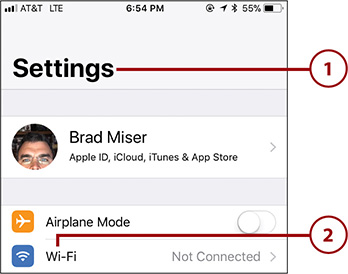
Tap the network you want to join. You move to that network’s Log In screen. Follow the onscreen prompts to complete the process. This often involves selecting a connection option and providing payment or identification information, as this example of connecting to a hotel’s Wi-Fi network shows.
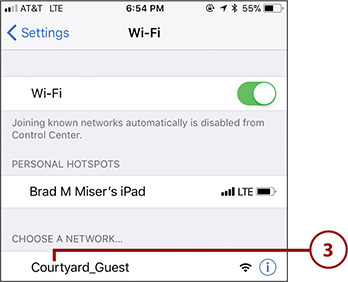
Choose the connection option you want to use.
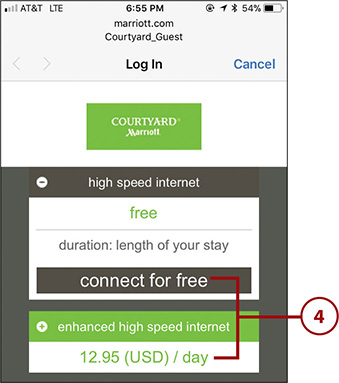
Provide the information required to join the network, such as a last name and room number. If a fee is required, you have to provide payment information (if you are in a hotel, the fee is added to your room charges). In many cases, you at least have to indicate that you accept the terms and conditions for using the network, which you typically do by checking a check box.
Tap the icon to join the network. This icon can have different labels depending on the type of access, such as Connect, Authenticate, Done, Free Access, Login, and so on.
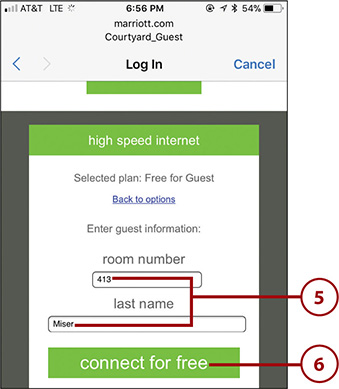
Tap Done (if required).
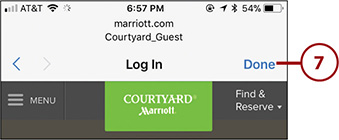
Try to move to a web page, such as www.wikipedia.org, to test your Wi-Fi connection (not shown in a figure). (See Chapter 12 for details.) If the web page opens, you are ready to use the Internet on your phone. If you are taken to a login web page for the Wi-Fi network’s provider, you need to provide the required information to be able to use the Internet. For example, when access is free, as it is at most airports, you usually just have to indicate you accept the terms of use for that network.
Disabling Automatic Prompting
When your iPhone can’t find a known network—meaning one that you’ve used before—it presents a prompt showing you the currently available networks. You can use this prompt to select and join one of these networks. This can be useful because you don’t have to use the Settings app to find a network to which you are going to connect; instead, you can just tap a network at the prompt to join it.
However, this automatic prompting for networks can be as annoying as it is helpful. It is helpful in that your iPhone prompts you when it comes into range of a network it doesn’t know, which can make it easier to know when a network is available to you. It can be annoying when you are moving around a lot because what you are doing can be frequently interrupted by the prompt, even if you don’t want to connect to one of the available networks. For example, when you walk through an airport, the prompt can appear multiple times as you move between networks.
To disable automatic network prompting, perform the following steps:
Open the Settings app and move to the Wi-Fi screen.
Set the Ask to Join Networks switch to off (white). To connect to unknown networks, you need to use the Settings app as described in the previous tasks because your iPhone no longer automatically prompts you to join unknown networks. (Remember that it still joins known networks, meaning those you have used before, automatically.)
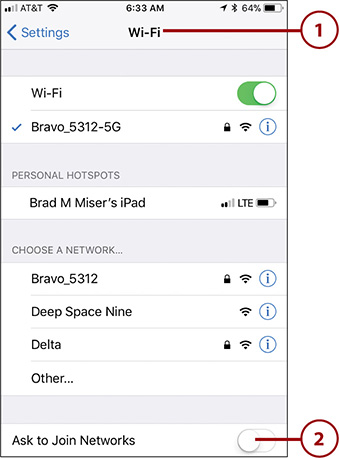
Forgetting Wi-Fi Networks
As you learned earlier, your iPhone remembers networks you have joined and connects to them automatically as needed; these are known networks. Although this is mostly a good thing, there are times when you no longer want to use a particular network any more. For example, when in an airport, you might decide to connect to a network for which you have to pay for faster Internet access, or you might prefer to access the Internet using cellular service. Each time you move through that airport, your iPhone connects to that network again automatically, which might not be what you want it to do.
To have your iPhone forget a network so it doesn’t automatically connect to it in the future, do the following:
Open the Wi-Fi screen in the Settings app by tapping Settings on a Home screen and then tapping Wi-Fi.
Tap Info (i) for the network that you want your iPhone to forget. (You can forget a network only if you are or have previously been connected to it.)
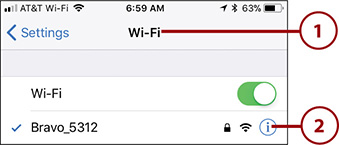
Tap Forget This Network.
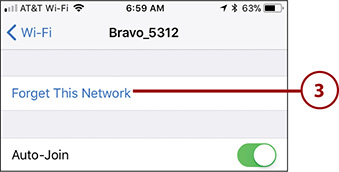
Tap Forget in the resulting prompt. Your iPhone stops using and forgets the network. You return to the Wi-Fi screen. If another known network is available, your iPhone connects to it automatically. If a network you’ve forgotten is still in range of your iPhone, it continues to appear in the CHOOSE A NETWORK section, but your iPhone no longer automatically connects to it. You can re-join a forgotten network at any time, just as you did the first time you connected to it.