Using a Different Launcher
A launcher is an app that enables you to launch other apps. The launcher controls the way your device’s Home screen and other main screens appear, including any live widgets you place on them.
Android includes a default launcher that runs by default and which you summon each time you press the Home button. But you can install different launchers to change the way Android looks and acts on your device.
Choosing a Launcher
If you want to change your launcher, you have plenty of choices because developers have built many different launchers. You can find various launchers by opening the Play Store app, tapping the Apps button, and then searching for launcher.
Here are three of the top launchers at this writing:
Google Now Launcher. Google Now Launcher is a launcher developed by Google that enables you to upgrade the launcher functionality on devices running new versions of Android. Stock versions of both Marshmallow and Lollipop come with Google Now Launcher as the standard launcher, but you also can try running it on skinned versions of Android. Google Now Launcher is free.
Nova Launcher. Nova Launcher is a slick launcher that makes substantial changes to the Android user interface. The basic version of Nova Launcher is free and provides a slew of customization features, but the Prime version (which costs $4.99) has even more, including the use of gestures on the Home screens. With Nova Launcher, you can even put small horizontal widgets in the app drawer if you find that helpful. The left screen in Figure 3.3 shows the main Nova Settings screen for Nova Launcher, which gives you an idea of what you can customize: the desktop, the app and widget drawers, the dock, the folders, the look and feel of the launcher, the gestures and inputs, and the unread count badges (a Prime feature).
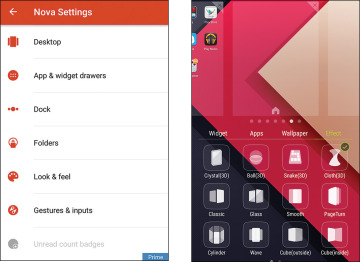
FIGURE 3.3 From the Nova Settings screen (left), you can configure many areas of Nova Launcher. Go Launcher (right) also offers many settings, but its interface is completely different.
Go Launcher. Go Launcher offers a range of customizations, including themes that dramatically change the look of Android. Some themes are free; others you must pay for. Go Launcher includes shortcuts to many recommended apps, some of which are free. The right screen in Figure 3.3 shows the Effect panel for customizing Go Launcher. You’ll probably want to start with the free version of Go Launcher; if you like it, consider upgrading to Go Launcher Prime, which costs $5.99 and offers features such as removing ads, using a side dock to switch among running tasks, and a security lock that enables you to lock specific apps and settings.
Installing a Launcher
To install a launcher, you download it from the Play Store like any other app. When the download completes, open the launcher by tapping the Open button on the app’s screen in the Play Store app or by tapping the launcher’s icon on the Apps screen.
Some launchers walk you through a setup routine on first run. For example, Nova Launcher prompts you to import items from your existing launcher, saving you the trouble of rebuilding your existing Home screens for the new launcher. If the launcher cannot import widgets, you will need to add them manually.
After you finish any setup routine, the launcher displays your Home screen in all its transformed glory (or otherwise), and you can start exploring the launcher.
Switching Among Launchers
After installing multiple launchers, you can switch among them as needed by following these steps:
Open the Settings app and navigate to the Device section (shown on the left in Figure 3.4).
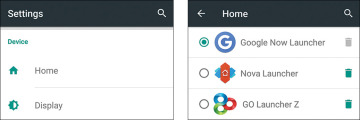
FIGURE 3.4 Use the Home screen in the Settings app to choose your default launcher. You can also delete any launcher you no longer want.
Tap the Home button in the Device section to display the Home screen. (See the right screen in Figure 3.4.)
Tap the launcher you want to make the new default, selecting its radio button.
Tap the Home button. The Home screen appears, showing any customizations that the launcher makes automatically.
You can then use the launcher’s controls to make further customizations. For example, to delete a launcher on Nova Launcher, tap the Delete button (the trash can) on the right of its button on the Home screen in the Settings app.
Making No Launcher the Default
When you’re experimenting with launchers, you may want to try making no launcher the default so that you can easily switch among the launchers. By removing your default launcher, you can make Android display the Select a Home App dialog box each time you tap the Home button, allowing you to choose the launcher you want to use next.
Here’s how to remove your default launcher:
Open the Settings app.
Tap the Apps button in the Device section to display the Apps screen.
On Lollipop, swipe left twice to display the All screen. (If the launcher is one you’ve downloaded, you can use the Downloaded screen instead.)
Scroll down and find the launcher that’s currently running. This example uses Nova Launcher.
Tap the launcher to display its App Info screen.
On Marshmallow, tap the Open by Default button to display the Open by Default screen (shown on the left in Figure 3.5).
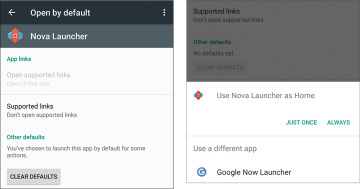
FIGURE 3.5 Tap the Clear Defaults button on the Open by Default screen in Marshmallow (left) or the App Info screen in Lollipop to clear your default launcher. When you tap the Home button, you can then choose which launcher to use (right).
Tap the Clear Defaults button. There’s normally no response to this move except for a quick blink of the button, but if you see a confirmation dialog box, tap the OK button or its functional equivalent to confirm you want to clear the default launcher.
Tap the Home button. Because you’ve cleared the defaults, an untitled dialog box opens prompting you to choose a launcher. The right screen in Figure 3.5 is an example of this dialog box. The launcher you’ve just cleared—in this case, Nova Launcher—appears at the top, with a Just Once button and an Always button below it. The lower section of the dialog box shows the Use a Different App list, which contains your other launchers.
Tap the button for the launcher you want to use. In this example, you’d tap Google Now Launcher to switch to the Google Now Launcher. Because you’re not tapping an Always button, this is only a temporary switch, so each time you tap the Home button, the dialog box appears again.
When you decide which launcher you want to use, tap the Home button to display the dialog box for choosing the launcher. If the launcher you want appears at the top of the dialog box, tap the Always button to make the launcher the default option. If not, tap the launcher in the Use a Different App list; then tap the Home button again to display the dialog box again, this time with the launcher you just tapped at the top. Now tap the Always button to set the default.
 CAUTION
CAUTION NOTE
NOTE