Introducing the Excel Options Dialog
Open the File menu and select Options from the left navigation pane to open the Excel Options dialog. The dialog has categories for General, Formulas, Proofing, Save, Language, Advanced, Customize Ribbon, Quick Access Toolbar, Add-Ins, and Trust Center. The Trust Center leads to another 12 categories.
To the Excel team’s credit, they tried to move the top options to the General category. Beyond those 15 settings, though, are hundreds of settings spread throughout 21 categories in the Excel Options and Trust Center. Table 3.1 gives you a top-level view of where to start looking for settings.
Table 3.1 Excel Options Dialog Settings
Category |
Types of Settings |
General |
The most commonly used settings, such as user interface settings, default font for new workbooks, number of sheets in a new workbook, customer name, and Start screen. |
Formulas |
All options for controlling calculation, error-checking rules, and formula settings. Note that options for multithreaded calculations are currently considered obscure enough to be on the Advanced tab rather than on the Formulas tab. |
Proofing |
Spell-check options and a link to the AutoCorrect dialog. |
Save |
The default method for saving, AutoRecovery settings, legacy colors, and web server options. |
Language |
Choose the editing language, ToolTip language, and Help language. |
Advanced |
All options that Microsoft considers arcane, spread among 13 headings. |
Customize Ribbon |
Icons to customize the ribbon. |
Quick Access Toolbar |
Icons to customize the Quick Access Toolbar (QAT). |
Add-Ins |
A list of available and installed add-ins. New add-ins can be installed from the button at the bottom of this category. |
Trust Center |
Links to the Microsoft Trust Center, with 12 additional categories. |
Getting Help with a Setting
Many settings appear with a small i icon. If you hover the mouse near this icon, Excel displays a super ToolTip for the setting. The ToolTip explains what happens when you choose the setting. It also provides some tips about what you need to be aware of when you turn on the setting. For example, the ToolTip in Figure 3.6 shows information about the calculation settings. It also explains that you should use the F9 key to invoke a manual calculation.
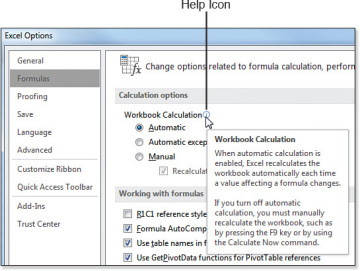
Figure 3.6 The i button offers an explanation of many settings.
New Options in Excel 2016
Excel 2016 offers two new settings. The first is welcome because it enables you to turn off an annoying animation feature introduced in Excel 2013. Here are some changes you might notice in Excel 2016 Options:
- Provide Feedback with Animation enables you to turn off the animations introduced in Excel 2013. It is found in the General category of the Advanced tab.
- Enable Data Analysis Add-Ins: PowerPivot, Power View, and Power Map enables you to turn on these three add-ins in a single click instead of using the Add-Ins category. The setting is found in the Data category of the Advanced tab. This setting applies only if you own a version of Excel 2016 that includes the add-ins.
Using AutoRecover Options
For many versions, Excel periodically saves a copy of your work every 10 minutes. If your computer crashes, the recovery pane offers to let you open the last AutoRecovered version of the file. This feature is sure to save you from retyping data that might have otherwise been lost.
Another painful situation occurs when you do not save changes and then close Excel. Yes, Excel asks if you want to save changes for each open document, but this question usually pops up at 5:00 p.m. when you are in a hurry to get out of the office. If you are thinking about what you need to do after work and not paying attention to which files are still open, you might click No to the first document and then click No again and again without noticing that the fifth open document was one that should have been saved.
Another scenario involves leaving an Excel file open overnight only to discover that Windows Update decided to restart the computer at 3:00 a.m. After being burned a dozen times, you can change the behavior of Windows Update to stop doing this. However, if Windows Update closed Excel without saving your documents, you can lose those AutoRecovered documents.
A setting introduced in Excel 2010 has Excel save the last AutoRecovered version of each open file when you close without saving. This setting is on the Save category of Excel Options and is called Keep the Last AutoSaved Version If I Close Without Saving.
Controlling Image Sizes
An Image Size & Quality section appears in the Advanced category. Most people add a photo to dress up the cover page of a document. However, you probably don’t need an 8-megapixel image being saved in the workbook. By default, Excel compresses the image before saving the file. You can control the target output size using the drop-down in Excel options. Choices include 96ppi, 150ppi, and 220ppi. The 96ppi setting will look fine on your display. Use 220ppi for images you will print. If you want to keep your images at the original size, you can select the Do Not Compress Images in File setting.
You should also understand the Discard Editing Data check box. Suppose that you insert an image in your workbook and then crop out part of the photograph. If you do not enable Discard Editing Data, someone else can come along and uncrop your photo. This can be an embarrassing situation—just ask the former TechTV co-host who discovered certain bits of photographs were still hanging around after she cropped them out.
Working with Protected View for Files Originating from the Internet
Starting in Excel 2010, files from the Internet or Outlook initially open in protected mode. This mode gives you a chance to look at the workbook and formulas without having anything malicious happen. Unfortunately, you cannot view the macro code while the workbook is in protected view.
If you only want to view or print the workbook, protected mode works great. One statistic says that 40% of the time, people simply open a document and never make changes to it.
After you click Enable Editing, Excel will skip protected mode the next time you open the file.
Working with Trusted Document Settings
By default, Excel warns you about all sorts of things. If you open a workbook with macros, links, external data connections, or even the new WEBSERVICE function, a message bar appears above the worksheet to let you know that Excel disabled those “threats.”
If you declare a folder on your hard drive to be a trusted folder, you can open those documents without Excel warning you about the items. Visit File, Options, Trust Center, Trust Center Settings, Trusted Locations to set up a trusted folder.
Starting in Excel 2010, if you open a file from your hard drive and enable the content, Excel automatically enables that content the next time. The inherent problem here is that if you open a file and discover the macros are bad, you will not want those macros to open automatically the next time. There is no way to untrust a single document other than deleting, renaming, or moving it. Instead, you have to go to the Trusted Documents category of the Trust Center where you can choose to clear the entire list of trusted documents.