CompTIA A+ Exam Cram: Mobile Device Hardware and Operating Systems
- Mobile Hardware and Operating Systems
- Mobile Networking and Synchronization
- Mobile Security
Mobile devices have simply exploded on to the mainstream scene. Especially since 2010, the amount of mobile devices in use has been growing exponentially. Now, it seems that everywhere you look there is someone tapping away on a tablet computer, smartphone, or other mobile device. As of 2012, half a million Android and Apple devices are activated daily—and that number is increasing! Because of this CompTIA has added an entire mobile devices section to the A+ 220-802 exam. As an A+ technician you need to know the basic hardware of these devices, the differences between the two main mobile operating systems, how to network and synchronize the devices, and how to secure them.
In this chapter we’ll pay the most attention to Apple devices and Android-based devices, but we’ll also briefly discuss some of the other players in the market. For this edition of the book I will refer to an Apple iPad2 tablet computer and an Android HTC Evo smartphone. I do this so that you can see some important configurations on the two most-used platforms in the mobile device market. So enough talk...let’s get mobile!
Mobile Hardware and Operating Systems
Mobile devices are computers, smaller and lighter than desktops and laptops, but computers nonetheless. There are similarities and differences in hardware between the two. You will find there are new players on the software side, and these too have similarities and differences compared to PCs and laptops. But remember that at their core, mobile devices are still computers, and many of the principles and rules that you have learned earlier in this book regarding hardware and software still apply.
Mobile Hardware Examples
A common device as of the writing of this book is the Apple iPad2. It is known as a tablet computer and is manufactured by Foxconn, who also constructs the iPhone, Kindle, Playstation 3, and Xbox 360. Table 17.1 gives a list of the hardware the iPad2 uses.
Table 17.1. Apple iPad2 Hardware
|
Hardware Component |
Description |
|
1 GHz ARM CPU |
|
|
512 MB DDR2 RAM |
|
|
16 GB Flash Memory |
|
|
Multitouch touchscreen |
|
|
Lithium-ion polymer battery |
|
As you can see from the table, the basic components of CPU, RAM, and so on are the same as desktop/laptop computers. But the types of components are different. The whole concept of this hardware configuration is based on portability and ease of use. Therefore, tablet computers will be less powerful than desktop computers and laptops; but, the hardware is matched to the type of applications the device will be used for.
Similar tablets (but with different software) include the Motorola Xoom, Samsung Galaxy, and Asus Transformer. These will often be less proprietary than an Apple device; for example, they might use Micro-USB ports for charging and synchronization of data, whereas the Apple iPad2 has a proprietary charging port. You might also see different names for the touch interface of a device. For example, the company HTC developed a user interface called TouchFLO for its smartphones that enabled the user to drag the screen up, left, or right. This has been replaced by HTC Sense, which is a multitouch-enabled touch screen similar to the Apple multitouch technology. As of 2012, most new smartphones and tablets feature multitouch touch screens.
Hardware Differences Between Tablets and Laptops
One of the big distinctions between tablets and laptops is the lack of field serviceable parts. Another difference is that tablets and other similar devices are usually not upgradeable. Some mobile devices, such as smartphones, can have upgraded memory cards and/or batteries, but that’s about it, and these are usually not serviceable in the field because it is difficult to protect yourself from ESD when working on these devices. (But that doesn’t mean it isn’t done.) Many organizations recommend you bring the device back to the lab for upgrades or parts swaps. Other devices such as the iPad2 are not user-serviceable whatsoever; and any attempt at doing so voids the warranty. If repair, upgrade, or replacement is necessary, most organizations utilize the warranties built in to these products, instead of trying to do the work in-house.
A laptop is actually just a smaller, portable version of a desktop computer. Like the desktop computer, it contains a similar processor, similar DDR RAM, and a hard drive that could possibly be solid-state, but regardless will most likely be plugged into an SATA port. It also has a keyboard, and a touchpad similar to a mouse. All this hardware is designed to make the best use of operating systems that you would normally find on a desktop computer. Tablets on the other hand use ARM-based processors and use nonvolatile flash memory hard-wired to the system instead of a magnetic or solid-state hard drive. So, as you can imagine, the tablet has a loss of performance when compared to a laptop. In addition, the tablet utilizes an on-screen keyboard and doesn’t require any type of mouse due to the touchscreen capability. All this hardware is designed to run mobile device software such as Android or iOS.
Mobile Operating Systems
Currently, mobile device software comes in one of two forms: open-source, which is effectively free to download and modify; and closed-source, otherwise known as vendor-specific, which cannot be modified without express permission and licensing. There are benefits and drawbacks to each type of system. Because you will see both in the field, you should know each one equally. Let’s go over these two systems.
Open-Source: Android
Android is an example of open source software. It is a Linux-based operating system used mostly on smartphones and tablet computers and is developed by the Open Handset Alliance, a group directed by Google. Google releases the Android OS code as open-source, allowing developers to modify it, and freely create applications for it. Google also commissioned the Android Open-Source Project (AOSP); its mission is to maintain and further develop Android. You’ll know when you are dealing with the Android open-source OS and related applications when you see the little robot caricature, usually in green.
Android OS versions are dubbed with names such as Cupcake, Gingerbread, and the two latest: Honeycomb (version 3) and Ice Cream Sandwich (version 4). To find out the version you are currently running, start at the Home screen; this is the main screen that boots up by default. Then tap the Menu button, and then tap Settings. (Settings is used often in this chapter as a starting point, so remember how to get there!) Scroll to the bottom and tap the About Phone (or just About) option. Then tap Software Information or similar option. This displays the version of Android. Figure 17.1 shows a smartphone using Android version 2.3.3 (Gingerbread)
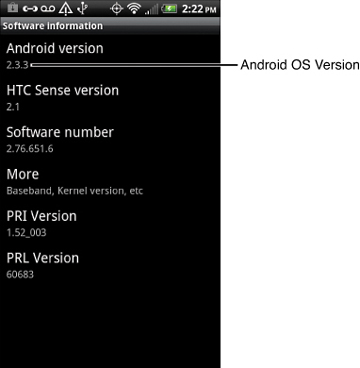
Figure 17.1. Typical smartphone using Android version 2.3.3
Say a company wanted to create a custom version of the Android OS for a handheld computer that it was developing. According to the license, the company would be allowed to do this and customize the OS to its specific hardware. Some companies opt to use Android for this purpose, whereas others use Windows CE or Windows Mobile (for a fee), both designed for handheld computers.
Closed-Source: iOS
Apple’s iOS is an example of closed-source software. It is found on iPhones and iPads as well. It is based off Mac OS X (used on Mac desktops and laptops) and is Unix-based.
To find out the version of iOS you are running go to the Home screen, and then tap Settings. Tap General and then tap About. You see the Version number. For example, Figure 17.2 shows an iPad2 running Version 5.0 (9A334). 9A334 is the build number; this was the public release of version 5.0.
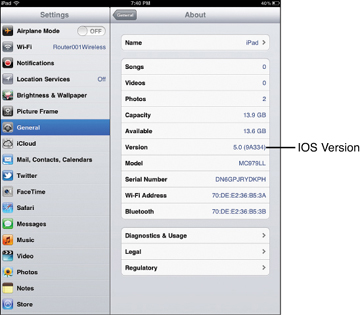
Figure 17.2. iPad2 using version 5.0 of iOS
Unlike Android, iOS is not open-source, and is not available for download to developers. Only Apple hardware uses this operating system. This is an example of vendor-specific software. However, if a developer wants to create an application for iOS, they can download the iOS software development kit (SDK). Apple license fees are required when a developer is ready to go live with the application.
Obtaining Applications
Mobile devices are nothing without applications. To this end, both Android and iOS have application sources where you can download free and paid applications (also known as apps).
Android users download applications from the Android Market (also accessible through Google Play.) This can be done directly from the mobile device. Or if a mobile device is connected via USB to a computer, the user can browse apps on the Google Play website while working on the computer and download directly from the site to the phone, passing through the computer.
iOS users download applications from the App Store. This was originally an update to the iTunes store, but on newer iOS mobile devices, it is now a separate icon on the Home screen. Apps can also be downloaded from a Mac or from a PC through the iTunes application.
Regardless of the OS, users would search for the name of the application they want, download it, start the installation process, agree to a license, and then finally make use of the app.
Some applications don’t work unless a person was to hack the OS and gain “superuser” privileges. In the Android world this is known as rooting the phone or other mobile device. In the iOS world it is jailbreaking. Note that performing either of these could be a breach of the user license agreement. It can also be dangerous. These types of hacks often require a person to wipe out the device completely, and install a special application that may or may not be trustworthy. Many phones are rendered useless or are compromised when attempting this procedure. Applications that have anything to do with rooting or jailbreaking should generally be avoided.
Screen Configurations
Mobile device displays rotate by default if the user turns the device, allowing the screen to be viewed vertically or horizontally. This aids when looking at pictures, movies, or viewing websites. But in some cases, a user might want to lock the rotation of the device so that it stays as either vertical or horizontal, without moving. On an Android device this can be done by accessing Settings, then tapping Display, and then deselecting Auto-rotate screen. On an iOS device (version 4 or 5) this can be done by double-tapping the Home button (which brings up the multitasking bar on the bottom) and then swiping the bar all the way to the right. Finally, a circular arrow is shown to the far left; tap this, and rotation will be locked. Some iPads (such as the iPad2) also have a side switch that can be configured to enable/disable rotation lock; this feature can be turned on in Settings > General > Use side switch to: Lock Rotation.
Screen orientation is a simple concept to understand and use. But it can be more complicated when it comes to applications. For example, Apple mobile devices make use of the Accelerometer: a combination of hardware and software that measure velocity; they detect rotation, shaking of the device and so on. It’s the accelerometer that enables a mobile device to automatically adjust from portrait (vertical) to landscape (horizontal) mode using the three axes: the X-axis (left to right), the Y-axis (up and down), and the Z-axis (back to front). These are manipulated by developers for applications and games so that the program can recognize particular movements of the device and translate them to specific application functions. Newer Apple devices include a gyroscope, which adds the measurements of pitch, roll, and yaw, just like in the concept of flight dynamics. You won’t need a pilot’s license to use an iPad, but this additional measurement of movement has a great impact on the development of newer applications and especially games. Of course, if the accelerometers or gyroscope of the mobile device fail and a reset of the device doesn’t fix the problem, it must be repaired at an authorized service center.
Android devices have a screen calibration utility called G-Sensor calibration. It is found in Settings > Display. To make sure that the three axes are calibrated properly, this program is run while the mobile device is laid on a flat surface. You can tell if the surface is level by the horizontal and vertical leveling bubbles on the display. Then press the Calibrate button to reset the G-sensor, as shown in Figure 17.3.
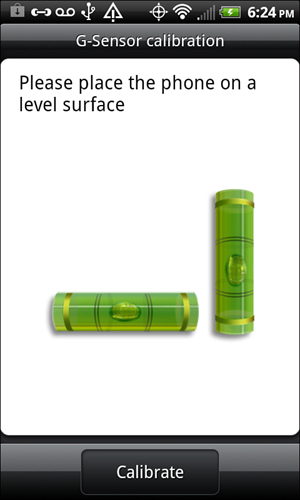
Figure 17.3. G-Sensor calibration on a typical smartphone
Other mobile devices’ calibration programs show a crosshair or similar image in the center of the screen. You need to tap with a stylus as close to the center of the display as possible. If a stylus is not available, use the pointed end of a pen cap.
A reset can also fix problems with calibration (as well as other types of problems). There are two types of resets: soft and hard. A soft reset is usually performed simply by powering the device off and then powering it back on again. This can fix temporary problems quickly and easily. It is similar to rebooting a PC. However, more advanced problems require a hard reset. Warning! A hard reset may remove all data and applications and return the device to its original factory state. Do not perform a hard reset without backing up the contents of the memory card in the mobile device, and any additional settings you require. You can find more information on resets in the section titled “Mobile Security.”
Today’s Apple devices do not offer a calibration utility. Sometimes, issues that appear to be calibration problems are actually something else with an easy fix. For example, cheaper screen protectors can bubble and otherwise cause problems when tapping on the screen. Removing the protector and installing a new one properly can fix this problem. When installing a screen protector, use a long, flat surface to squeeze all the bubbles out; there are shims that can be purchased for just this purpose. Use a decent screen protector such as Ghost Armor or something similar. Good quality screen protectors will not only protect the display, but they will also reduce glare, smudging, and fingerprints, without reducing sensitivity. Dirty screens can also be a culprit when a user is having difficulty tapping on icons or smaller items. Clean the display with a lint-free cloth. If the screen is very dirty, mix 50% isopropyl alcohol and 50% water, apply conservatively to the cloth, and then clean the display with the cloth. Make sure all traces of liquid are removed when you are done. If none of these steps work, the device needs to be brought in to an authorized service center for repair.
GPS and Geotracking
The Global Positioning System (GPS), developed by the U.S. DoD is a worldwide system of satellites that provide location information for anything with a GPS receiver. Any mobile device with a GPS receiver can use this system to identify its location and utilize mapping programs and any other applications that rely on GPS. Some mobile devices do not have a GPS receiver, and instead use cell tower triangulation, or Location Services that uses crowd-sourced Wi-Fi locations to determine the approximate location of the device.
To enable/disable GPS on an Android-based device go to Settings > Location, and select Use GPS satellites. To enable/disable GPS on an Apple device such as an iPad, go to Settings > Location Services.
Geotracking is the practice of tracking and recording the location of a mobile device over time. This location tracking is done by Apple and Google as well as other organizations and governments. Privacy issues aside, this practice is being done, so if a user doesn’t want their location known, simply disable the GPS setting.
Cram Quiz
Answer these questions. The answers follow the last question. If you cannot answer these questions correctly, consider reading this section again until you can.
220-802 Questions
-
A user is having difficulty tapping on icons. What should you do to help the user? (Select the two best answers.)

A.
Clean the display.

B.
Tap the Home button.

C.
Install a screen protector.

D.
Initiate a soft reset.

E.
Initiate a hard reset.
-
Which of the following can aid a mobile user in finding the nearest coffee shop? (Select the best answer.)

A.
Geotracking

B.
iOS

C.
GPS

D.
GSM
-
A user wants to stop his tablet from shifting horizontally when he turns it. Which of the following should you enable?

A.
Lock Rotation

B.
Accelerometer

C.
Gyroscope

D.
Screen Calibration
-
What kind of display would an iPad2 use?

A.
CRT

B.
Multitouch

C.
Tap screen

D.
Singletouch
-
What are two common operating systems used by mobile devices? (Select the two best answers.)

A.
Blueberry OS

B.
iOS

C.
Google OS

D.
Android OS
-
What type of CPU do mobile devices use?

A.
Core i7

B.
Phenom II

C.
ARM

D.
Pentium
-
Which OS is considered to be closed-source?

A.
Android OS

B.
Bluetooth

C.
Linux

D.
iOS
-
What are a couple of differences between a tablet computer and a laptop? (Select the two best answers.)

A.
Tablets have little or no field serviceable parts.

B.
Tablets are upgradeable.

C.
Laptops don’t use touch screens.

D.
Tablets use flash memory as the hard drive.

E.
Tablets use RAM.
Cram Quiz Answers
220-802 Answers
- A and D. A dirty display can cause issues when trying to manipulate a multitouch screen. By cleaning it, the user might find that is it easier to use. A soft reset (turning the device off and on) can sometimes fix the problem as well. Tapping the Home button simply brings the person to the Home screen. Screen protectors are a good idea, but if installed incorrectly, they could actually be the reason that a user has issues tapping icons. After the screen is cleaned, a decent quality screen protector should be installed. Hard resets often initiate a complete wipe of the system. Use this only as a last resort.
- C. GPS is used to locate the mobile user. From that information, one of several programs can locate that all-important nearest coffee shop. Geotracking is the practice of tracking and recording the location of a mobile device. However, geotracking is done by organizations, whereas GPS is something installed to the mobile device. iOS is the operating system used by Apple mobile devices. GSM is a cellular standard.
- A. Enable Lock Rotation on Apple devices. On Android devices disable Auto-rotate. The Accelerometer is a term used by Apple to describe the hardware/software that controls the three axes of movement. The Gyroscope is another term used by Apple to describe the device that measures the additional three movements (pitch, roll, and yaw) of newer Apple devices. Screen calibration is used to reset the device that measures the three axes.
- B. iPad2 devices use multitouch screens, which allow more than one contact point. Cathode ray tube (CRT) is an older technology monitor used by desktop computers. You would “tap” the screen, but it is known as a touchscreen. Singletouch screens are an older technology; you won’t see much of that in the field.
- B and D. Two common operating systems used by mobile devices are iOS and Android OS. Blackberry OS is the OS used on Blackberry devices. Android is effectively controlled by Google. There is a Google Chrome OS designed to work with web applications that is also open-source.
- C. Most commonly, mobile devices use ARM (Advanced RISC Machine) CPUs. Core i7, Phenom II and the older Pentium are used by desktop and laptop computers.
- D. The Apple iOS is a closed-source vendor specific operating system. Android is a type of Linux that is open-source. Bluetooth is a wireless standard, not an operating system.
- A and D. Unlike laptops, tablets are not field-serviceable. They use flash memory instead of an SATA hard drive. Tablets are for the most part not upgradeable. Some laptops do come with touchscreens. Both tablets and laptops use RAM.