Using the Activity, Workout, and Other Fitness Apps with Your Apple Watch
- Get Acquainted with the Activity App on the Apple Watch
- Get Acquainted with the Activity App on the iPhone
- Get Started Using the Workout App on the Apple Watch
- How to Use the Heart Rate App
- App Options for Fitness-Minded People
Activity and Workout are two apps that come preinstalled on the Apple Watch. The first is designed for anyone, whether you’re fitness-minded or not, to help you adopt and maintain a slightly more active lifestyle by tracking your movements throughout the day, and showing you how much activity you’ve participated in on an hour-by-hour basis.
Many fitness experts believe that one of the easiest ways to begin pursuing a healthier lifestyle is simply to move—stand up and walk around (see Figure 5.1). The Activity app reminds you to do this, and helps you achieve basic activity goals for yourself on a daily basis.

FIGURE 5.1 Whether you enjoy walking, running, or engaging in other activities, simply moving around during your day will help you stay healthy.
The second app, Workout, is a more versatile app designed for people who are fitness minded, and who engage in specific types of fitness-oriented activities. This app uses the technologies built in to the Apple Watch to monitor movement, speed, heart rate, and other data, and tracks this information in real time during activities. The app then compiles this data, so you can view your accomplishments over time.
Get Acquainted with the Activity App on the Apple Watch
The Activity app is designed for one thing: to make measuring your daily activity easy and automatic. Then at any time, with a quick glance at your Apple Watch’s screen, you can gauge your activity level throughout the day via three colored activity rings (see Figure 5.2).

FIGURE 5.2 The Activity app displays three “activity rings” to help you quickly gauge your level of activity within the past 12 hours.
The red ring (Move) displays your overall movement and shows approximately how many active calories you’ve burned thus far during the day. The green ring (Exercise) represents your exercise for the day (that is, any movement more rigorous than a regular walk). The blue ring (Stand) displays how often throughout a 12-hour period you stood up to move around for at least one minute per hour.
The first time you launch the Activity app, it prompts you to establish daily goals for yourself. Based on these goals, the app determines how much activity you must do on a daily basis to achieve them. You can easily set up your watch to display reminders to be more active throughout your day.
In addition, using a message on the screen and the watch’s haptic engine (which gives you a tap on the wrist), the app automatically reminds you every hour you are stationary to stand up and move around for at least one minute.
As you move and engage in activities throughout your day, each of the app’s three activity rings expand and fill in accordingly. Your ultimate goal is to have all three activity rings complete their circles at least once during each 12-hour period that you’re wearing the watch (see Figure 5.3). If you exceed a daily goal, the appropriate ring(s) begin to overlap (see Figure 5.4).
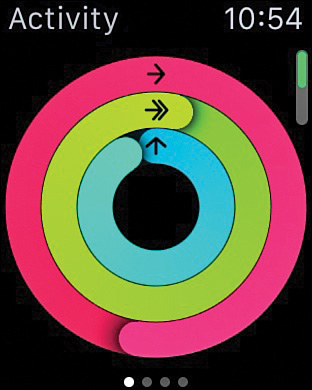
FIGURE 5.3 Each day, your goal when using the Activity app is to have all three colored activity rings form complete circles.
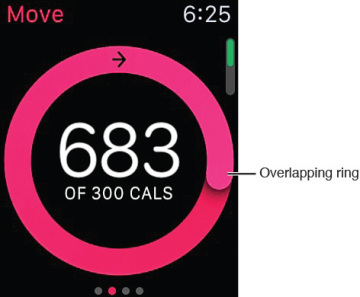
FIGURE 5.4 An activity ring overlaps on itself if you exceed your daily goal for what that ring is tracking.
As you make your way through each day, the Activity app displays the three activity rings via a glance screen, but also shows slightly more detailed progress reports each day or week (depending on how you have the app set up), so you can monitor your movement and activities in each 12-hour period directly from the watch. When you achieve a daily goal, the app displays a reward screen. If you exceed your goals, the app awards you with Achievements. An Achievement is a virtual trophy that’s presented by the app and displayed on the screen. There are many different types of Achievements you can earn using the app.
Set Up the Activity App
The first time you launch the Activity app on your Apple Watch, the app asks you to enter your age and weight. With this information and the sensors and technologies built into the watch, the app begins to measure your overall activity level and caloric burn automatically and continuously.
Beyond answering the initial questions the first time you launch the app on your Apple Watch, you can further customize your goals, as well as how and when you receive notifications and reminders from the app. You do this from the Apple Watch app on your iPhone.
When you open the app, tap on the My Watch icon. Next, tap on the Notifications option, and turn on the Notifications Indicator option (see Figure 5.5).
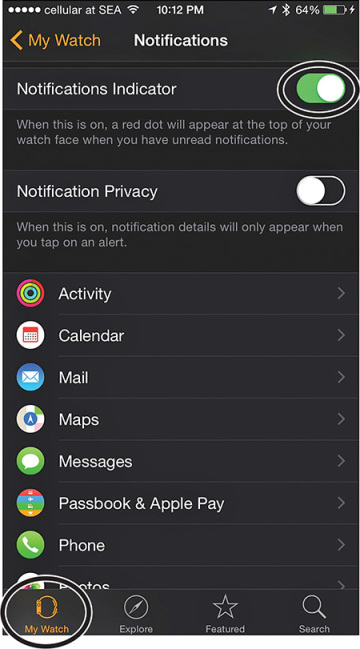
FIGURE 5.5 This is the Notifications menu screen found in the Apple Watch app.
Tap on the Activity app listing on the Notifications screen. Turn on the four switches you see there (see Figure 5.6) as you deem appropriate to activate the following features:
- Stand Reminders—Be reminded to stand up and move for at least one minute every hour. A text message and a tap on the wrist alert you if you’ve been stationary for the first 50 minutes of an hour that you have been wearing the watch.
- Goal Completions—Turn on this option to receive a notification each day as soon as you meet or exceed your Move, Exercise, or Stand goals.
Achievements—Each time you achieve a specific Move, Exercise, or Stand milestone or exceed your personal best, you receive an Achievement, which is a virtual award or medal of honor to commemorate your accomplishment (see Figure 5.7).
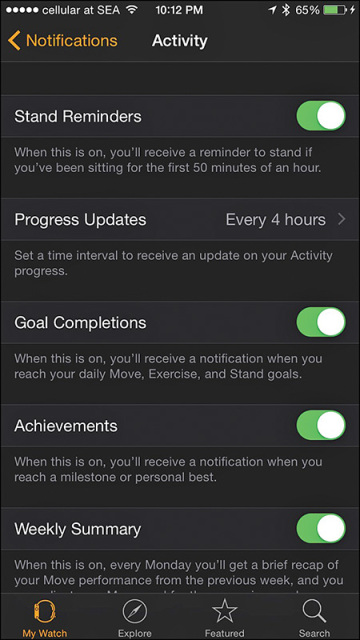
FIGURE 5.6 Customize the notifications you want to receive on your Apple Watch from the Activity app.
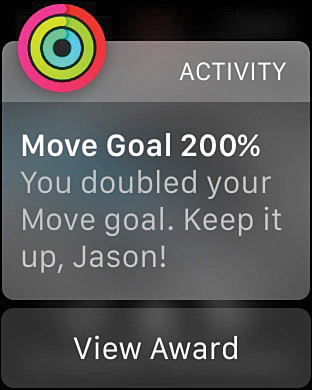
FIGURE 5.7 Reach your goals and earn Achievements when using the Activity app with the Apple Watch.
- Weekly Summary—Every Monday, the Activity app prepares a brief summary report outlining your previous week’s performance for your Move, Exercise, and Stand goals. To automatically display this report on your watch’s screen, be sure to turn on this feature. Otherwise, you can review your long-term performance history anytime via the iPhone edition of the Activity app.
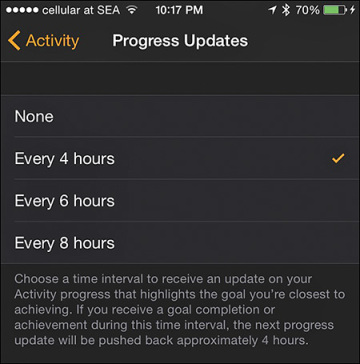
FIGURE 5.8 Choose how often you want to view a Progress Update for your activity when wearing the Apple Watch.
To adjust the placement of the Activity app’s icon on the watch’s Home screen, launch the Apple Watch app on your iPhone, tap on the My Watch icon, and then tap on the App Layout option. When viewing a mirror image of your Apple Watch’s Home screen on your iPhone (via the Layout screen), place your finger on the Activity app’s icon, and drag it to the desired location (see Figure 5.9).
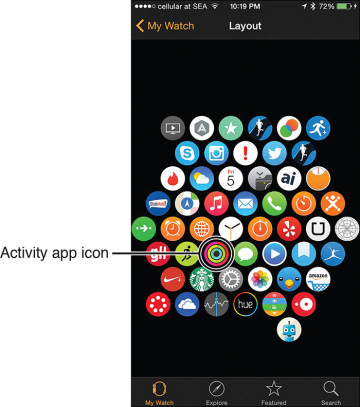
FIGURE 5.9 The Apple Watch’s Home screen is mirrored on the iPhone when you launch the Apple Watch app and choose the Layout option.
Exit out of the Layout screen to save your changes. Within a few seconds, the changes you made to the Home screen’s layout on your iPhone appear on your Apple Watch’s Home screen automatically (see Figure 5.10).
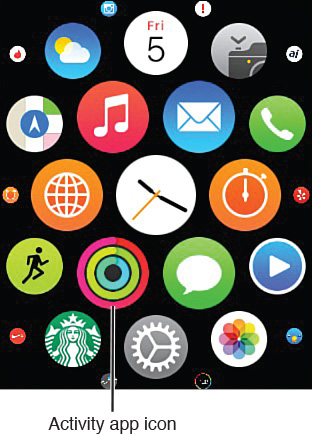
FIGURE 5.10 When you rearrange the app icons on your iPhone with the Apple Watch’s Layout option, the changes go into effect on your watch almost immediately.
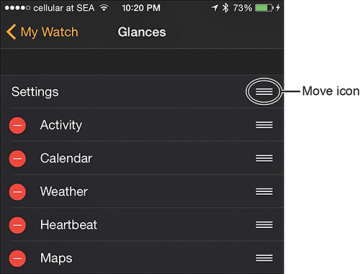
FIGURE 5.11 Change the order of the glance screens on your Apple Watch to access the Activity app’s glance screen faster.
Launch the Activity App
While wearing your Apple Watch, you can launch the Activity app in three easy ways, including:
- From the Home screen, which displays all the watch’s installed apps, tap on the Activity app’s icon (refer to Figure 5.10).
- On your selected watch face (which displays the time and potentially other information), swipe your finger up on the screen to display the glance screen, and then swipe sideways to reveal the Activity glance screen.
You can customize some of the watch faces to display the Activity icon in addition to the time and other information you opt to display. This offers a miniature view of the Activity app’s rings. However, you can launch the Activity app quickly by tapping on this tiny Activity icon (shown in Figure 5.12) that displays as part of a watch face.
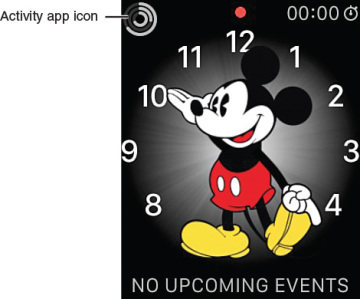
FIGURE 5.12 Customize a watch face to display the Activity app icon.
Discover What Information the Activity App Gathers and How to View It
Each of the three colored activity rings has a corresponding information screen that you can access from the Apple Watch app. These screens offer more detailed information.
To access each of these screens, launch the Activity app on your Apple Watch so that the three activity rings appear. Tap once on this display screen. The first of three sub-screens appears. Swipe from right to left to see each activity ring’s sub-screen and its additional information.
For example, on the first activity ring sub-screen, in addition to seeing the red (Move) ring, you also see a message that says, “## out of ### Cals.” This message tells you how many calories you’ve burned thus far, based on your daily goal (shown in Figure 5.13).
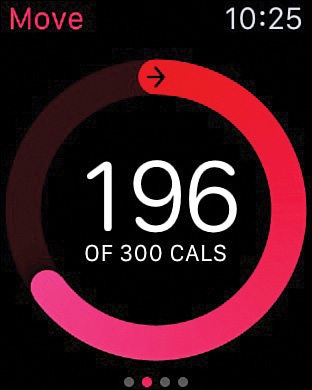
FIGURE 5.13 This screen shows your movement details during the current day.
The Exercise activity ring sub-screen includes the green ring and a message indicating how many minutes you’ve engaged in a more vigorous activity (compared to a normal walk) during the past 12 hours.
Swipe from right to left again to view the blue Stand activity ring sub-screen. This shows how many times within the past 12 hours you’ve stood up and moved around for one minute each hour (shown in Figure 5.14).
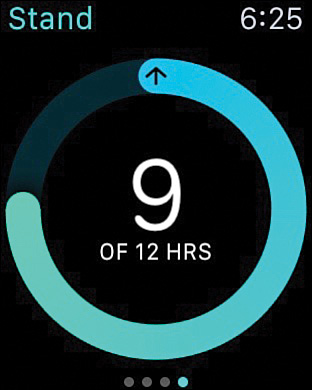
FIGURE 5.14 Have you been sitting still for too many hours today? The blue Stand activity ring lets you know.
In addition to these three screens, a text-based summary screen and individual graph displays are available to present your daily activity information.
From the main Activity app three-ring display, swipe up to view the text-based summary screen (shown in Figure 5.15). This displays the total number of active calories you’ve burned, the total number of steps you’ve taken, and the total distance you’ve traveled within the past 12 hours.
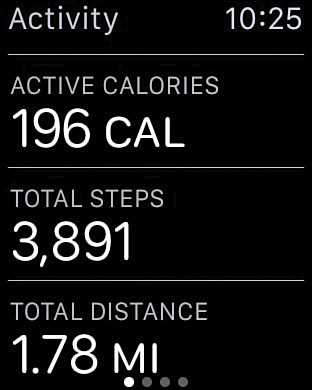
FIGURE 5.15 The Activity app offers this text-based summary screen, in addition to displaying the three color-coded activity rings.
From this screen, swipe from right to left to see each of the activity ring sub-screens. Then, from a sub-screen, swipe up to see the same information in a colorful graph format.
Figure 5.16 shows the graph screen for the red Move ring. Figure 5.17 shows the graph screen for the green Exercise ring, and Figure 5.18 shows the graph screen for the blue Stand ring.
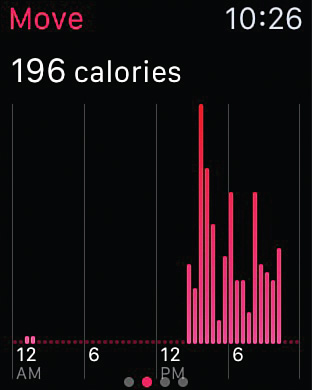
FIGURE 5.16 The red Move ring graph.
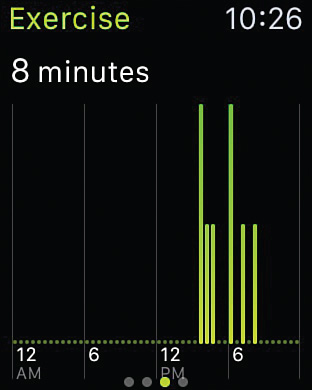
FIGURE 5.17 The green Exercise ring graph.
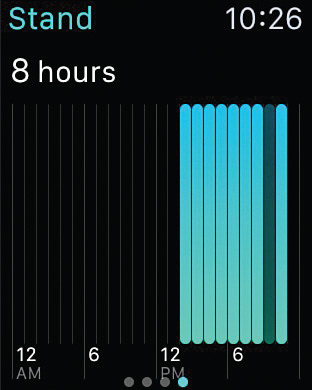
FIGURE 5.18 The blue Stand ring graph.

