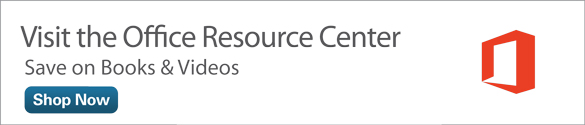Managing Email in Microsoft Outlook 2013
- Organizing Messages with Folders
- Routing Messages with Quick Steps
- Managing Incoming Messages with Rules
- Controlling Junk Email
- Archiving Messages
- Searching for Messages
As your email messages start piling up, you eventually need to plan out ways to manage them or your Inbox is going to seem like it’s bursting at the seams. Thankfully, Outlook makes it easy to choose how you want to organize and store messages. In fact, this is where Outlook puts the word “manage” in personal information manager and kicks it into high gear.
Although it may be tempting to let messages turn into a mountain in your Inbox, don’t. You can opt for a variety of handy methods for dealing with them efficiently:
- Store messages in special folders so they stay neat and tidy (OCD people are going to love this one).
- Delete messages you don’t want to keep so your Inbox isn’t clogged.
- Archive messages to move older messages out of the way, yet keep them available if needed again.
- Thin down your incoming deluge of messages by creating rules to sort email.
- Weed out junk mail before it even makes it into the Inbox.
- Route messages to the right places using Quick Steps.
In this chapter, you’ll learn essential techniques for keeping ahead of your email stack.
Organizing Messages with Folders
In case you haven’t noticed yet, every message you receive for a particular email service appears in the account’s Inbox folder listed over in the Folder pane. You’re not stuck using just your Inbox to contain your messages. You can use the folder structure hierarchy to organize and manage email into logical containers. In the same way you use folders to organize files on your computer, you can use folders in Outlook to store and sort email messages.
Each email account includes a set of default folders, one of which is the main Inbox for the account where your messages tend to pile up. Other folders may include Drafts, Sent Items, Deleted Items, Junk E-mail, and Outbox. (These may vary depending on your email service.) Most of the preexisting folders are self-explanatory based on their names alone, but you can also add more folders to help you better organize your messages. For example, you may want to keep all your departmental emails in a folder labeled Sales Department, or all of your business correspondence in a folder labeled Clients. You can create as many folders as you need, even for temporary projects and tasks.
Making a New Email Folder
Follow these steps to create a new folder:
With the Mail module displayed onscreen, click the Inbox folder under the email service you want to add a folder to (see Figure 5.1).
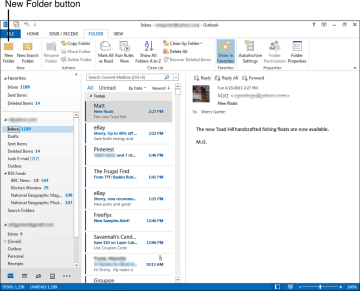
FIGURE 5.1 Start by choosing which email account you want to add a folder to.
- Click the Folder tab on the ribbon.
- Click the New Folder button.
Outlook opens the Create New Folder dialog box, as shown in Figure 5.2. Type a name for the new folder in the Name box.
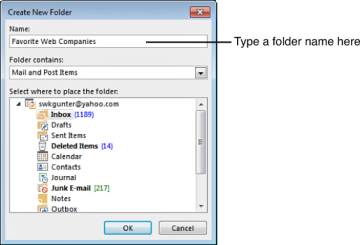
FIGURE 5.2 Use the Create New Folder dialog box to make new folders.
- Leave the other settings intact (Mail and Post Items is selected in the Folder Contains box, and the Inbox you selected in step 1 is highlighted in the Select Where to Place the Folder list box).
- Click OK.
Outlook adds the new folder to the Folder pane, similar to Figure 5.3. Now you can start moving messages to the folder as needed.
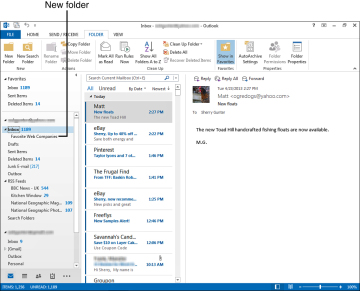
FIGURE 5.3 Outlook adds the new folder to the list.
Moving a Message to Your New Folder
To move a message to a folder, you can drag and drop it in place. You can also use this method:
- Click the title of the message you want to move.
- Click the Home tab.
- Click the Move button.
Select the name of the folder where you want to place the message (see Figure 5.4).
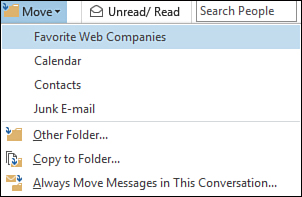
FIGURE 5.4 Use the Move menu to move selected messages around in your folder structure.
If the folder you want to use isn’t listed in the Move menu, click the Other Folder option and use the Move Items dialog box to choose your folder.
Working with Folder Contents
While we’re on the subject of folders, let’s go over the ways you can work with them, view their contents, and purge contents you no longer want to keep.
- To view any folder in your Folder pane, click the folder name. The Mail module immediately displays a list of contents, and if the Reading pane is displayed, you can view entire messages.
- To rename a folder you’ve added yourself, click its name twice and type in a new name, or right-click it and choose Rename Folder.
To remove a custom folder, right-click it and choose Delete Folder (see Figure 5.5).
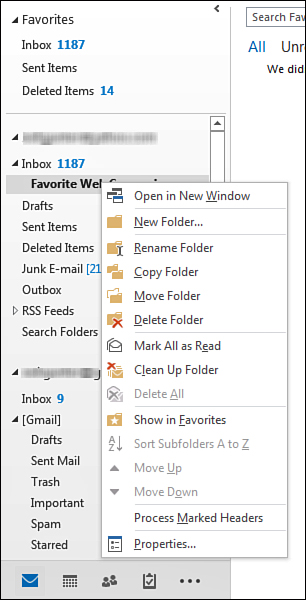
FIGURE 5.5 Oh, that handy right-click menu—it’s a time-saver.
- To move the folder, right-click the folder name, choose Move Folder, and then choose where to move it.
- You can copy a folder. Right-click the folder name and choose Copy Folder, and then tell Outlook where to copy it to.
- To remove a message from a folder, right-click it and choose Delete or press the Delete key, or click the Delete button on the Home tab. So many deletes. As soon as you activate a Delete command, Outlook moves the message to the Deleted Items folder.
- To empty out your Deleted Items folder, right-click the folder name and choose Empty Folder. A prompt box appears, telling you that you’re about to delete stuff forever. Click Yes to make it happen.
- To clean out your Junk E-mail folder, right-click the folder and choose Clean Up Folder. A prompt box appears, warning you that you’re about to move messages to the Deleted Items folder; click Clean Up Folder to proceed.
You can learn more about working with Outlook folders in Chapter 15, including how to manage other data types in them.