Discovering "Must-Have" Business Apps
- 25 Business Apps That Enhance the Capabilities of Your iPad
- Discovering What Travel Apps Can Do for You
- Online Banking Made Easy on Your iPad
- Saving Time in Your Everyday Life
Right out of the box, the iPad is a powerful tool that includes a handful of useful, preinstalled apps. However, by finding, purchasing, and installing third-party apps, you can truly customize the tablet. You can also add a range of additional functionality to the mobile device.
This chapter showcases a small handful of general business-related apps and describes some special-interest apps that can save you time and money, boost your productivity, and enhance your organization when traveling, participating in meetings, or juggling the many tasks and responsibilities you handle throughout your day.
To find any of the apps described in this chapter, launch the App Store app on your tablet and then enter the app’s title in the Search field that’s displayed near the upper-right corner of the screen (see Figure 13.1).
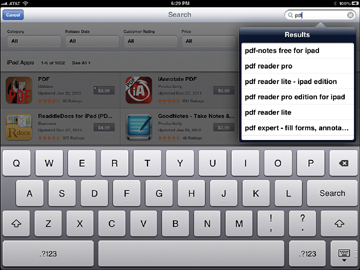
Figure 13.1. Use the Search field within the App Store to find specific apps based on their title or a keyword.
After entering the app’s title, tap the Search key on the virtual keyboard and then tap the search result that matches the specific app you’re looking for (shown in Figure 13.2). A detailed Description screen for the app displays. You can then purchase, download, and install the app.
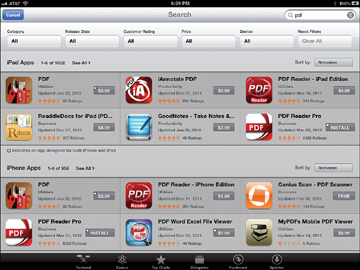
Figure 13.2. Upon executing a search, related listings for apps are displayed. Tap any app listing to reveal its Description screen.
To browse for apps in a specific category, follow these steps:
- Launch the App Store app on your iPad when it’s connected to the Internet.
- At the bottom of the screen, tap the Categories command icon. A listing of 22 app categories displays.
- Tap a category, such as Business or Finance.
- When the listing of category-specific apps is displayed, tap the Sort By icon that’s displayed near the upper-right corner of the screen to sort and display the individual app listings by Release Date (with the newest apps displayed first), Most Popular (with the bestselling apps displayed first), or alphabetically by name.
You can also view a list of bestselling apps in each category by tapping the Top Charts command icon that’s displayed near the bottom-center of the main App Store screen. Then, tap the Categories command icon that’s displayed near the upper-right corner of the screen to select a category. App listings for the Top Paid iPad Apps for the selected category are displayed on the left side of the screen, and a listing of the Top Free iPad Apps is displayed on the right side of the screen.
Tap any app listing within the App Store to reveal a detailed description for that app (see Figure 13.3). From an app’s Description screen, you can download and install the app by tapping the Price icon (or the Free icon) that’s displayed.
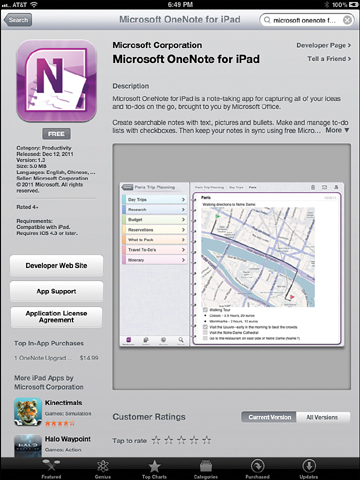
Figure 13.3. An app’s Description screen displays details about the app, its price, ratings, reviews, and related screen shots. Tap the price (or Free) icon to purchase, download, and install the app.
25 Business Apps That Enhance the Capabilities of Your iPad
The following is just a sampling of the business apps available from the App Store. Many of these apps, listed in alphabetical order, introduce you to new tasks above and beyond what’s possible using the preinstalled apps that come with iOS 5.1.
Often, as you browse the App Store, you’ll discover multiple apps that are designed to handle the same functions or tasks but that offer slightly different features or a unique user interface. For example, PDFpen is one of several dozen apps that allow you to view, edit, annotate, print, and share PDF files on the iPad.
With each app described within this section, similar apps are also listed. As you review app descriptions as you browse the App Store, pay attention to its average rating, detailed reviews, listing of features, and sample screen shots to help you choose which app is best suited to meet your personal needs.
1Password Pro
One of the many challenges people face is the need to memorize dozens of passwords, ID numbers, usernames, and other confidential pieces of information related to their personal identification, banking, favorite websites, and group or association memberships. Using an app such as 1Password for iPad ($9.99), it’s possible to create and manage an easily accessible but secure database that contains all of your usernames, passwords, ID numbers, and related information.
What’s useful about 1Password Pro is that your personalized database can be synced with a PC or Mac (using optional Windows or OS X software). You can also customize the database to store specific types of information, such as website URLs and their related usernames and passwords or credit cards with their related account numbers, PINs, expiration dates, and contact information for the issuing bank or financial institution.
You can set up separate sections within the database to store bank account details, credit card information, personal ID information (driver’s license, passport, Social Security, and so on), membership information, and frequently visited websites, for example.
1Password Pro uses a simple and intuitive user interface but encrypts and password protects all data. The app includes a nice collection of features designed to make it easy to keep track of important, highly confidential information.
Similar apps available from the App Store: My Secret Folder, mSecure, oneSafe, eWallet, Password Wallet, Private Photo Vault, My Secret Apps, and Keeper Password & Data Vault.
Dropbox
As an iPad user, you’re probably already familiar with Apple’s iCloud service and the tasks that a cloud-based file-sharing service can be used for, such as backing up or synchronizing data wirelessly with other computers, mobile devices, and users.
In addition to iCloud, there are many other cloud-based file-sharing services that provide similar functionality and that offer free accounts with a predetermined amount of online storage space. These services make it easy for iPad users to share data, documents, photos, and files; back up information remotely; collaborate with other users; and transfer important information between a tablet and other computers or mobile devices.
Many of the popular cloud-based services now support the iPad, including Dropbox. Dropbox functionality has also been seamlessly incorporated into hundreds of third-party iPad apps. The Dropbox app allows an iPad that’s connected to the Web to easily import files from a cloud-based Dropbox account, or export files to a Dropbox account with a few taps on the tablet’s screen. Dropbox is fully compatible with PCs, Macs, and most other mobile devices that can access the Internet.
Similar apps available from the App Store: Box, Evernote, CloudOn, Onebox, and Microsoft SkyDrive.
Efax Mobile
Your iPad is capable of helping you communicate with other people in many ways. For example, use the Mail app to send and receive email or the Messages app to send and receive text messages. You can use FaceTime, Skype, or WebEx for iPad for video conferencing. You can also make and receive telephone calls via Voice-Over-IP (VoIP) using the Skype, Line2, Talkatone, or CallTime apps.
With a third-party app, you can transform your iPad into a feature-packed fax machine that sends and receives faxes wirelessly via the Web. The eFax app nicely integrates with Contacts and enables you to add a digital signature to outgoing documents. You can also create custom cover sheets and view or search through sent or received faxes.
The eFax Mobile app is free, but you must have a paid eFax account to use it. The monthly $16.95 eFax plan includes a personal fax number (either a toll-free or local phone number). You can send 150 pages per month and receive 150 pages per month. To set up an account, visit www.eFax.com.
Similar apps available from the App Store: Fax It, iFax Pro, JotNot Fax, FAX, and Pocket Fax.
Evernote
If you want to use your iPad for word processing, Apple’s own Pages app (see Chapter 10, “Working with Pages, Numbers, and Keynote”) enables you to create Microsoft Word-compatible documents from scratch on your tablet and then share them with other computers or devices via email, iCloud, or a few other file-sharing services. You can also import Word or Pages documents created elsewhere into your iPad for use with the Pages app.
The free Evernote app is a powerful note-taking app that you can use to compose documents and detailed lists. Within each document, you can record and attach audio clips, or you can attach digital images (photos). What’s useful about Evernote is that you can then store and organize your documents, lists, and notes into separate virtual notebooks, which can easily be synced with a desktop or notebook computer or other mobile devices using email or a variety of popular cloud-based services.
Versions of Evernote are available for PCs, Macs, all iOS devices, and other mobile operating systems, so regardless of what other equipment you use, your Evernote documents and files can remain synced. To learn about or acquire other versions of Evernote, visit www.evernote.com.
Although Evernote does not offer the robust formatting capabilities of a full-featured word processor, it does offer a plethora of tools for organizing, managing, and sharing documents and lists. After you’ve stored content within Evernote, you can easily search and access it.
Similar apps available from the App Store: Simplenote, Microsoft OneNote, JotAgent, Note+, Awesome Note HD, Notes Plus, Note Taker HD, Ghostwriter Notes, Note!, Super Note, Penultimate, Easy Note + To Do, and Noteability.
FileMaker Go for iPad
For many businesses, having an app created (see Chapter 17, “Creating and Distributing Content on the iPad”) provides a customized solution for making a wide range of tasks manageable via an iPad. For independent business professionals, entrepreneurs, or small business operators, though, it’s too costly to develop a custom app. Fortunately, there are a variety of much more affordable solutions.
FileMaker continues to be one of the most powerful and robust database management tools on the market. Using this PC, Mac, or network-based software, you can create and deploy highly complex and extremely customized database applications. The FileMaker Go app makes these interactive custom databases accessible from the iPad.
This $39.99 app enables users to access and utilize FileMaker databases from anywhere an iPad can connect to the Internet via a Wi-Fi, 3G, or 4G connection. Using FileMaker Go, signatures can be captured in the field; inventory or customer data can be searched, accessed, viewed, and printed wirelessly; or information can be collected or disseminated between a centralized database and the iPad.
A custom database must be created with FileMaker Pro or FileMaker Pro Advanced before it can be accessed with FileMaker Go for iPad. For many businesses, FileMaker Pro and FileMaker Go provides the perfect tool set for creating the closest thing to an iPad proprietary app possible, without incurring the time and expense of actually programming, testing, and deploying the app. Using FileMaker, no programming is required.
To learn more about how FileMaker is being used for highly customized mobile applications in a wide range of industries, visit www.filemaker.com/products/milemaker-go. For less sophisticated database applications that can also be customized, the Bento for iPad or Things apps can also be utilized with their respective PC or Mac versions.
Similar apps available from the App Store: Bento for iPad and Things.
FlightTrack Pro
Out of all the apps created for travelers, many iPad users who are frequent fliers believe that FlightTrack Pro ($9.99) is the best designed and most feature packed. In addition to helping you manage your travel itinerary, it automatically syncs data with the Calendar app and keeps you informed, in real time, of flight delays, cancellations, gate changes, and other details pertinent to your trip. FlightTrack Pro (see Figure 13.4) works with every major airline and contains information about virtually all major airports throughout the world.
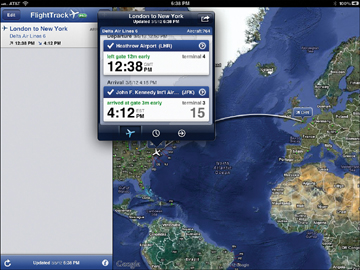
Figure 13.4. FlightTrack Pro handles a wide range of tasks related to flying, and helps you more efficiently manage your travel itinerary.
Using this app, you can track any flight in real time, plus access information based on the flight’s past history to determine the chances of it arriving on time. This information is useful if you’re picking up someone at the airport, or you need to coordinate ground transportation upon your arrival.
If a flight gets canceled, this app helps you quickly find an alternative flight online. You can also share your itinerary via email, determine at which baggage claim carousel your luggage can be retrieved when you land, and be able to view the extended local weather forecast for your destination.
FlightTrack Pro uses the wireless web to keep you well informed, plus it’s designed to work seamlessly with TripIt.com, so you don’t even need to enter your travel itinerary manually. Just forward your emailed flight confirmation from any airline to plans@TripIt.com, and your itinerary information is automatically synced with the FlightTrack Pro app and the Calendar app.
This is truly an indispensable app for frequent travelers. It goes well beyond being an organizational tool, and it can actually take some of the stress out of flying on any commercial airline, anywhere in the world.
Similar apps available from the App Store: FlightTrack Live, US Flights, FlightAware Flight Tracker, KAYAK Mobile Pro, TripAssist by Expedia, FlightBoard, TripIt – Travel Organizer, Skyscanner, Flight Update, and Flight Status.
GrubHub
Whether you’re a frequent business traveler who constantly orders room service from hotels, you’re often forced to work late at the office, or you’re too tired to cook a healthy meal when you get home, the free GrubHub app offers an affordable dining solution.
The GrubHub service has teamed up with more than 25,000 restaurants within major cities to make each restaurant’s entire menu available for delivery, often for no extra charge. So, if you live in or are visiting any of more than 300 cities, you can use this app to automatically pinpoint your location and find local participating restaurants, view their menus, place an order, pay by credit card or PayPal, and have your food delivered to your home, office, or hotel room—often within 30 to 60 minutes.
Instead of being limited to fast food, GrubHub offers delivery from top-rated, fine-dining restaurants (as well as less costly dining options). The choices are not only plentiful; they can be healthy as well.
GrubHub offers a cost-effective alternative to hotel room service, which often features a limited menu and charges a 15 to 25 percent premium to have food delivered.
Similar apps available from the App Store: Many of your favorite chain restaurants, such as Starbucks, McDonald’s, Pizza Hut, Chipotle, Papa John’s, Ruth’s Chris Steakhouse, Outback Steakhouse, The Capital Grille, Subway, and Baja Fresh have their own custom apps that can help you find the closest location to wherever you happen to be.
Invoice2Go for iPad
For small business operators, consultants, and freelancers, the need to generate and send invoices in a timely and efficient manner in order is essential. Using the Invoice2Go software on a PC or Mac ($99.00 to $149.00 per year), in conjunction with the Invoice2Go for iPad app ($14.99), you have the ability to create professional-looking, customized invoices that you can design from scratch or adapt from more than 300 invoice templates offered with the software and app.
A free Invoice2Go Lite for iPad version is available. It includes 20 built-in invoice templates. This is a slightly scaled down version of the paid app, but it is still highly functional and useful.
Finding and generating the perfect invoice to bill a customer or client for your products, services, or time is possible using this app. For invoices sent electronically, you can add an interactive PayPal button, so you can be paid with a click of the mouse by the recipient. As you’re generating the invoice, subtotals, sales tax, and totals are automatically calculated.
In addition to simply generating the invoices, this app generates sales and business reports in 16 different formats, enabling you to email invoices directly to clients or customers from your iPad and track incoming payments. You can print invoices and reports wirelessly from the iPad, or you can transfer all data and sync it with Invoice2Go on your computer. Data from Invoice2go can also be exported for use in Intuit’s QuickBooks accounting and bookkeeping software that’s running on your primary computer or network.
Invoice2Go can meet all of your customer and client invoicing needs, yet the software and app (either of which you can use as a standalone product) are extremely user friendly and require no accounting knowledge to fully utilize. For more information, go to www.Invoice2go.com.
Similar apps available from the App Store: invoiceASAP, Quick Sale for iPad, Invoice Robot, Invoice, iQuote, Simple Invoices – Services, Invoice Studio, Invoice Generator HD, and TapInvoice.
Line2
Thanks to the Line2 app, your iPad can be transformed into a powerful business telephone as long you’re connected to the Internet. The app not only gives you your own telephone number, but it enables you to use VoIP technology to make and receive calls from your tablet wherever you happen to be (including overseas).
Although a free version of Line2 is offered, to fully utilize the app you must subscribe to a monthly service plan, which starts at $9.99. This includes a unique phone number, the ability to make and receive unlimited calls within the U.S. and Canada, call forwarding, voice mail, the ability to establish conference calls, as well as other useful phone features (such as Caller ID, call waiting, and hold).
Line2 (shown in Figure 13.5) integrates nicely with the Contacts app and uses the iPad’s built in microphone and speaker to transform the tablet into a speakerphone. Users can pay for one month at a time; no long-term service contract is required. Using this app, it’s not only possible to use the iPad to make and receive calls from an iPad, it’s also cost effective and convenient. As long as a good quality Internet connection is available, calls are crystal clear, and you never have to worry about using peak versus off-peak cellular minutes, long distance charges, or (international) roaming charges.
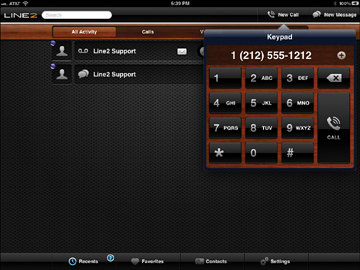
Figure 13.5. You can use Line2 as a standalone telephone (speakerphone) for making and receiving calls from a unique phone number when your iPad is connected to the Internet.
Similar apps available from the App Store: Skype, secondLine, Takeatone, NorthEast Voip Phone, VOIP, and FreePhoo.
Microsoft OneNote for iPad
Based on the Microsoft OneNote software for desktop and laptop computers, the iPad edition is designed for capturing ideas, taking notes, and managing to-do lists while on the go. The free app enables you to create notes that incorporate text, pictures, or bulleted items that are searchable, as well as to-do lists complete with checkboxes.
The OneNote app is also Microsoft SkyDrive compatible, so you can back up your documents and notes online, share them with others, or synchronize them with computers or mobile devices running the OneNote software or app. Using the free edition of OneNote, you can create up to 500 notes. Beyond that, it’s necessary to upgrade to the unlimited edition of the app for $14.99 via an in-app purchase.
By combining elements of a text editor and to-do list manager, but not the full functionality of a word processor, OneNote offers a customizable way to create, manage, and share information and lists. The functionality of the app is somewhat similar to Evernote.
Similar apps available from the App Store: Evernote, Text Writer, Note Taker HD, Notes Plus, Noteshelf, iA Writer, and WritePad for iPad.
Monster.Com Jobs for iPad
In addition to serving as a powerful communications, organizational, and productivity tool while you’re on-the-job, your iPad can be a powerful job search tool and help you find and land your dream job.
This app enables you to connect via the Internet to the popular Monster.com online service in order to create customizable online resumes and cover letters and then search and apply for jobs. Monster.com maintains a vast database of job openings available in virtually all industries. The app can also be used to alert you as new job openings that you’re qualified for become available in your immediate geographic area or anywhere in the world.
Using this app, you can manage all aspects of your job search process and use the tools of Monster.com to help you pinpoint and then apply for positions that you’re most qualified to fill.
Monster.com Jobs for iPad works nicely with the free Monster.com Interviews by Monster app, which serves as an interactive coach to help you prepare for and ace job interviews. In the App Store there are other apps to help you manage specific aspects of the job search process, such as creating your resume or searching through published job listings. The Monster.com Jobs for iPad app, however, offers a more comprehensive set of job search tools than many of the available apps.
Similar apps available from the App Store: Job Finder for iPad, Job Search, Dice Job Search, Job Search XL, Interview Questions Pro, Resume Templates App, JobAnimal.com, My Resume, Easy Resume, IT Jobs+, and aVirtualInterview.
PDFpen
Simply by visiting the App Store and entering the phrase “PDF” into the Search field, you’ll discover dozens of iPad apps that enable you to create, view, annotate, print, organize, store, and share PDF files. Some of these apps have very specific purposes. For example, Adobe Reader simply enables you to view PDF files that are already created and stored on your tablet.
Many apps, such as Pages, Numbers, and Keynote, also enable you to create PDF files that you can share. The PDFpen app ($9.99) is one of the more powerful apps for working with PDF files because it enables you to view, edit, annotate, print, organize, and share them with ease. It’s designed to be a full-featured PDF editor that is compatible with iCloud, Dropbox, Evernote, and Google Docs. This makes sharing PDF files with PCs, Macs, and other mobile devices easy.
The ability to create, view, edit, annotate, print, organize and share PDF files is a must for most mobile executives. By adding these capabilities to an iPad, it further reduces the need for a notebook or netbook computer while you’re on the go.
Similar apps available from the App Store: Adobe Reader, PDF Reader Pro, SignMyPad, iAnnotate PDF, and UPad.
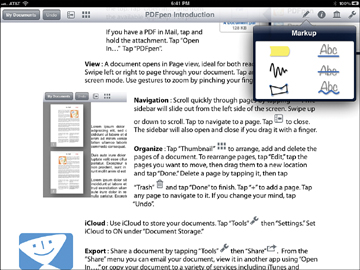
Figure 13.6. Using PDFpen, you can mark up or annotate a contract, letter, or document that’s transferred to or created on your iPad in PDF format. Then you can email it to others (or upload it to a cloud-based file-sharing service).
Photon Flash Web Browser
The Safari web browser that comes preinstalled on all iOS mobile devices, including the iPad, is a feature-packed and powerful app used for surfing the Web. Although new features continue to be added to this web browser with each new version of the iOS that Apple releases, one feature that remains absent is the ability to display Adobe Flash animations and graphics.
Until recently, when surfing the Web, most of the animations on websites were created using a programming language called Flash. To view these animations, a Flash plug-in for your web browser is required. Apple has never made a Flash plug-in available for the iOS version of Safari. As a result, it’s not possible to fully access any websites that utilize Flash programming.
With the ever-growing popularity of iOS devices, many website developers and programmers have turned away from utilizing Flash animations within their sites. However, as an iPad user, if you absolutely need to visit websites that utilize Flash, you have two solutions.
The Photon Flash Web Browser ($4.99) is a full-featured web browser app for the iPad that serves as an alternative to using Safari when surfing the Web. This web browser is compatible with most Flash-based websites and can display their Flash-based animations and graphics.
A second alternative for viewing Flash-based graphics while surfing the Web on an iPad is to use a remote desktop application to access and control a PC or Mac remotely. (See “Splashtop” later in this chapter.) When your iPad has control over your primary computer via the Internet or a wireless network, you can run any web browser and surf the Web via your computer and see everything on your tablet’s screen (with a slight lag time).
Similar apps available from the App Store: Skyfire Web Browser for iPad, Flash Web Brower- Splashtop Remote Browser, and FlashIE.
Pulse
The Pulse News app (free) is a fully customizable news reader that enables you to pick and choose from a vast selection of news and special interest websites to monitor. It also monitors your Facebook and Twitter accounts and presents new content in a filmstrip-like format on a single, scrollable screen.
After installing the iPad-specific Pulse app on your tablet, it automatically begins monitoring a handful of news websites, including USA Today, on your behalf. Each news source or website has its own horizontal column comprised of individual story-squares.
Scroll left or right along each column to view headlines from that news source or website, or tap a specific headline to read a news story or article in full (or access related photos, videos, or audio content). Likewise, scroll up or down on the screen to quickly view content from other news sources or websites.
What makes Pulse News a powerful and useful app is that you can fully customize which news sources and websites it monitors, and then you can select the order in which that information is displayed. To begin customizing the app, tap the gear-shaped icon that’s displayed in the upper-left corner of the main Pulse News screen.
News sources your iPad can monitor using Pulse are divided into a handful of subject categories, such as Social, Art & Design, Business, Entertainment, Food, Fun & Humor, Lifestyle, News, Politics, Science, Sports, and Technology. Below each category heading are at least a dozen websites or news sources you can have the Pulse News app monitor for you. This can include local, national, international, or industry-oriented news, or it can be content related to a specific topic or subject matter.
The Pulse News app also enables you to group websites and news sources by subject matter, and then display those subjects as “Packs” on separate pages.
The content displayed by Pulse News (shown in Figure 13.7) utilizes text-based headlines and full-color photos. Each link can lead to a text-based article, video, photo collection, audio clip, or multimedia web content, for example.
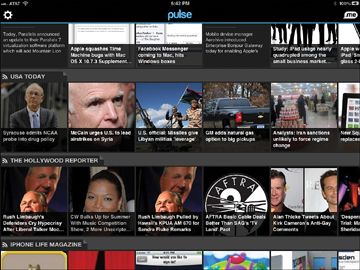
Figure 13.7. Using Pulse, you can easily monitor multiple online news sources and view only articles, photos, news stories, multimedia content, or videos that are of direct interest to you.
By visiting www.pulse.me and setting up a free account, you can set your Pulse content preferences once and then view that content using Pulse apps on your other iOS, Windows Phone, and Android mobile devices.
Similar apps available from the App Store: Flipboard.
QuickVoice Recorder
Using the microphone that’s built in to your iPad, you can use the tablet as a full-featured digital audio recorder. You can use this functionality as a dictation tool or to record meetings, for example. Some digital recording apps, such as Apple’s Garage Band, can transform the iPad into a multi-track digital recording studio.
The QuickVoice Recorder is one of the easier-to-use digital recording apps. It is ideal for recording dictation, voice memos, lectures, classes, or meetings. You can play the recordings on the iPad or transfer (synced) them with a computer, cloud-based file-sharing service, or another mobile device. A version of QuickVoice is also available for PCs and Macs.
The user interface used by QuickVoice Recorder is very straightforward and simple. To record, simply tap the large red Record button. You can name your recordings, and play them back by tapping the large green Play button. It’s also possible to pause and resume a recording.
Similar apps available from the App Store: Smart Recorder, Audio Memos, QuickVoice2Text Email, Voice Recorder HD, Voice Memos for iPad, iRecorder Pro, AudioNote, Smart Recorder, Super Note: Voice Recorder, Recorder HD, and Mobile Recorder HD.
Remember the Milk
When Apple released iOS 5 for the iPad, the operating system included a new, preinstalled app called Reminders, which is a powerful to-do list manager. For some people, however, Reminders doesn’t meet their needs when it comes to managing lists, organizing information, or prioritizing tasks.
The Remember the Milk app (free) offers a feature-packed alternative to the Reminders app. It enables you to easily sync data between this app and Outlook, iCal, Gmail, Google Calendar, Twitter, and other services, apps, and software.
To fully utilize this app, you should upgrade to the Pro edition, which costs $2.99 per month or $24.99 per year. It allows for unlimited auto-syncing with Remember the Milk Online, as well as with multiple mobile devices and computers. It also offers Push Notification reminders and badge updates on your tablet, as well as Notification Center compatibility.
As you’d expect from a to-do list manager, Remember the Milk enables you to create an unlimited number of separate to-do-style lists and then prioritize the lists, as well as each item within each list. Each to-do list item can also be accompanied by notes or photos, and all items are fully searchable.
The user interface and some of the core features of Remember the Milk are different than the Reminders app, although you can use either to successfully manage a vast amount of information in the form of to-do lists.
Similar apps available from the App Store: Post-It PopNotes, Wunderlist HD, To+Do, Errands To-Do List, Toodledo, Task PRO, 2Do, Awesome Lists, Easy Note + To Do, iReminder, and Evernote.
Seesmic Ping
Hundreds of millions of people all over the world have become active on the various online social networking sites, such as Facebook, Twitter, and LinkedIn. When you become active on a new site, however, you have to post updates and content to each account separately. So, if you have multiple accounts on separate services, staying active online can become a time-consuming task.
Seesmic Ping (free) automates the process of updating your status and adding content to the various online social networking services by enabling you to create one update and simultaneously post (publish) it to multiple accounts on the same service or to separate services. Using this app, you can add URL links, photos, and your location to each update. Plus, you can create updates but schedule specific times in advance for them to be published online.
Composing a post using Seesmic Ping is as easy as using the compose post feature of the Facebook or Twitter app, for example. This app, however, automatically saves all of your posts and lets you know on which services each post was published to.
If you’re active on Facebook, Twitter, LinkedIn, or on other online social networking sites, the Seesmic Ping app can save you time and make it easier to post content and updates to all of your accounts simultaneously.
Similar apps available from the App Store: iSocial Connect, Hellotxt, HootSuite, and Yoono.
Splashtop
Imagine being able to access and run any software or utilize any files, documents or data that are stored on your desktop computer (at home or your office) from your iPad—anytime and anywhere. This is possible using a remote desktop app, such as Splashtop (see Figure 13.8).
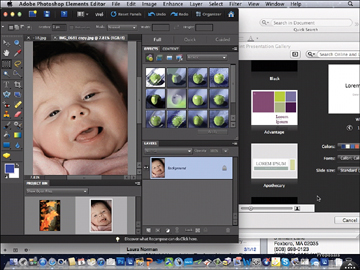
Figure 13.8. Shown here, Microsoft Word, Adobe Photoshop Elements, and Microsoft PowerPoint are running simultaneously on a Mac, but being controlled from an iPad.
As long as your primary computer is turned on and running free companion software to Splashtop, you can use your iPad to remotely access your computer from anywhere and then run software or access files from it. The display on your iPad shows everything on your primary computer’s screen and enables you to control PC or Mac software, for example, using the tablet’s touch screen.
To make navigating around your primary computer’s full-size screen from your iPad’s smaller size screen easier, the Splashtop app adds navigational arrow keys to your tablet’s virtual keyboard, plus uses a proprietary interface to reduce the amount of scrolling that would otherwise be necessary.
Instead of using Pages for word processing on your iPad, having to export your Pages document to Microsoft Word format, and then somehow transferring or syncing the document to your computer, with Splashtop you can run the PC or Mac version of Microsoft Word (or any software for that matter) directly from your iPad so that you have full control over your primary computer.
The basic Splashtop app is free. However, the developer also offers the fee-based Splashtop Pro app (www.splashtop.com/pro), which is designed for corporate use. In addition to being able to access and utilize files, data, and documents, when you use your iPad to run software from your primary computer, you can also play games, view Flash-based websites, or watch multimedia content that’s stored on your computer (without transferring it to your iPad first).
For Splashtop to work, your iPad must have access to a Wi-Fi Internet connection, and your primary computer must also be turned on and connected to the Web. Depending on the software you’re running, you might experience a slight lag, but for most applications, this is acceptable.
Using a remote desktop solution such as Splashtop, you no longer have to worry about transferring to your tablet the files, documents, or data that you need while you’re on the go because everything that’s stored on your primary computer (as well as external storage devices connected to your computer) is readily available.
Similar apps available from the App Store: Remote Desktop, GoToMyPC, iRemoteDesktop, and Jump Desktop.
Square
Whether you’re a small business, consultant, freelancer, or even an artisan showcasing your work at a local crafts show, one of the easiest ways to set up a merchant account and be able to accept credit card payments within a few minutes is to use the Square app and credit card processing service.
Begin by visiting http://squareup.com to set up a free account. Next, from the App Store, download the free Square app. To use the Square service in order to accept and process credit card transactions, there are no upfront costs, no contracts to sign, no recurring monthly fees, and no hidden charges. You simply pay a flat 2.75% fee per transaction (as long as you swipe the customer’s credit card). Without the card swipe, each transaction costs $.15 plus 3.5% of the transaction.
Square even provides a free, and extremely small, credit card swiper that attaches to the iPad through the unit’s headphones jack. Use it to swipe credit cards and process transactions, or you can manually enter credit card information from your customers or clients.
The free Square app accepts an on-screen signature from your customer, processes the transaction, and promptly emails your customer a detailed receipt. The proceeds from the transaction are transferred directly to the checking or savings account you have linked to your Square account.
Within minutes of setting up a Square merchant account you are able to accept Visa, MasterCard, American Express, Discover, and debit card payments using your iPad.
Before using the app for the first time to process credit card transactions, you can set up onscreen icons that represent each item you’re selling. You can include the item name, price, applicable sales tax, and a brief item description. You also can attach a photo of that item.
When you’re ready to accept a credit card payment, simply launch the Square app, enter the transaction amount or tap a preprogrammed Item icon (based on what’s being purchased), swipe the customer’s credit card, and have the customer sign your iPad’s screen. The app connects to the Internet and securely processes the transaction within seconds.
Being able to accept major credit cards and debit cards, especially while working offsite, offers a huge advantage to small businesses, consultants, freelancers, and entrepreneurs while also offering added convenience to customers.
Square offers an efficient and low-cost way to be able to handle credit card transactions from any location and automatically maintain detailed records of each transaction that you can later export to bookkeeping or inventory management software on a primary computer.
Similar apps available from the App Store: Intuit GoPayment Credit Card Terminal and Phone Swipe.
The Weather Channel
As you’re preparing for a trip and deciding what to pack or determining what to do each day when you arrive at your destination, knowing the local weather forecast is extremely useful. The free Weather Channel Max for iPad app enables you to pick any city in the world and obtain a detailed current weather report, as well as an extended weather forecast. Plus, you can watch streaming Weather Channel television reports, view animated weather radar maps, and use other features within this colorful app as you monitor the weather in one or more cities.
Use this app as you’re packing to figure out the average daily temperature at your destination so you know in advance whether to pack extra sweaters, jackets, hats, and gloves, for example. There are many weather-related apps available for the iPad; however, the Weather Channel Max for iPad app is created specifically for the iPad and offers forecast information and weather reports from a reliable and well-respected source.
Similar apps available from the App Store: Weather+, Weather HD, MyRadar Weather Radar, Weather Live, Nightstand Central for iPad, WeatherBug for iPad, and Fahrenheit Free Weather and Temperature.
Things for iPad
Things for iPad ($19.99) combines functionality of a highly customizable database manager app with a to-do list manager and scheduling app, allowing it to be used to gather, organize, prioritize, display, and share a wide range of information. By more effectively managing to-do lists, due dates, and data related to projects, it’s easier to become more efficient during your work day.
Things for iPad nicely combines functionality found in Calendars, Reminders, and Notification Center, for example, into a single customizable app. A version of Things (sold separately) is also available for the Mac and iPhone, so your personalized data can easily be synced and utilized on multiple computers and devices.
Similar apps available from the App Store: FileMaker Go and Bento for iPad.
Time Master + Billing
If you need to track your time and bill customers or clients for it, the Time Master + Billing app ($9.99) is one of several apps that offer this capability using an iPad. Whether you’re a lawyer, accountant, contractor, consultant, or freelancer, the Time Master + Billing app is an easy way to track your time (down to the second, if necessary), and expenses, plus generate invoices from virtually anywhere. The app enables you to run multiple timers simultaneously, start and stop timers as needed, and display or export reports that you can share via email or syncing.
Paid upgrades to the Time Master + Billing app are required to generate invoices from the app, synchronize data, and or export data to Quickbooks. Using the core version of the app, however, you can export timesheet data to other formats, such as CSV or HTML.
The user interface of this app isn’t slick, but the functionality built into the app is impressive and versatile, making it ideal for use by professionals working in a variety of industries.
Similar apps available from the App Store: eBility Time Tracker for Intuit Quickbooks and TimeTracker – Time Sheet.
World Clock
Traveling between time zones and keeping track of the current time where you are as well as in your home time zone is a constant challenge for many travelers. Plus, many frequent travelers have learned the hard way that you shouldn’t rely solely on a hotel wake-up call service.
The World Clock app ($1.99) enables you to display between 1 and 24 clocks that are programmed to show the current time in specific cities of your choice. You can also set alarms and wake-up calls. The app enables you to manually set the current time wherever you are, or can automatically determine the exact time and date by accessing the Internet.
This particular clock app enables you to select from five different clock face designs and offers a handful of useful features that are ideal for world travelers.
Similar apps available from the App Store: Clock, Clock+, Alarm Clock HD, Night Stand for iPad, World Clock Pro, Clock Pro HD, The World Clock, and My Alarm Clock.
XpenseTracker
People who are on the go, who travel for business, or who entertain or service customers or clients often need to accurately and efficiently keep track of personal or business-related expenses. The XpenseTracker app ($4.99) is one of several available from the App Store designed specifically for this purpose.
Using this app, you can customize how you keep track of expenses—by category or customer, for example—and create as many categories and subcategories as needed. For each expense, you can store details about payment type and include a related time, date, or other notes and details.
In addition to enabling you to create detailed expense reports, the app tracks which expenses have been submitted for reimbursement, and which expenses have already been repaid. You can also track vehicle miles and calculate currency exchange rates, as needed.
You can export expense reports and data to Microsoft Excel or Numbers, for example, or you can synchronize them with your primary computer. In-app add-ons include Dropbox support and OCR scanner support (allowing for printed receipts to be scanned directly into the app using an optional scanner).
Similar apps available from the App Store: Concur, Expensify, BizXPenseTracker, Expense Tablet for iPad, Visual Budget: Expense Tracker, Office Time – Time & Expense Tracking, and Pocket Expense.
Yelp
Ideal for business travelers, Yelp (free) helps you quickly locate the businesses, restaurants, or services you want or need, in virtually any city. In addition to simply displaying an address and phone number for the desired listing, Yelp offers customer reviews and ratings, plus directions from your current location.
When it comes to finding restaurants, for example, you can search by geographic region, price, or food type, and you can make reservations for participating restaurants from within the app. You can also use Yelp to publish where you are and what you’re doing on Facebook or Twitter or quickly share your own reviews about a business, restaurant, or bar you’re visiting.
Yelp is an easy-to-use app that provides far more information than a typical Yellow Pages or phone directory app. It works seamlessly with the Maps and Contacts apps, for example, and often utilizes photos within business or restaurant listings. Using details from your Contacts app and Facebook account (if applicable), Yelp can share details about who you know that’s nearby, as well as the ratings and bookmarked Yelp listings from others.
Use Yelp to easily find nearby restaurants, bars, coffee shops, gas stations, drugstores, retail shopping, salons/spas, nightlife, theaters, professional services, hotels, houses of worship, or hospitals, for example, whether you’re in your home city or traveling virtually anywhere in the world.
Similar apps available from the App Store: AroundMe!, Zagats To Go, and OpenTable.