Presenting...Zoho Show
Slideshows are a powerful way to make your points during a meeting. Used to be, you'd have to get everyone into the same room at the same time to show your presentation. And with busy schedules and people on the road, that could be hard to do.
Zoho Show solves that problem. Create your slideshow and store it on the Web. When it's time for that meeting, you can give the presentation over the Internet—so if Tom is on the road, Betty's in a branch office, and Michelle is working from home, they can all watch your presentation in real time. You can even publish the presentation so that others can go through it on their own time, at their own pace.
Creating a Presentation
To get started with Show, point your web browser to show.zoho.com (and log in if you're not already signed in to your Zoho account). When you first open Show, you see a home page that looks like the one in Figure 3.1. This is the place for creating presentations, whether you start a brand-new presentation using Show or import an existing presentation.
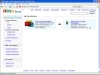
Figure 3.1 Start creating presentations on the Zoho Show home page.
Starting from Scratch
To create a brand-new presentation in Show, start on the Show home page (see Figure 3.1). Click the Create a New Presentation link. (If you've already added a presentation or two, click the Create New button in the upper-left part of the page.) This opens the Create New Presentation page shown in Figure 3.2. Here's where you tell Show the basics so it can get started on your presentation:
- Presentation Name—After you've created a bunch of presentations, you want it to be easy to find the one your looking for, so give your presentation a descriptive name.
- Description—This section gives you the option of writing a lengthier description of your presentation, who it's for, its purpose—whatever might be helpful.
- Tags—In Show, tags work just as they do in Zoho Writer (see Chapter 1, "Have Your Say with Zoho Writer"). They help you organize your presentations by labeling them. Tagging a presentation is optional, and you can always add tags later.
- Choose Theme—In Show, a theme is a design template for your presentation. Zoho offers dozens of predefined themes, from plain to jazzy, so you can give your presentation the feel you want it to have.
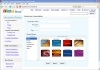
Figure 3.2 When you create a presentation from scratch, Show collects some basic information to get you started.
After you've set up the presentation, click Start to create your presentation.
Importing an Existing Presentation
You don't have to start from square one to get a presentation into Show; you can import existing presentations and work on them in Show. Presentations you import must be either on the Web or stored on your computer. Either way, the import process is fast and easy.
Importing a Presentation from Your Computer
Show can handle presentations that you created using Microsoft PowerPoint (files that end with the extension .ppt or .pps) or OpenOffice.org Impress (files that end with the extension .odp or .sxi).
To import a file, go to the Show home page at show.zoho.com. (Make sure you're signed in to your Zoho account.) If you don't currently have any saved presentations, click the Import a Local or Online Presentation link; if you've already got one or more presentations in Show, click the upper-left Import button. Either way, Show opens the Import Presentation page, shown in Figure 3.3.
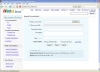
Figure 3.3 Whether a presentation is displayed on the Web or stored on your computer, you can import it into Show.
To import a PowerPoint or Impress presentation, make sure the Select a Local File radio button is turned on. (Zoho preselects it for you.) Click the Browse button; a new window opens, where you can find the file you want on your computer. Select that file and click Open to make the filename appear in Show's Import Presentation page.
Show automatically fills in the file's name and uses that name to tag the presentation, but if you want, you can change the presentation's name, its tag, or both. Just click inside the Presentation Name or Tags box and edit as you like. You can also write an optional description of the presentation.
You've got one more decision to make before you import the presentation, and that's in the Import Option section: In Show, do you want the presentation to be Read Only or Read/Write? If a presentation is done and you only want a copy of it in Show, select Read Only mode. If you know you're going to be doing more work on the presentation, select Read/Write mode.
When you've made your choices, click Import to upload a copy of the presentation into Show. Zoho imports the presentation and sends you an email to confirm that the import has taken place.
Importing a Presentation from the Web
To import a presentation that has been published somewhere on the Web, you need to know the URL (that is, the web address) of the presentation. The easiest way to get this is to go to the presentation and then copy what's in your web browser's address bar.
Next, go to the Show home page and click Import. The process of importing a presentation from the Web is almost identical to importing a presentation from your computer (see the previous section). The main difference is that, when you're importing from the Web, you turn on the Enter a Web URL option on the Import Presentation page (see Figure 3.3) and paste or type the presentation's URL into that text box.
When you've set up the presentation the way you want it, click Import. Show imports the presentation, adds it to the list on its home page, and emails you to let you know that the import succeeded.

