Creating a New Presentation
So far, we've used a canned presentation from the AutoContent Wizard to become more comfortable with the PowerPoint interface and to experience the very important distinction between the editing and presenting modes of the program. It was also helpful to get a preview of the Slide Sorter view and the Slide Layout task pane—for those of you adventurous enough to venture forth on your own.
But what if the AutoContent Wizard has nothing that appeals to you as you begin your project? In that case, it's time to create a brand new presentation. In this hour, we'll learn how to
-
Work with a new blank presentation
-
Format or number our bullets
-
Replace and change font color
-
Create a text box
-
Use handy editing tips
Beginning from Square One
When you open PowerPoint from scratch, you get a new blank presentation and the Getting Started task pane. As we saw earlier, you can switch from the Getting Started task pane to the New Presentation task pane and access the AutoContent Wizard (see Figure 3.1).
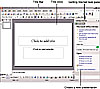 Figure
3.1 When PowerPoint opens, it gives you a blank presentation named Presentation1
in the Title bar.
Figure
3.1 When PowerPoint opens, it gives you a blank presentation named Presentation1
in the Title bar.
You begin working in PowerPoint with a blank Title slide and the newly named Presentation1 on the Title bar.
TIP
To begin another presentation if you already have one open, click File, New on the main menu and you get the New Presentation task pane. Or you can click the New Presentation icon on the Standard toolbar and get the Slide Layout task pane.
In either case, this becomes the next consecutively numbered and named Presentation (1, 2, and so on).
Notice that on the Getting Started task pane, you can
Instantly access your most recently saved presentation(s)
Create another new (blank) presentation
Open other presentations stored in your computer, usually in My Documents
Search Office Online for help, news, and templates
You can also go online to Microsoft to find design templates, which we'll get to shortly.
The first slide of a new blank presentation is, by default, a Title slide, as shown in Figure 3.1. Remember that in the AutoContent presentation, our first slide was a Title slide with a subtitle.
TIP
The Title slide is a good way to introduce a presentation. As we'll learn in Hour 12, "Customizing Your Presentation," the Title slide has some special attributes.
Just as we did when we revised the existing presentation, we can now click in the title and subtitle placeholders and add the text we want, as shown in Figure 3.2.
 Figure
3.2 Remember to click outside the placeholder when you've finished
entering text (don't add a carriage return).
Figure
3.2 Remember to click outside the placeholder when you've finished
entering text (don't add a carriage return).
Great—we've got our Title slide. Let's create our next slide. Select Insert, New Slide, or click the New Slide icon on the Standard toolbar (see Figure 3.3).
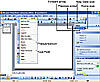 Figure
3.3 It's easy to add a new slide and advance past the Title slide.
Just select Insert, New Slide on the main menu or press Ctrl+M.
Figure
3.3 It's easy to add a new slide and advance past the Title slide.
Just select Insert, New Slide on the main menu or press Ctrl+M.
Notice that the Slide Layout task pane pops up to replace the Getting Started task pane, as shown in Figure 3.4.
 Figure
3.4 Remember that you don't press Enter between the title and bullets.
Just click in the bullet placeholder to add the first one and press Enter for
the next and subsequent bullets.
Figure
3.4 Remember that you don't press Enter between the title and bullets.
Just click in the bullet placeholder to add the first one and press Enter for
the next and subsequent bullets.
TIP
If you need the Getting Started task pane, you can always click the little home icon on the task pane to return. You can also use the forward and back arrows to navigate between task panes (refer to Figure 3.3).
You should already be familiar with the Slide Layout task pane from the previous hour, when we created a new slide in an existing presentation. We won't need the task pane right away, because by default, a new slide is created with the Title and Bullet layout.
Let's create a simple slide with the title Main Concept and the bullets Topic 1, Topic 2, and Topic 3. This simple slide is shown in Figure 3.4.
Last hour, we edited the text within the bullets by changing the font color and underlining a specific bullet. Let's see what options we might have with respect to the bullets themselves. With the bullet placeholder selected (just click it), select Format, Bullets and Numbering, as shown in Figure 3.5.
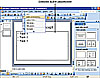 Figure
3.5 Use the Format command on the main menu to change the look of your bullets
or numbered lists.
Figure
3.5 Use the Format command on the main menu to change the look of your bullets
or numbered lists.
The Bullets and Numbering dialog box gives you a number of options to reformat the bullets:
-
You can simply select the check marks for your bullets and click OK. The check mark becomes your bullet image for this particular slide, as shown in Figure 3.6.
You can refine the choice by color.
You can change the size (percent of text).
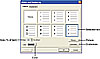 Figure
3.6 Select one of the icons for your bullets or click Customize or Picture
to choose from other options.
Figure
3.6 Select one of the icons for your bullets or click Customize or Picture
to choose from other options.
If you click the Customize button, you can access the symbol library in a special Windows font called Wingdings (see Figure 3.7) to create even more of your own special bullets.
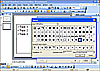 Figure
3.7 Clicking Customize gives you a wide array of symbols to use for bullets.
Figure
3.7 Clicking Customize gives you a wide array of symbols to use for bullets.
CAUTION
If the bullet format you select is mistakenly applied to only one bullet, go back and drag through the entire bullet placeholder to reselect all the bullets before changing the format again. Remember the two selection modes for a placeholder, which we discussed in Hour 2, "Diving into PowerPoint."
TIP
You can use your own pictures for bullets by clicking the Picture button. Doing so brings up the Picture Bullet panel of the Clip Organizer, which gives you even more choices. We'll cover pictures and clip art in the Clip Organizer in Hour 9, "Image Is Everything."